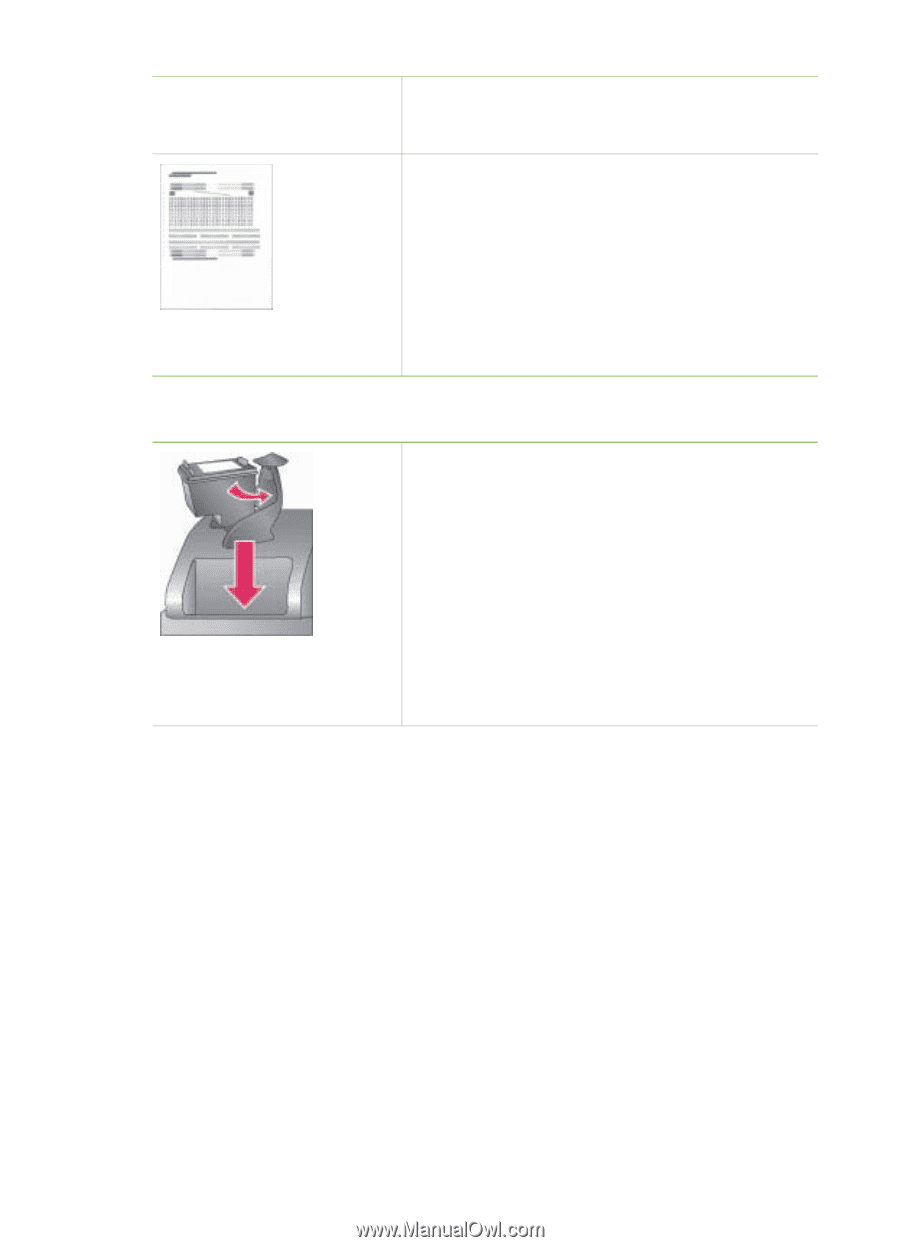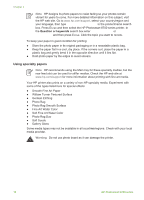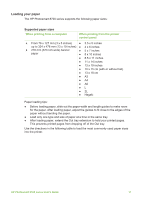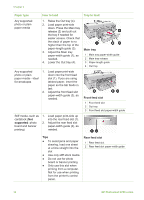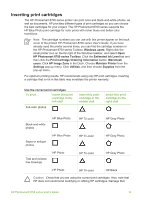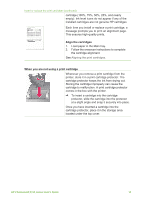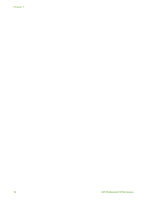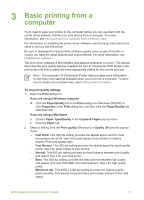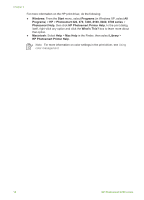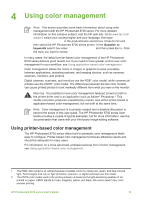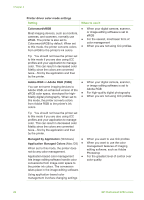HP Photosmart 8700 User's Guide - Page 19
Align the cartridges, When you are not using a print cartridge, comes in the box with the printer. - series ink
 |
View all HP Photosmart 8700 manuals
Add to My Manuals
Save this manual to your list of manuals |
Page 19 highlights
Insert or replace the print cartridges (continued) cartridge (100%, 75%, 50%, 25%, and nearly empty). Ink-level icons do not appear if any of the installed cartridges are not genuine HP cartridges. Each time you install or replace a print cartridge, a message prompts you to print an alignment page. This ensures high-quality prints. Align the cartridges 1. Load paper in the Main tray. 2. Follow the onscreen instructions to complete the cartridge alignment. See Aligning the print cartridges. When you are not using a print cartridge Whenever you remove a print cartridge from the printer, store it in a print cartridge protector. The cartridge protector keeps the ink from drying out. Storing the cartridge improperly can cause the cartridge to malfunction. A print cartridge protector comes in the box with the printer. ➔ To insert a cartridge into the cartridge protector, slide the cartridge into the protector at a slight angle and snap it securely into place. Once you have inserted a cartridge into the cartridge protector, place it in the storage area located under the top cover. HP Photosmart 8700 series User's Guide 15