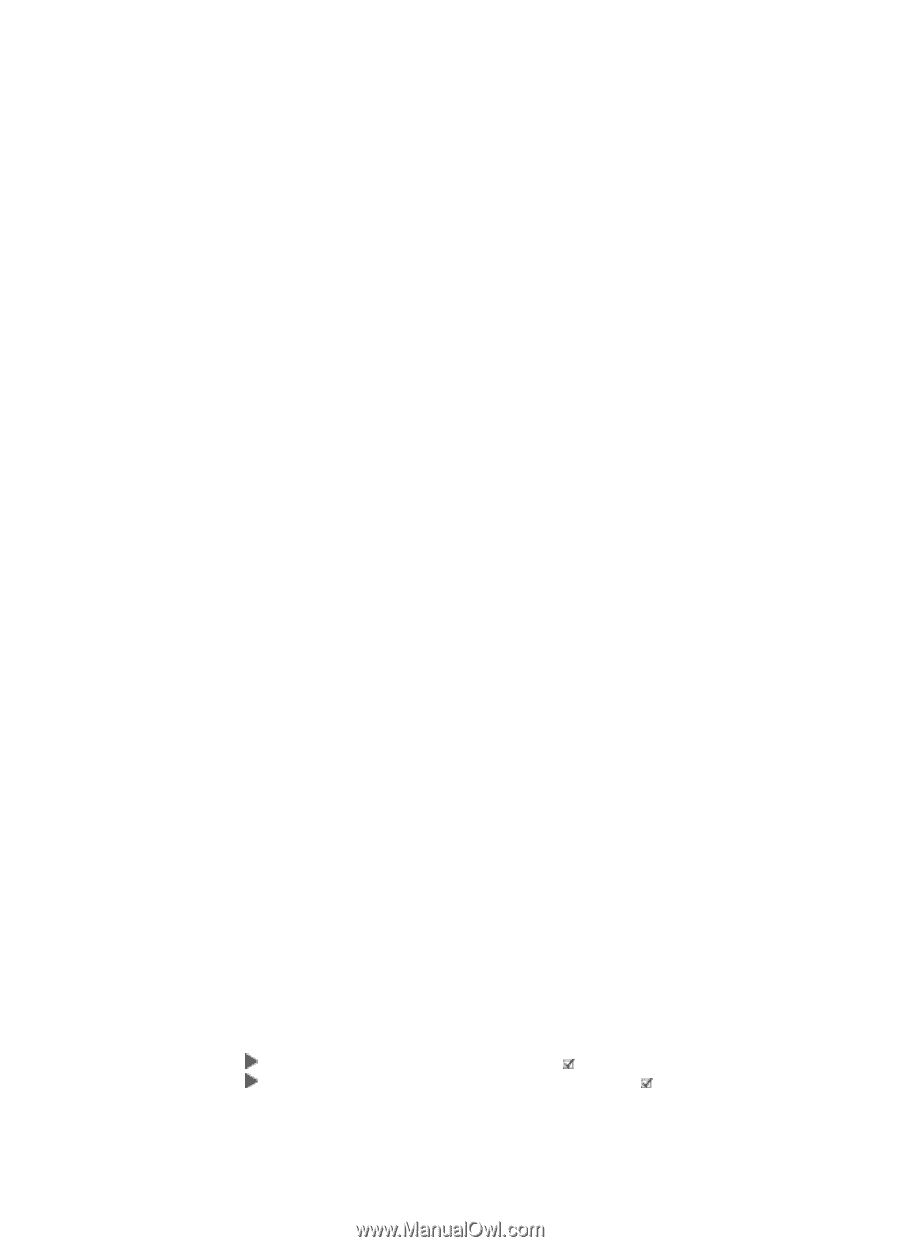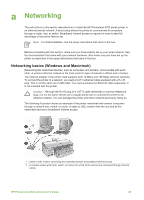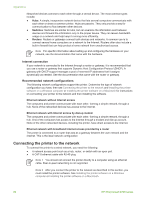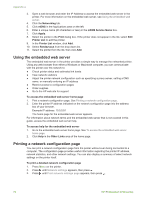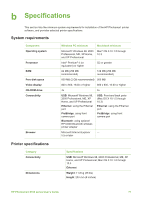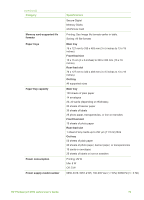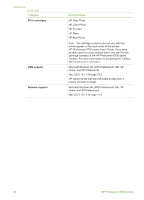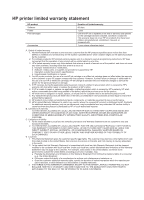HP Photosmart 8700 User's Guide - Page 74
Using the embedded web server, Printing a network configuration mDNS Service Name - service manual
 |
View all HP Photosmart 8700 manuals
Add to My Manuals
Save this manual to your list of manuals |
Page 74 highlights
Appendix a 3. Open a web browser and enter the IP Address to access the embedded web server in the printer. For more information on the embedded web server, see Using the embedded web server. 4. Click the Networking tab. 5. Click mDNS in the Applications area on the left. 6. Enter a unique name (63 characters or less) in the mDNS Service Name box. 7. Click Apply. 8. Select the printer in the Print dialog box. If the printer does not appear in the list, select Edit Printer List to add the printer. 9. In the Printer List window, click Add. 10. Select Rendezvous from the drop-down list. 11. Select the printer from the list, then click Add. Using the embedded web server The embedded web server in the printer provides a simple way to manage the networked printer. Using any web browser from either a Windows or Macintosh computer, you can communicate with the printer over the network to: ● Check printer status and estimated ink levels ● View network statistics ● Adjust the printer network configuration such as specifying a proxy server, setting a DNS name, or manually entering an IP address ● Restrict access to configuration pages ● Order supplies ● Go to the HP web site for support To access the embedded web server home page 1. Print a network configuration page. See Printing a network configuration page. 2. Enter the printer IP address indicated on the network configuration page into the address box of your browser. Example IP address: 10.0.0.81 The home page for the embedded web server appears. For information about network terms and the embedded web server that is not covered in this guide, access the embedded web server help. To access help for the embedded web server 1. Go to the embedded web server home page. See To access the embedded web server home page. 2. Click Help in the Other Links area of the home page. Printing a network configuration page You can print a network configuration page from the printer without even being connected to a computer. The configuration page provides useful information regarding the printer IP address, network statistics, and other network settings. You can also display a summary of select network settings on the printer itself. To print a detailed network configuration page 1. Press Menu on the printer. 2. Press until Network settings appears, then press . 3. Press until Print network settings page appears, then press . 70 HP Photosmart 8700 series