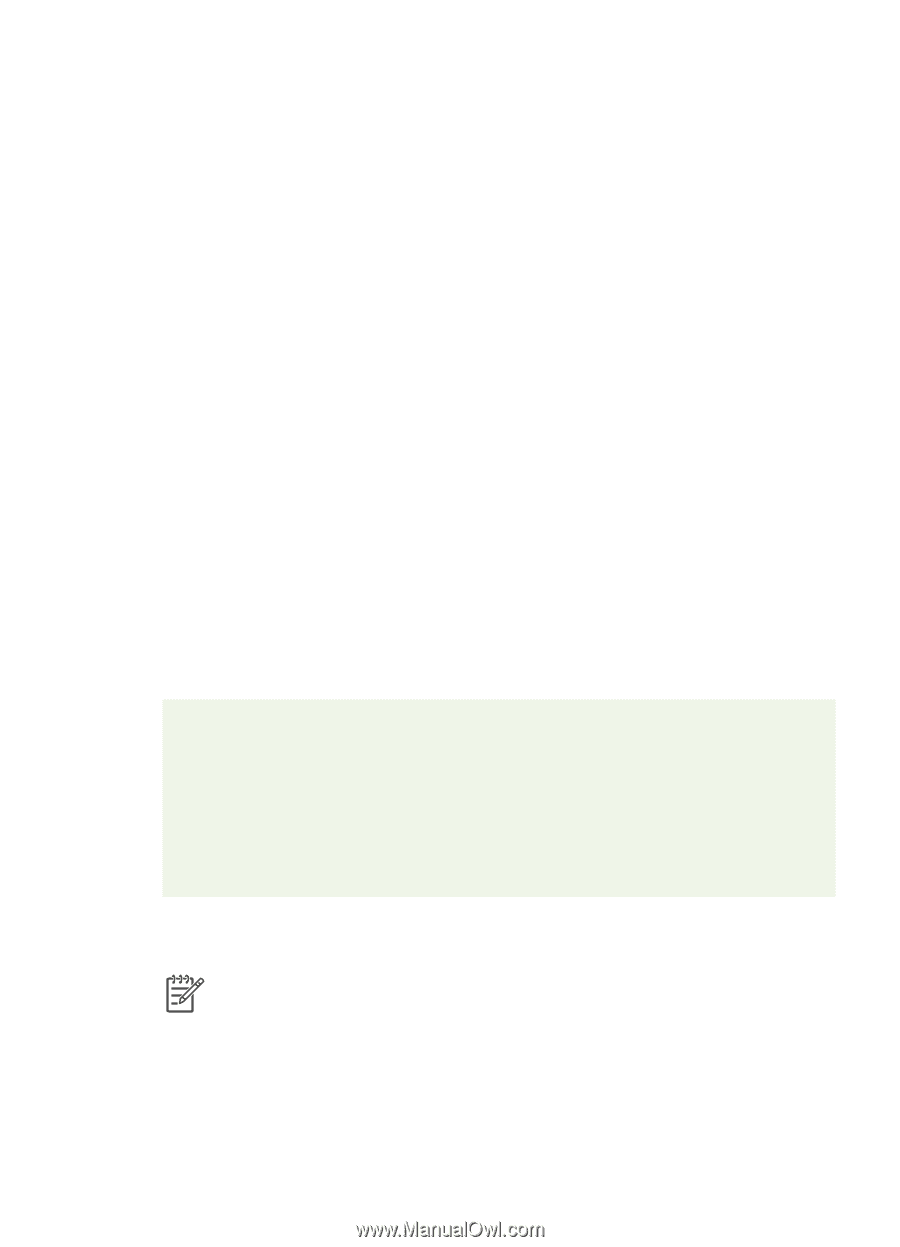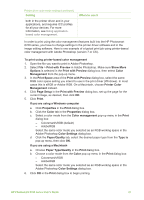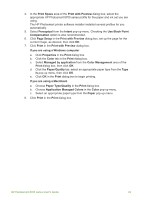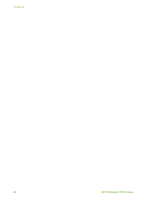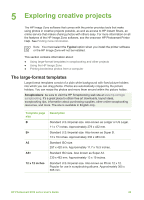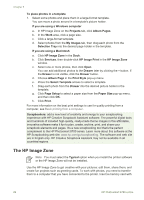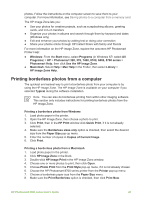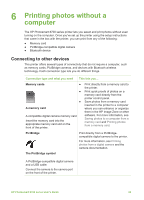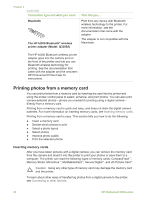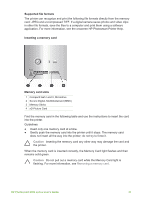HP Photosmart 8700 User's Guide - Page 30
The HP Image Zone, HP Image Print - series software
 |
View all HP Photosmart 8700 manuals
Add to My Manuals
Save this manual to your list of manuals |
Page 30 highlights
Chapter 5 To place photos in a template 1. Select some photos and place them in a large-format template. You can move a photo around in a template's picture holder. If you are using a Windows computer a. In HP Image Zone on the Projects tab, click Album Pages. b. In the Work area, click a page size. c. Click a large-format template. d. Select photos from the My Images tab, then drag each photo from the Selection Tray into the desired page holder in the template. If you are using a Macintosh a. Click HP Image Zone in the Dock. b. Click Services, then double-click HP Image Print in the HP Image Zone window. c. Select one or more photos, then click Open. You can add additional photos to the Drawer later by clicking the + button. If the Drawer is not visible, click the Drawer button. d. Choose Album Page in the Print Style pop-up menu. e. Press the Select Template arrows to select a template. f. Drag each photo from the Drawer into the desired picture holder in the template. g. Click Page Setup to select a paper size from the Paper Size pop-up menu, and then click OK. h. Click Print. For more information on the best print settings to use for quality printing from a computer, see Basic printing from a computer. Scrapbookers: add a new level of creativity and energy to your scrapbooking experience with HP Creative Scrapbook Assistant software. The powerful digital tools and hundreds of included high-quality, ready-made theme images in this affordable, innovative software make it fun to plan, create, archive, print, and share your scrapbook elements and pages. It's a new scrapbooking tool that's the perfect complement to the HP Photosmart 8700 series. Learn more about this software at the HP Scrapbooking web site: www.hp.com/go/scrapbooking. The software and web site are in English only. HP Creative Scrapbook Assistant may not be available in all countries/regions. The HP Image Zone Note You must select the Typical option when you install the printer software or the HP Image Zone will not be installed. Use the HP Image Zone to get creative with your pictures: edit them, share them, and create fun projects such as greeting cards. To work with photos, you need to transfer them to a computer that you have connected to the printer. Insert a memory card with 26 HP Photosmart 8700 series