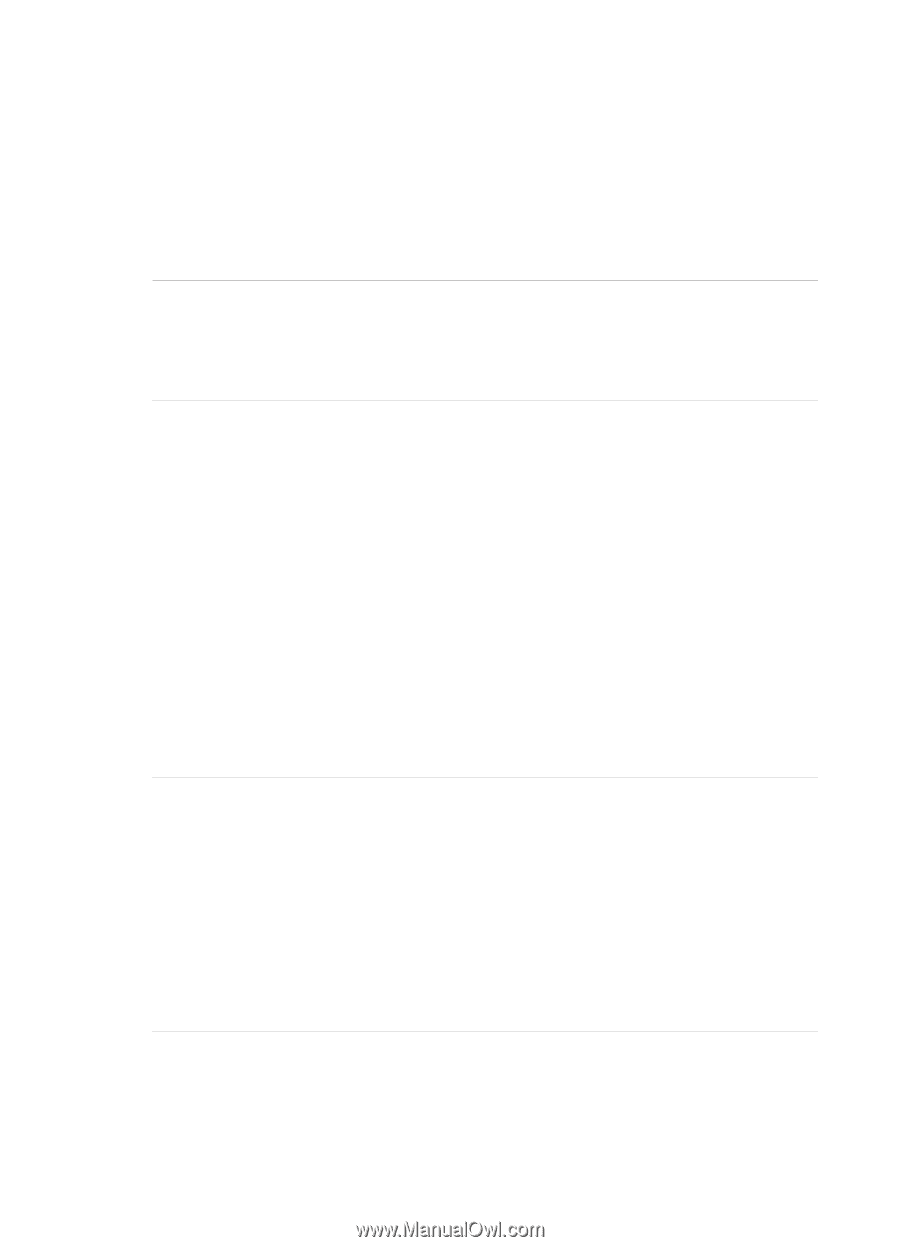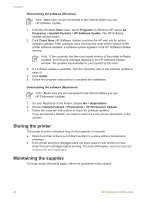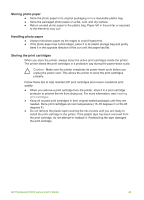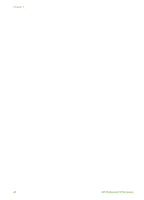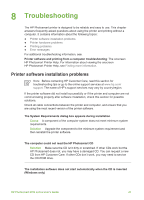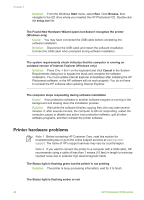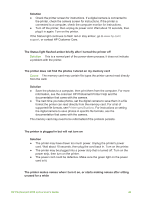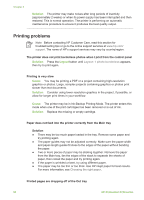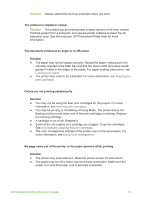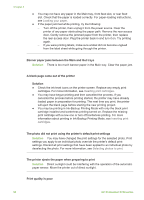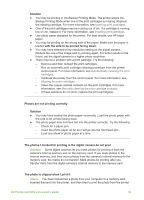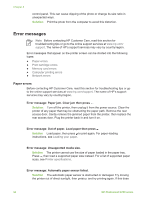HP Photosmart 8700 User's Guide - Page 53
unused for a while - specifications
 |
View all HP Photosmart 8700 manuals
Add to My Manuals
Save this manual to your list of manuals |
Page 53 highlights
Solution ● Check the printer screen for instructions. If a digital camera is connected to the printer, check the camera screen for instructions. If the printer is connected to a computer, check the computer monitor for instructions. ● Turn off the printer, then unplug its power cord. Wait about 10 seconds, then plug it in again. Turn on the printer. If the Status light continues to flash red or stay amber, go to www.hp.com/ support, or contact HP Customer Care. The Status light flashed amber briefly after I turned the printer off Solution This is a normal part of the power-down process; it does not indicate a problem with the printer. The printer does not find the photos I stored on my memory card Cause The memory card may contain file types the printer cannot read directly from the card. Solution ● Save the photos to a computer, then print them from the computer. For more information, see the onscreen HP Photosmart Printer Help and the documentation that came with the camera. ● The next time you take photos, set the digital camera to save them in a file format the printer can read directly from the memory card. For a list of supported file formats, see Printer specifications. For instructions on setting the digital camera to save photos in specific file formats, see the documentation that came with the camera. The memory card may need to be reformatted if the problem persists. The printer is plugged in but will not turn on Solution ● The printer may have drawn too much power. Unplug the printer's power cord. Wait about 10 seconds, then plug the cord back in. Turn on the printer. ● The printer may be plugged into a power strip that is turned off. Turn on the power strip, then turn on the printer. ● The power cord could be defective. Make sure the green light on the power cord is lit. The printer makes noises when I turn it on, or starts making noises after sitting unused for a while HP Photosmart 8700 series User's Guide 49