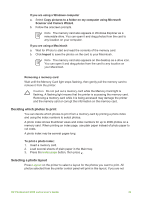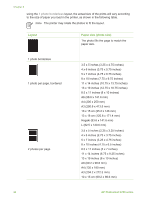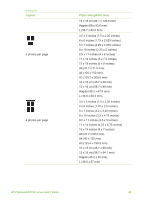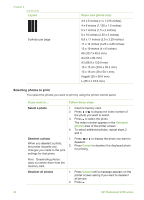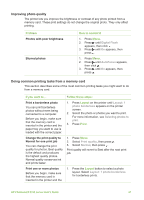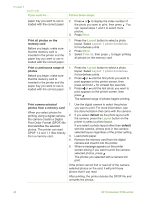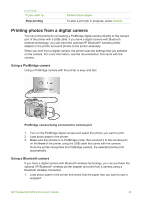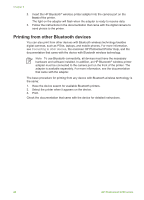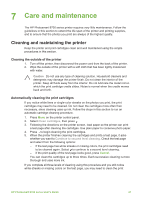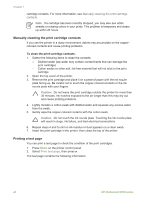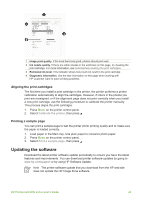HP Photosmart 8700 User's Guide - Page 42
Follow these steps, Print, Layout, Print all photos on the, memory card, Print a continuous range
 |
View all HP Photosmart 8700 manuals
Add to My Manuals
Save this manual to your list of manuals |
Page 42 highlights
Chapter 6 (continued) If you want to... Follow these steps: paper tray you want to use is loaded with the correct paper. 2. Press or to display the index number of the photo you want to print, then press . You can repeat steps 1 and 2 to select more photos. 3. Press Print. Print all photos on the memory card Before you begin, make sure that the memory card is inserted in the printer and the paper tray you want to use is loaded with the correct paper. 1. Press the Layout button to select a photo layout. Select Layout: 1 photo borderless for borderless prints. 2. Press Menu. 3. Select Print all, then press to begin printing all photos on the memory card. Print a continuous range of photos Before you begin, make sure that the memory card is inserted in the printer and the paper tray you want to use is loaded with the correct paper. 1. Press the Layout button to select a photo layout. Select Layout: 1 photo borderless for borderless prints. 2. Press or until the first photo you want to print appears on the printer screen, then press and hold for at least two seconds. 3. Press or until the last photo you want to print appears on the printer screen, then press . The selected range of photos begins printing. Print camera-selected photos from a memory card When you select photos for printing using a digital camera, the camera creates a Digital Print Order Format (DPOF) file that identifies the selected photos. The printer can read DPOF 1.0 and 1.1 files directly from a memory card. 1. Use the digital camera to select the photos you want to print. For more information, see the documentation that came with the camera. 2. If you select default as the photo layout with the camera, press the Layout button on the printer to select a photo layout. If you select a photo layout other than default with the camera, photos print in the cameraselected layout regardless of the printer setting. 3. Load photo paper. 4. Remove the memory card from the digital camera and insert it into the printer. 5. When a message appears on the printer screen asking if you want to print the cameraselected photos, press . The photos you selected with a camera will print. If the printer cannot find or read all of the cameraselected photos on the card, it will print those photos that it can read. After printing, the printer deletes the DPOF file and unmarks the photos. 38 HP Photosmart 8700 series