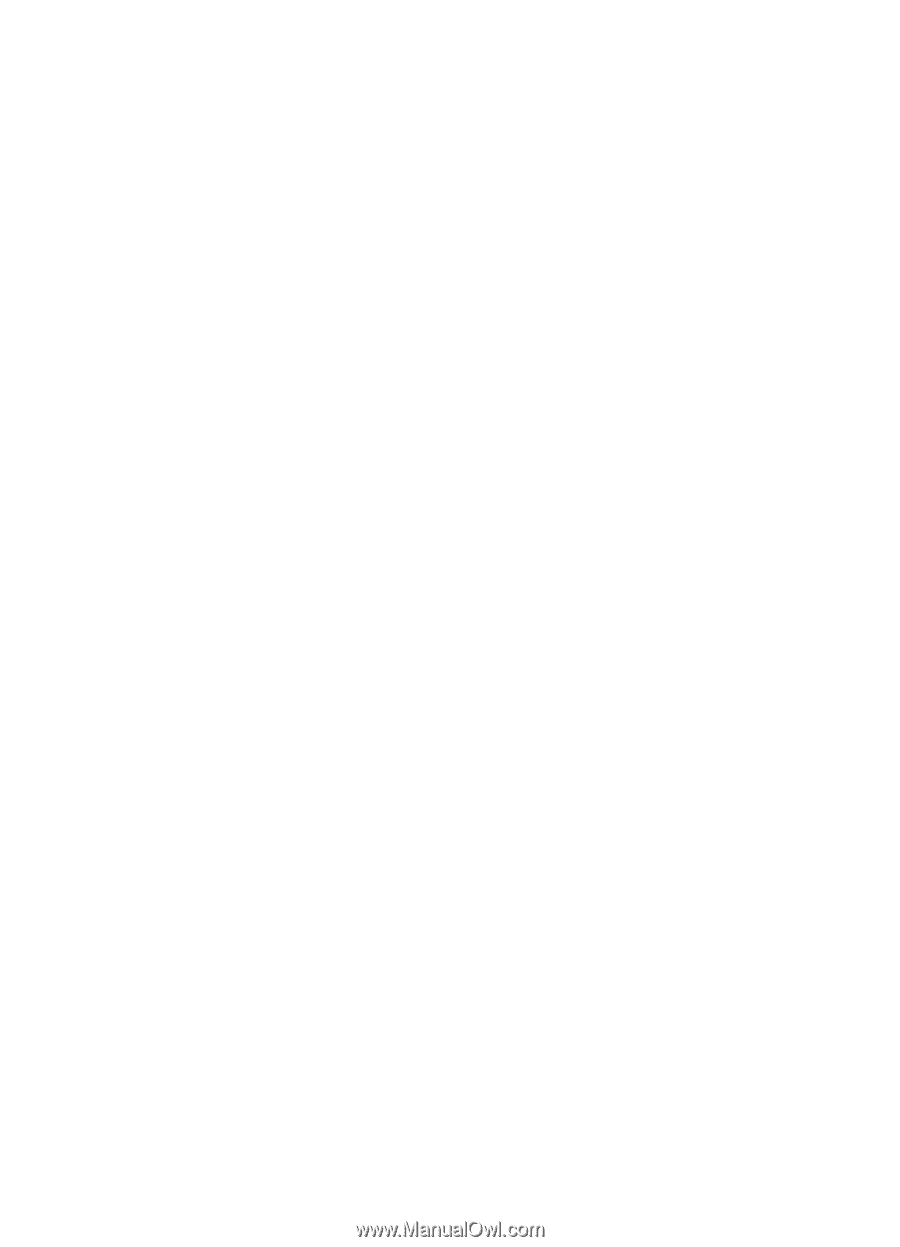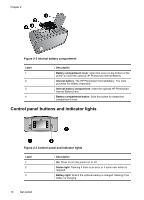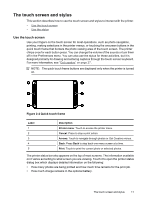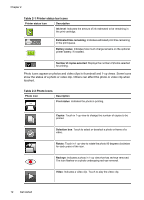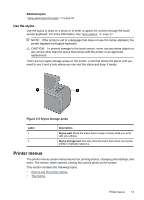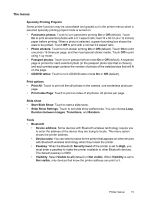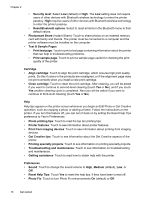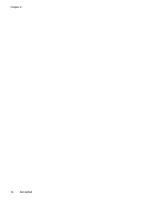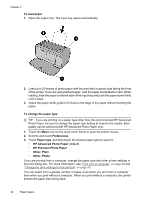HP Photosmart A620 User Guide - Page 16
The menus, Start Slide Show
 |
View all HP Photosmart A620 manuals
Add to My Manuals
Save this manual to your list of manuals |
Page 16 highlights
The menus Specialty Printing Projects Some printer functions may be unavailable and grayed out in the printer menus when a selected specialty printing project mode is turned on. • Panoramic photos: Touch to turn panoramic printing On or Off (default). Touch On to print all selected photos with a 3:1 aspect ratio; load 10 x 30 cm (4 x 12 inches) paper before printing. When a photo is selected, a green bounding box shows the area to be printed. Touch Off to print with a normal 3:2 aspect ratio. • Photo stickers: Touch to turn sticker printing On or Off (default). Touch On to print one photo 16 times per page, and then load special sticker media. Touch Off to print using 1-up mode. • Passport photos: Touch to turn passport photo mode On or Off (default). A separate page is printed for each selected photo (in the passport photo size that is chosen), and each printed page contains the number of photos of the selected size that will fit on the page. • CD/DVD tattoo: Touch to turn CD/DVD tattoo mode On or Off (default). Print options • Print All: Touch to print all the still photos in the camera, one borderless photo per page. • Print Index Page: Touch to print an index of all photos, 24 photos per page. Slide show • Start Slide Show: Touch to start a slide show. • Slide Show Settings: Touch to set slide show preferences. You can choose Loop, Duration between images, Transitions, and Random. Tools • Bluetooth • Device address: Some devices with Bluetooth wireless technology require you to enter the address of the device they are trying to locate. This menu option shows the printer address. • Device name: You can select a name for the printer that appears on other devices with Bluetooth wireless technology when they locate the printer. • Passkey: When the Bluetooth Security level of the printer is set to High, you must enter a passkey to make the printer available to other Bluetooth devices. The default passkey is 0000. • Visibility: Select Visible to all (default) or Not visible. When Visibility is set to Not visible, only devices that know the printer address can print to it. Printer menus 15