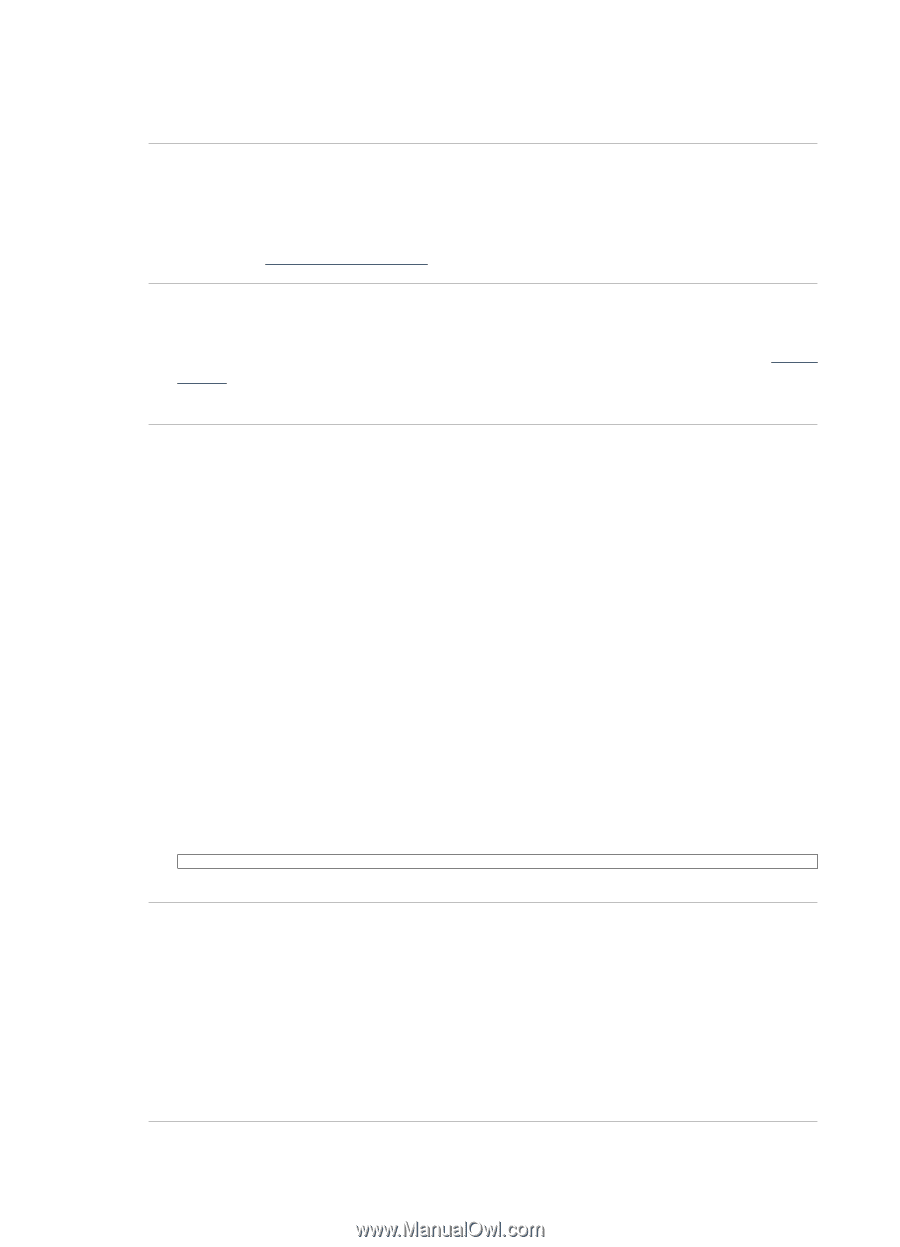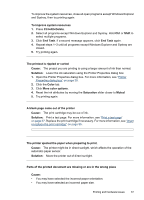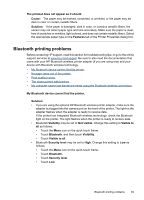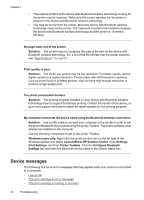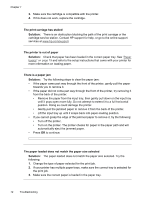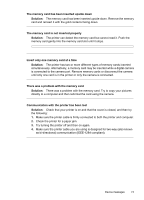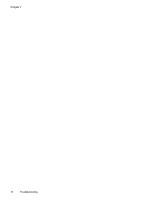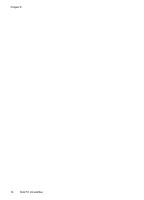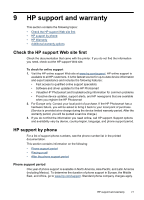HP Photosmart A620 User Guide - Page 73
The print carriage has stalled, Solution, The printer is out of paper, There is a paper jam
 |
View all HP Photosmart A620 manuals
Add to My Manuals
Save this manual to your list of manuals |
Page 73 highlights
Chapter 7 3. Make sure the cartridge is compatible with the printer. 4. If this does not work, replace the cartridge. The print carriage has stalled Solution: There is an obstruction blocking the path of the print carriage or the cartridge service station. Contact HP support for help, or go to the online support services at www.hp.com/support. The printer is out of paper Solution: Check that paper has been loaded in the correct paper tray. See "Paper basics" on page 19 and refer to the setup instructions that came with your printer for more information on loading paper. There is a paper jam Solution: Try the following steps to clear the paper jam: • If the paper came part way through the front of the printer, gently pull the paper towards you to remove it. • If the paper did not come part way through the front of the printer, try removing it from the back of the printer: • Remove the paper from the input tray, then gently pull down on the input tray until it pops open more fully. Do not attempt to extend it to a full horizontal position. Doing so could damage the printer. • Gently pull the jammed paper to remove it from the back of the printer. • Lift the input tray up until it snaps back into paper-loading position. • If you cannot grasp the edge of the jammed paper to remove it, try the following: • Turn off the printer. • Turn on the printer. The printer checks for paper in the paper path and will automatically eject the jammed paper. • Press OK to continue. The paper loaded does not match the paper size selected Solution: The paper loaded does not match the paper size selected. Try the following: 1. Change the type of paper selected for the print job. 2. If your printer has multiple paper trays, make sure the correct tray is selected for the print job. 3. Make sure the correct paper is loaded in the paper tray. 72 Troubleshooting