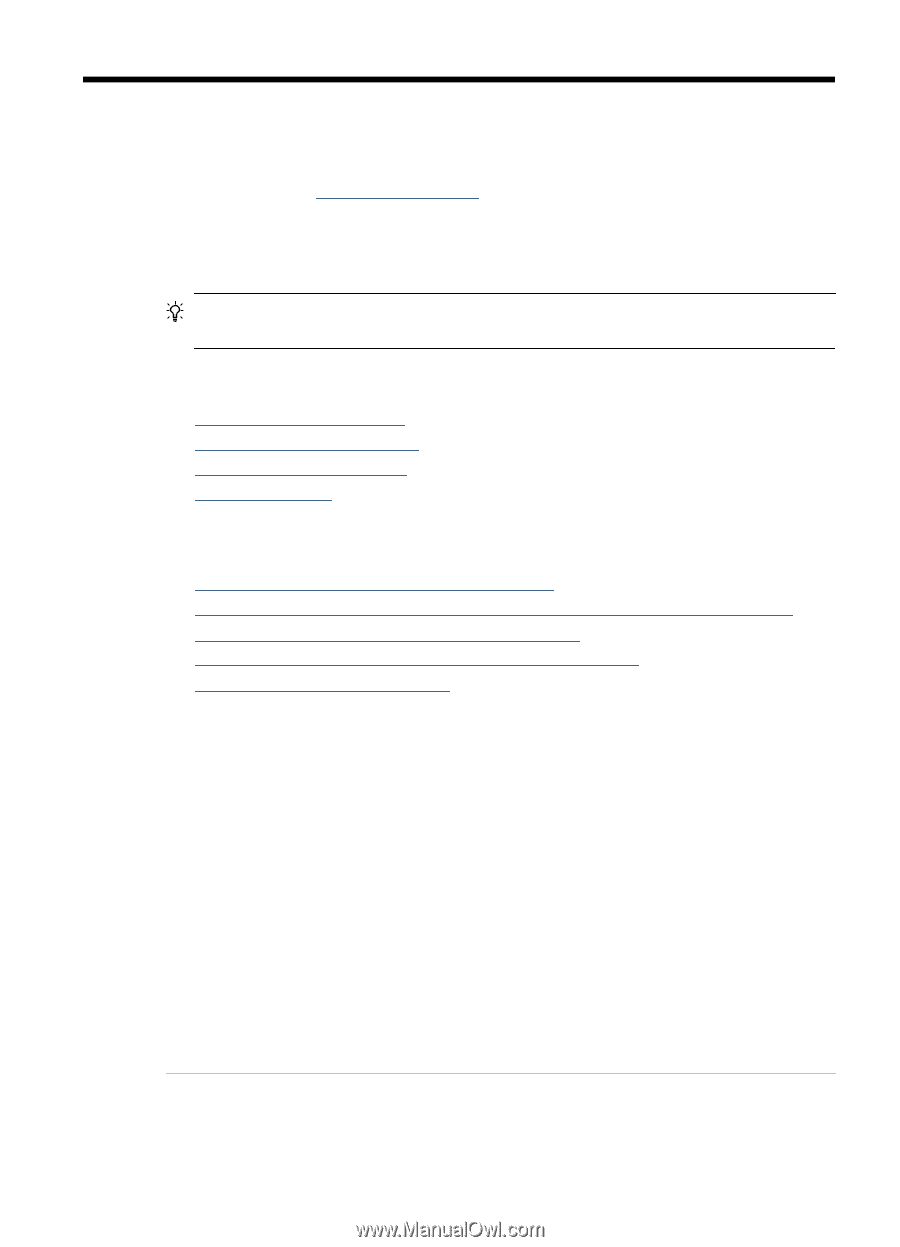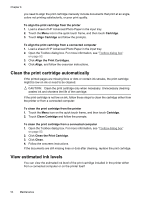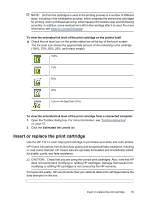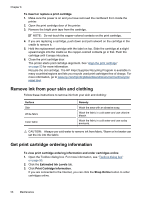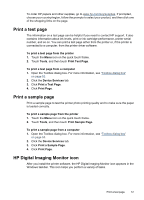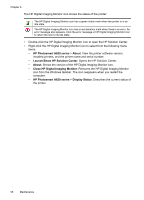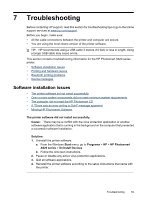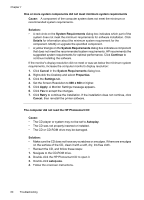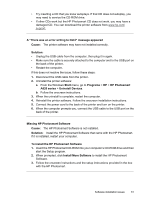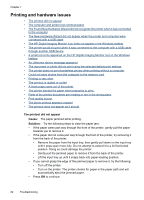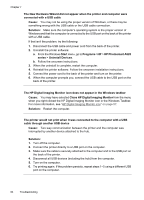HP Photosmart A620 User Guide - Page 60
Troubleshooting, Software installation issues, The printer software did not install successfully
 |
View all HP Photosmart A620 manuals
Add to My Manuals
Save this manual to your list of manuals |
Page 60 highlights
7 Troubleshooting Before contacting HP support, read this section for troubleshooting tips or go to the online support services at www.hp.com/support. Before you begin, make sure: • All the cable connections between the printer and computer are secure. • You are using the most recent version of the printer software. TIP: HP recommends using a USB cable 3 meters (10 feet) or less in length. Using a longer USB cable may cause errors. This section contains troubleshooting information for the HP Photosmart A620 series printer. • Software installation issues • Printing and hardware issues • Bluetooth printing problems • Device messages Software installation issues • The printer software did not install successfully • One or more system components did not meet minimum system requirements • The computer did not read the HP Photosmart CD • A "There was an error writing to Dot4" message appeared • Missing HP Photosmart Software The printer software did not install successfully Cause: There may be a conflict with the virus protection application or another software application that is running in the background on the computer that prevented a successful software installation. Solution: 1. Uninstall the printer software: a. From the Windows Start menu, go to Programs > HP > HP Photosmart A620 series > Uninstall Devices. b. Follow the onscreen instructions. 2. Pause or disable any active virus protection applications. 3. Quit all software applications. 4. Reinstall the printer software according to the setup instructions that came with the printer. Troubleshooting 59