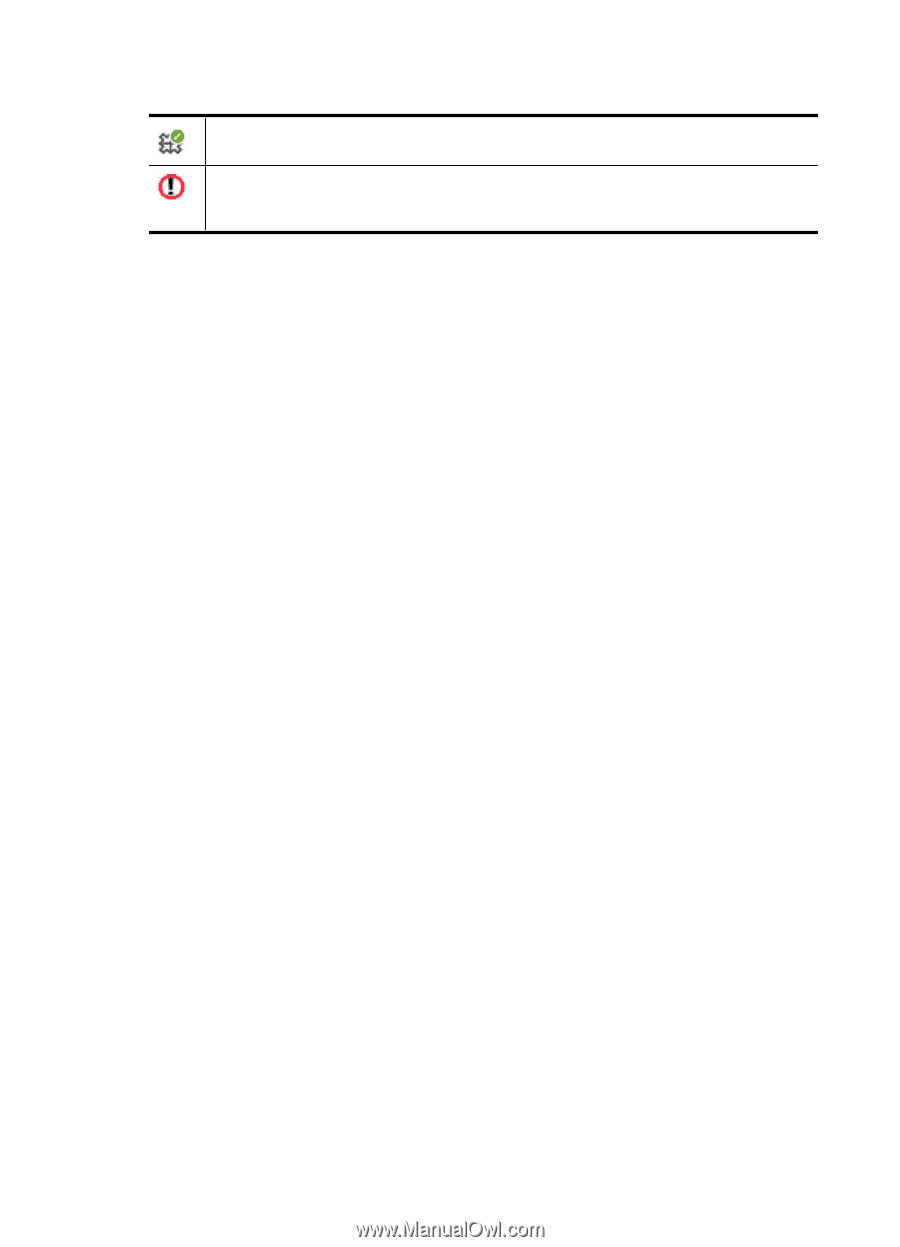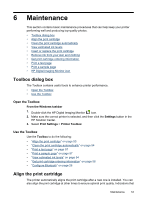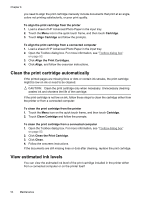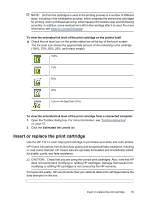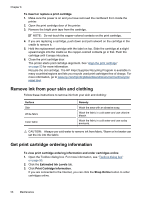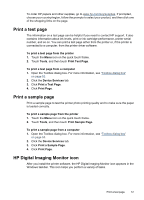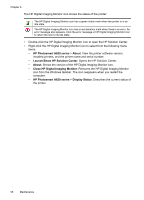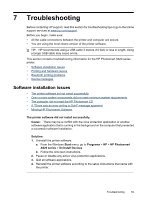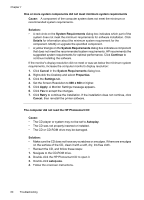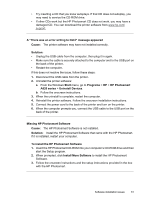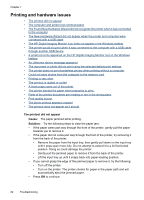HP Photosmart A620 User Guide - Page 59
HP Photosmart A620 series, About, Launch/Show HP Solution Center, Close HP Digital Imaging Monitor
 |
View all HP Photosmart A620 manuals
Add to My Manuals
Save this manual to your list of manuals |
Page 59 highlights
Chapter 6 The HP Digital Imaging Monitor icon shows the status of the printer: The HP Digital Imaging Monitor icon has a green check mark when the printer is in an idle state. The HP Digital Imaging Monitor icon has an exclamation mark when there is an error. An error message also appears. Click the error message or HP Digital Imaging Monitor icon to return the icon to its idle state. • Double-click the HP Digital Imaging Monitor icon to open the HP Solution Center. • Right-click the HP Digital Imaging Monitor icon to select from the following menu items: • HP Photosmart A620 series > About: View the printer software version, installed printers, and the printer name and serial number. • Launch/Show HP Solution Center: Opens the HP Solution Center. • About: Shows the version of the HP Digital Imaging Monitor icon. • Close HP Digital Imaging Monitor: Removes the HP Digital Imaging Monitor icon from the Windows taskbar. The icon reappears when you restart the computer. • HP Photosmart A620 series > Display Status: Describes the current status of the printer. 58 Maintenance