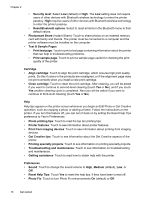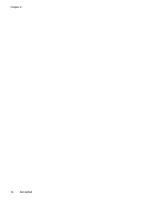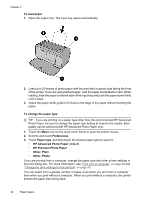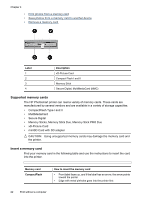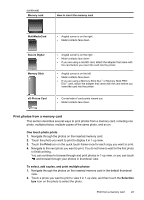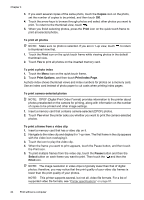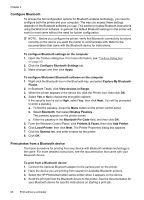HP Photosmart A620 User Guide - Page 22
Print without a computer, Print from a PictBridge-certified camera or device, Print from a memory card
 |
View all HP Photosmart A620 manuals
Add to My Manuals
Save this manual to your list of manuals |
Page 22 highlights
4 Print without a computer This section contains the following topics: • Print from a PictBridge-certified camera or device • Print from a memory card • Print from a Bluetooth device • Print photos from an iPod • Get creative • Enhance or edit your photos Print from a PictBridge-certified camera or device This section describes the procedure for printing from a PictBridge digital camera. The procedure for printing from other PictBridge devices-such as camera phones and other image capture devices-is very similar. Review the documentation that came with your PictBridge device for specific information. NOTE: If you disconnect the camera while printing, all print jobs are cancelled. To print using a PictBridge-certified camera 1. Load HP Advanced Photo Paper into the printer. 2. Turn on the PictBridge-certified digital camera. 3. Make sure the USB configuration setting of the camera is set to Digital Camera, and then connect the camera to the camera port of the printer using the USB cable that came with the PictBridge-certified camera. The memory card/camera port light flashes while the camera establishes a connection to the printer, and then turns solid. See the camera documentation for more information about the USB configuration setting. The name of the setting and its options may differ on non-HP digital cameras. 4. If you already selected photos for printing on the camera, the Print DPOF Photos? dialog box is displayed on the camera. Select No to bypass printing pre-selected photos. DPOF (Digital Print Order Format) lets the user mark photos on a digital camera for printing and include other image information, such as number of copies to be printed. 5. Use the options and controls on your camera to print your photos. See the camera documentation for more information. The On light and the memory card/camera port light on the printer flash while the photos are printing. Print from a memory card This section explains how to print digital photos that are stored on a memory card. You can select photos while the memory card is in the camera (Digital Print Order Format, or DPOF) or while the memory card is in the printer. Printing from a memory card requires no computer and does not drain your digital camera's batteries. • Supported memory cards • Insert a memory card Print without a computer 21