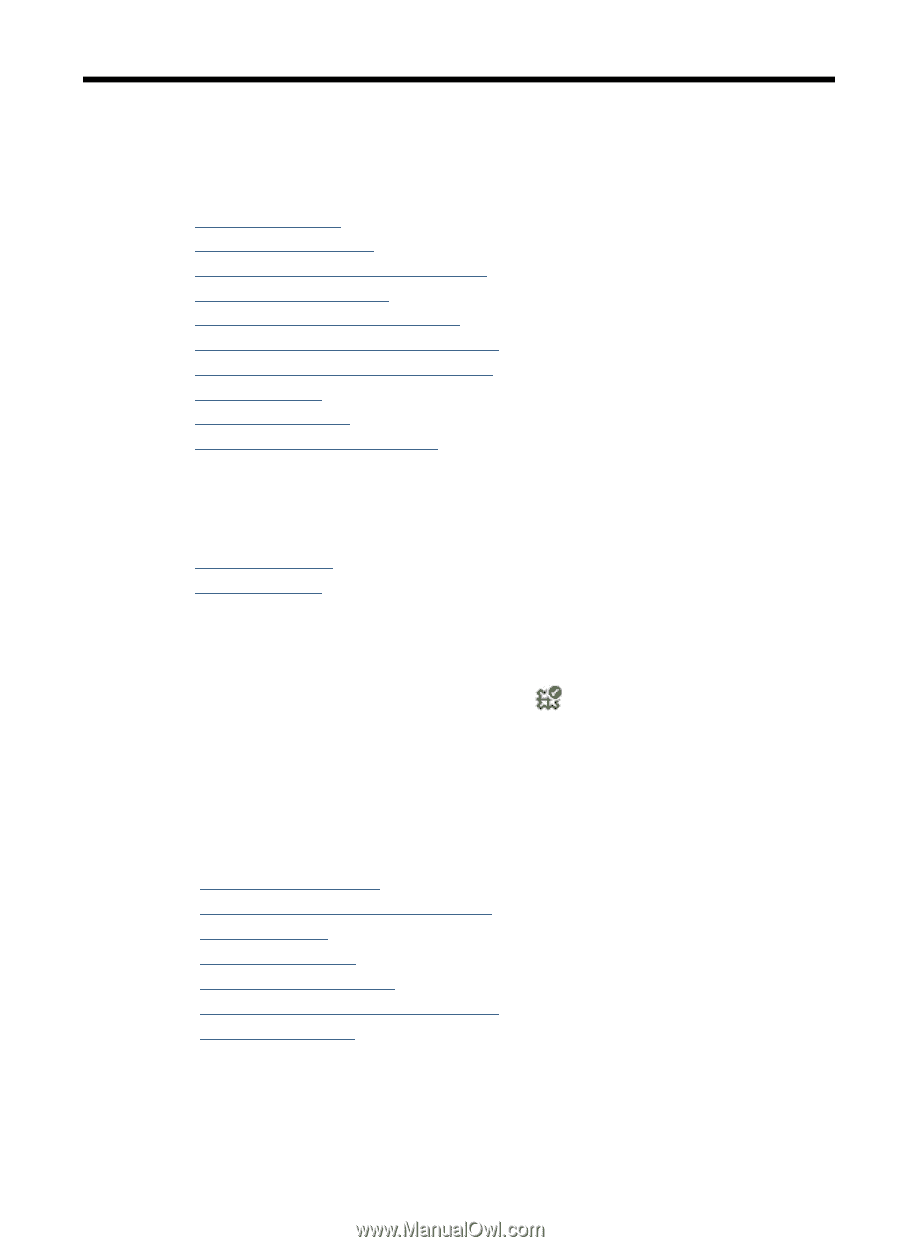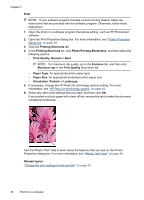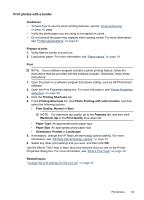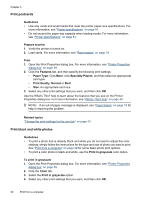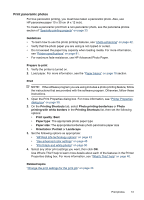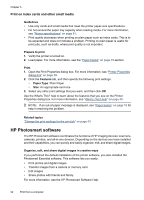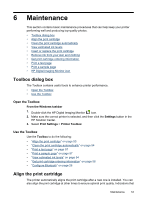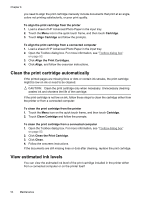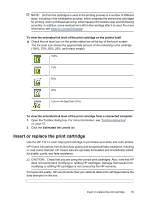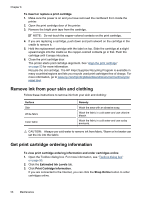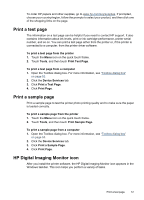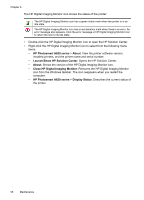HP Photosmart A620 User Guide - Page 54
Maintenance, Toolbox dialog box, Open the Toolbox, Align the print cartridge
 |
View all HP Photosmart A620 manuals
Add to My Manuals
Save this manual to your list of manuals |
Page 54 highlights
6 Maintenance This section contains basic maintenance procedures that can help keep your printer performing well and producing top-quality photos. • Toolbox dialog box • Align the print cartridge • Clean the print cartridge automatically • View estimated ink levels • Insert or replace the print cartridge • Remove ink from your skin and clothing • Get print cartridge ordering information • Print a test page • Print a sample page • HP Digital Imaging Monitor icon Toolbox dialog box The Toolbox contains useful tools to enhance printer performance. • Open the Toolbox • Use the Toolbox Open the Toolbox From the Windows taskbar 1. Double-click the HP Digital Imaging Monitor icon. 2. Make sure the correct printer is selected, and then click the Settings button in the HP Solution Center. 3. Select Print Settings > Printer Toolbox. Use the Toolbox Use the Toolbox to do the following: • "Align the print cartridge" on page 53 • "Clean the print cartridge automatically" on page 54 • "Print a test page" on page 57 • "Print a sample page" on page 57 • "View estimated ink levels" on page 54 • "Get print cartridge ordering information" on page 56 • "Configure Bluetooth" on page 26 Align the print cartridge The printer automatically aligns the print cartridge after a new one is installed. You can also align the print cartridge at other times to ensure optimal print quality. Indications that Maintenance 53