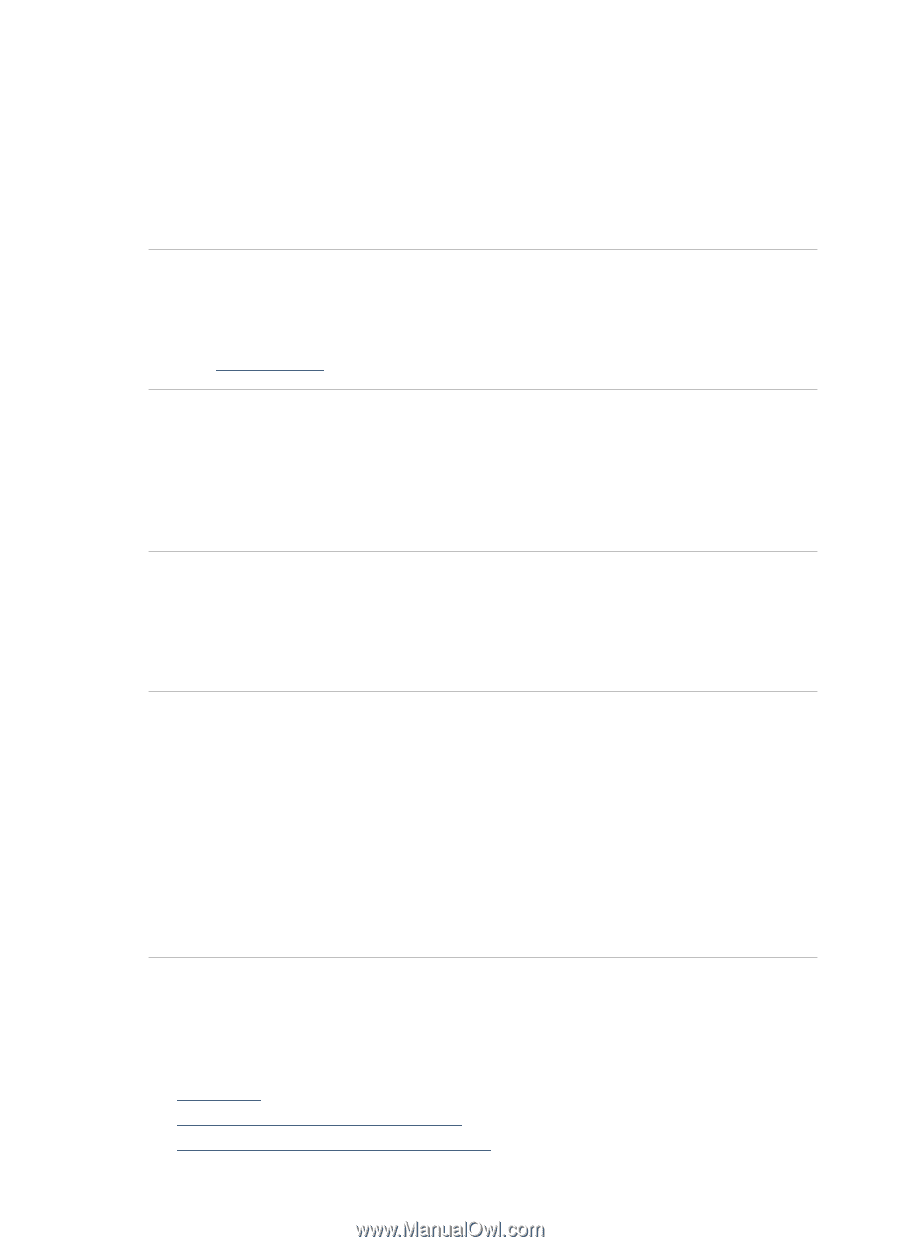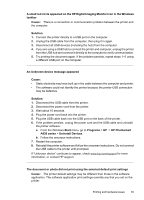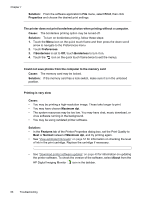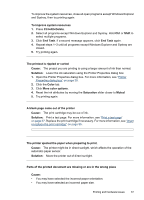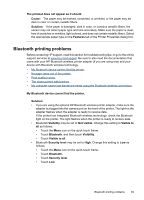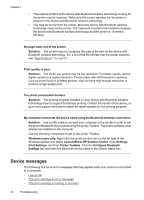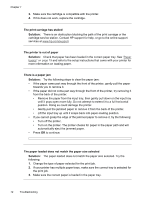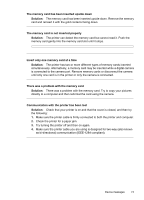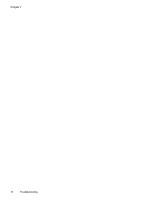HP Photosmart A620 User Guide - Page 71
Device messages, Launch/Show HP Solution Center
 |
View all HP Photosmart A620 manuals
Add to My Manuals
Save this manual to your list of manuals |
Page 71 highlights
Chapter 7 • The passkey (PIN) that the device with Bluetooth wireless technology is using for the printer may be incorrect. Make sure the correct passkey for the printer is entered in the device with Bluetooth wireless technology. • You may be too far from the printer. Move the device with Bluetooth wireless technology closer to the printer. The maximum recommended distance between the device with Bluetooth wireless technology and the printer is 10 meters (30 feet). No page came out of the printer. Solution: The printer may not recognize the type of file sent by the device with Bluetooth wireless technology. For a list of the file formats that the printer supports, see "Specifications" on page 81. Print quality is poor. Solution: The photo you printed may be low resolution. For better results, set the digital camera to a higher resolution. Photos taken with VGA-resolution cameras, such as those found in wireless phones, may not have high enough resolution to produce a high-quality print. The photo printed with borders. Solution: The printing program installed on your device with Bluetooth wireless technology may not support borderless printing. Contact the vendor of the device, or go to their support Web site to obtain the latest updates for the printing program. My computer cannot set the device name using the Bluetooth wireless connection. Solution: Use a USB cable to connect your computer to the printer in order to set the printer Bluetooth device name using the printer Toolbox. The printer software must already be installed on the computer. Use the following instructions to get to the printer Toolbox. Windows users only: Right-click the small monitor icon on the far right of the Windows taskbar and select Launch/Show HP Solution Center. Click Settings, Print Settings, and then Printer Toolbox. Click the Configure Bluetooth Settings tab and enter the Bluetooth device name in the Device Name box Device messages The following is a list of error messages that may appear while your printer is connected to a computer: • Low on ink • The print cartridge is old or damaged • The print cartridge is missing or incorrect 70 Troubleshooting