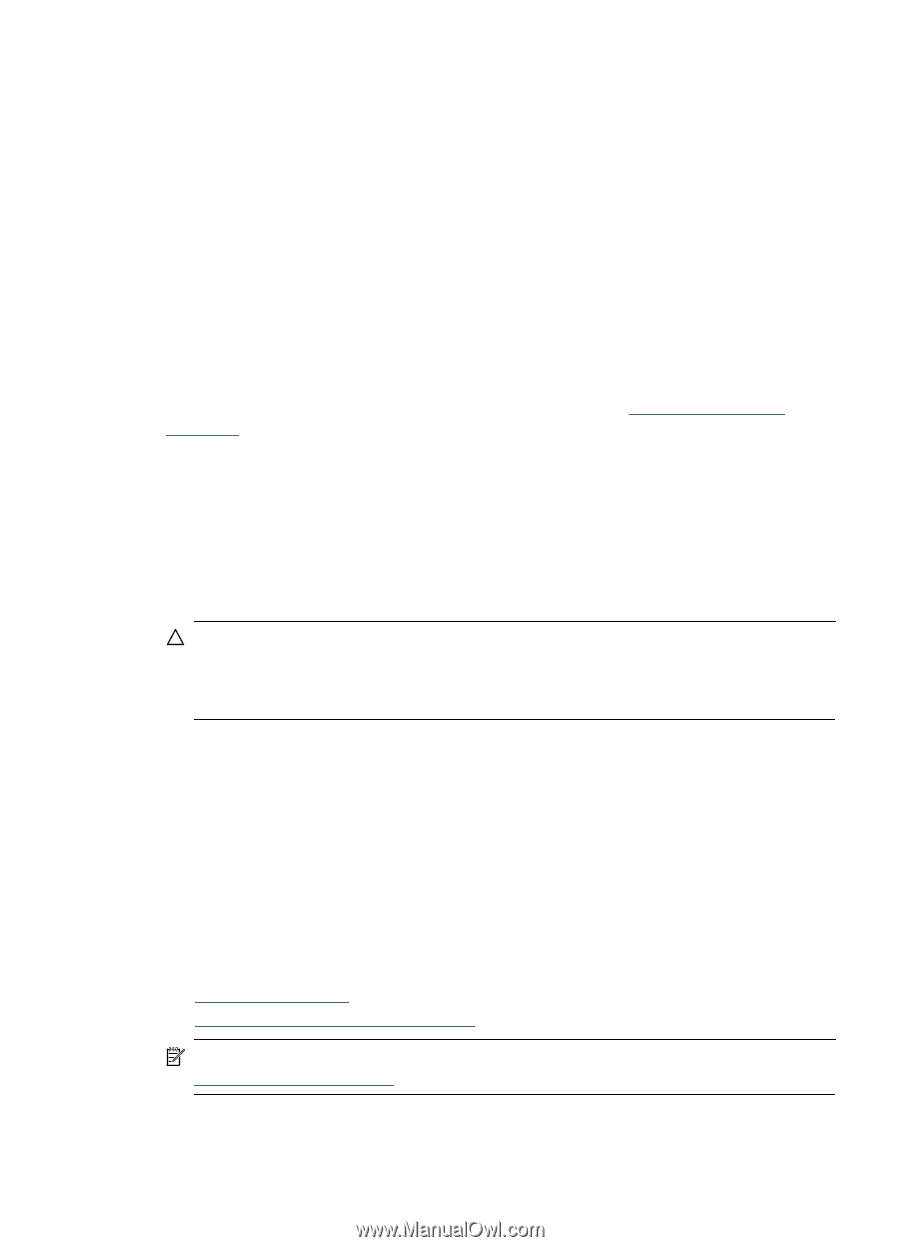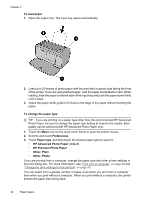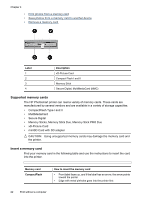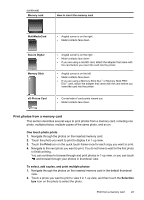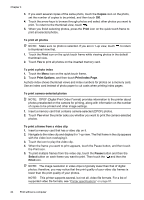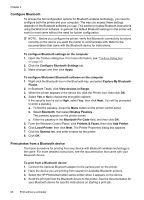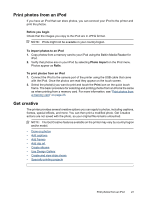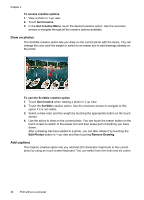HP Photosmart A620 User Guide - Page 26
Save photos from a memory card to another device, Remove a memory card, Print from a Bluetooth device
 |
View all HP Photosmart A620 manuals
Add to My Manuals
Save this manual to your list of manuals |
Page 26 highlights
To cancel printing 1. Touch Cancel on the quick touch frame when viewing a photo in 1-up view. If the current photo is not in the print queue ▲ Click Yes in the Cancel All Printing dialog box. If there is only one photo in the print queue ▲ The print is cancelled without displaying a dialog box. If the current photo is in the print queue ▲ Touch This Image or All Images in the Cancel Printing dialog box. Save photos from a memory card to another device You can save photos from a memory card inserted in the printer to another device, such as a thumb drive connected to the printer, without using a computer. For information on transferring photos from a memory card to a computer, see "Transfer photos to a computer" on page 40. To save photos from a memory card to another device 1. Insert a memory card and connect a storage device to the camera port. 2. Touch Yes when prompted to save the photos to the storage device. 3. When prompted, remove the storage device. Remove a memory card CAUTION: Do not pull out the memory card while the memory card/camera port light is flashing. A flashing light means the printer or computer is accessing the memory card. Wait until the light remains solid. Removing a memory card while it is being accessed may corrupt information on the card or damage the printer and card. To remove a memory card ▲ When the memory card/camera port light on the printer is solid, it is safe to pull the card out of the slot. Print from a Bluetooth device This section describes how to print from any device with Bluetooth wireless technology, a short-range communications technology that enables a wide range of devices to connect with each other without the clutter of cables. This section contains the following topics: • Configure Bluetooth • Print photos from a Bluetooth device NOTE: For more information on Bluetooth wireless technology and HP, go to www.hp.com/go/bluetooth. Print from a Bluetooth device 25