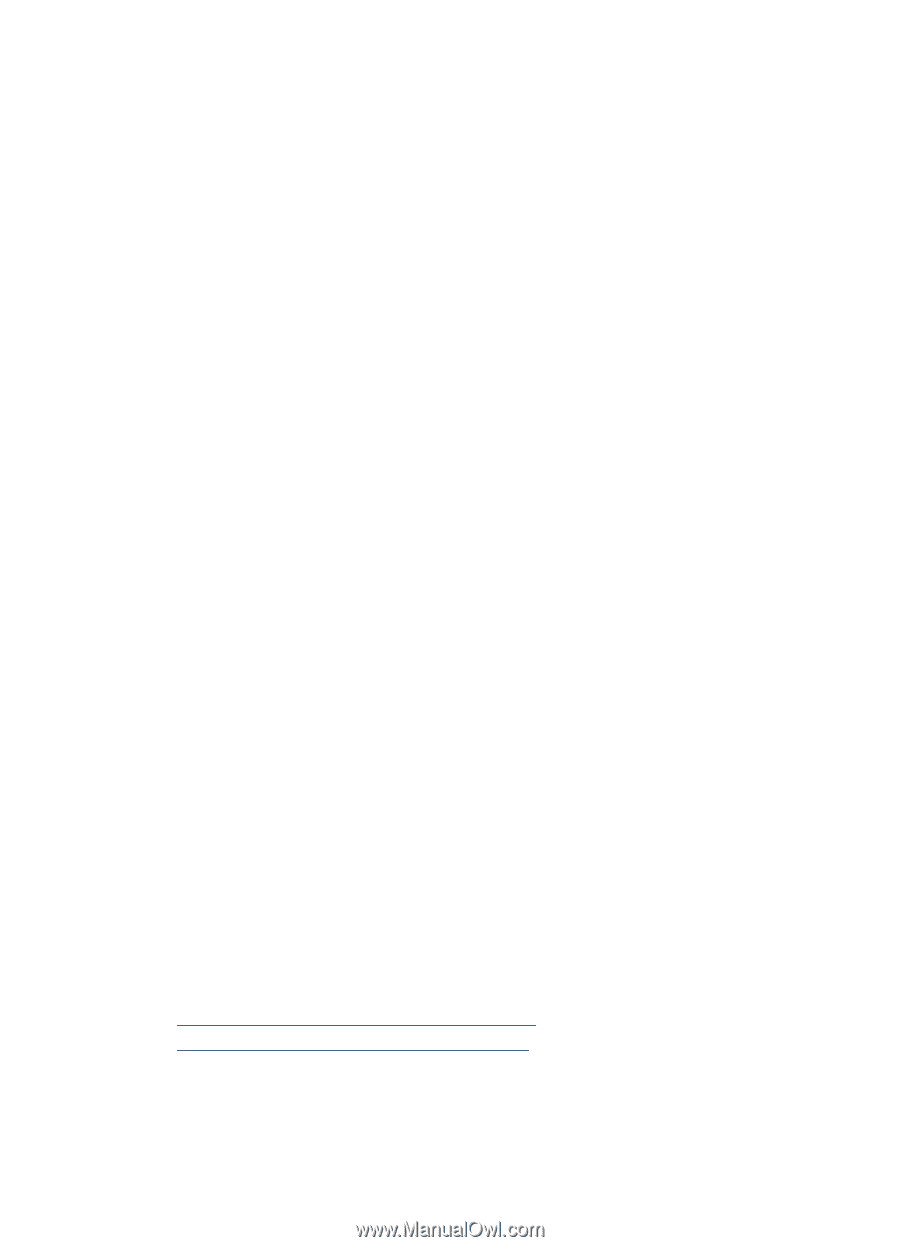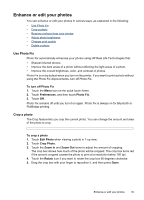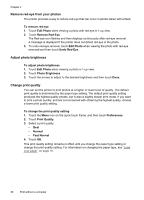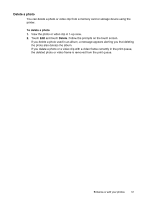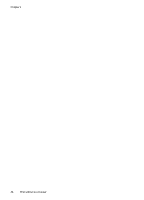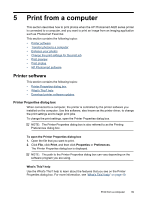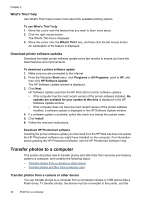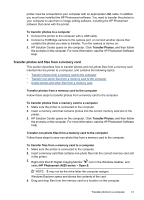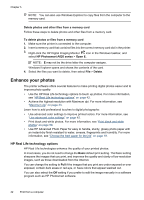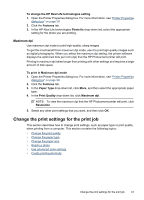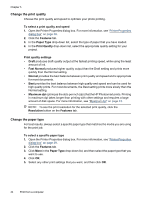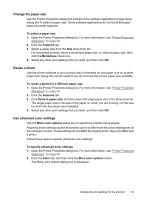HP Photosmart A620 User Guide - Page 41
What's This? help, Download printer software updates, Transfer photos to a computer
 |
View all HP Photosmart A620 manuals
Add to My Manuals
Save this manual to your list of manuals |
Page 41 highlights
Chapter 5 What's This? help Use What's This? help to learn more about the available printing options. To use What's This? help 1. Move the cursor over the feature that you want to learn more about. 2. Click the right mouse button. The What's This box is displayed. 3. Move the cursor over the What's This? box, and then click the left mouse button. An explanation of the feature is displayed. Download printer software updates Download the latest printer software update every few months to ensure you have the latest features and improvements. To download a printer software update 1. Make sure you are connected to the Internet. 2. From the Windows Start menu, click Programs or All Programs, point to HP, and then click HP Software Update. The HP Software Update window is displayed. 3. Click Next. HP Software Update searches the HP Web site for printer software updates. • If the computer has the most recent version of the printer software installed, No updates are available for your system at this time is displayed in the HP Software Update window. • If the computer does not have the most recent version of the printer software installed, a software update is displayed in the HP Software Update window. 4. If a software update is available, select the check box beside the update name. 5. Click Install. 6. Follow the onscreen instructions. Download HP Photosmart software Installing the printer software update you download from the HP Web site does not update the HP Photosmart software you might have installed on the computer. For information about updating the HP Photosmart software, see the HP Photosmart Software Help. Transfer photos to a computer This section describes how to transfer photos and other files from cameras and memory cards to a computer, and contains the following topics: • Transfer photos from a camera or other device • Transfer photos and files from a memory card Transfer photos from a camera or other device You can transfer photos to a computer from a connected camera or USB device (like a Flash drive). To transfer photos, the device must be connected to the printer, and the 40 Print from a computer