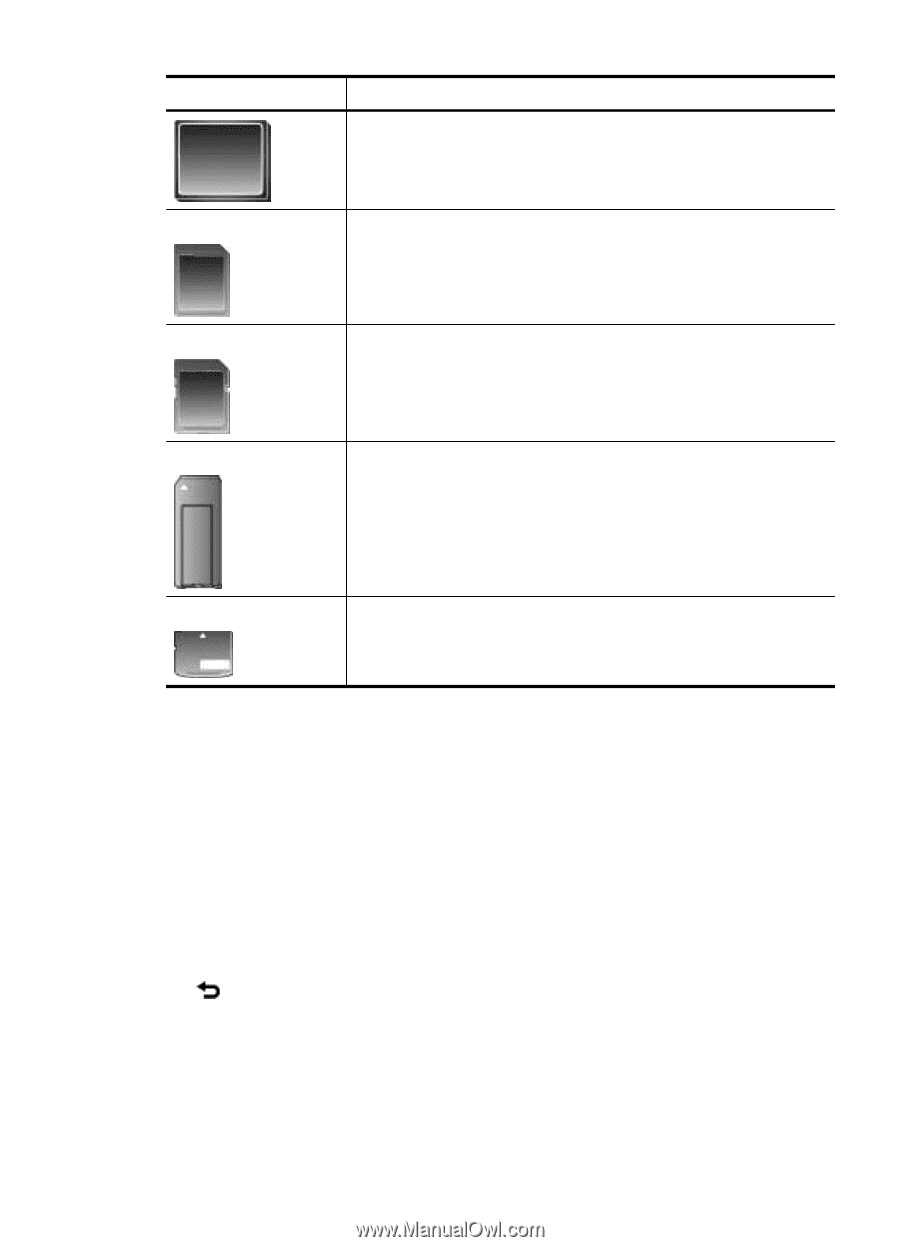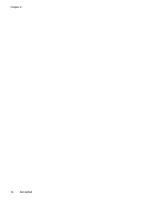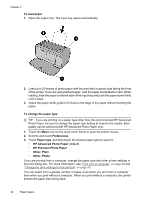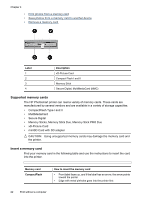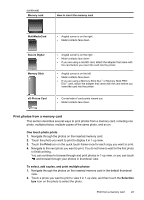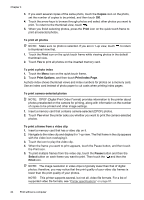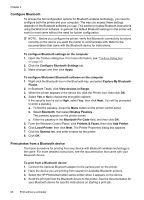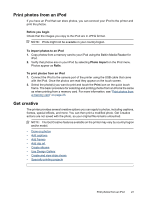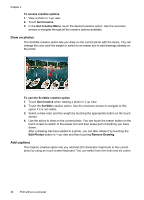HP Photosmart A620 User Guide - Page 24
Print photos from a memory card, One touch photo prints, Print, To select, add copies
 |
View all HP Photosmart A620 manuals
Add to My Manuals
Save this manual to your list of manuals |
Page 24 highlights
(continued) Memory card How to insert the memory card MultiMediaCard • Angled corner is on the right • Metal contacts face down Secure Digital Memory Stick • Angled corner is on the right • Metal contacts face down • If you are using a miniSD card, attach the adapter that came with the card before you insert the card into the printer • Angled corner is on the left • Metal contacts face down • If you are using a Memory Stick Duo™ or Memory Stick PRO Duo™ card, attach the adapter that came with the card before you insert the card into the printer xD-Picture Card • Curved side of card points toward you • Metal contacts face down Print photos from a memory card This section describes several ways to print photos from a memory card, including one photo, multiple photos, multiple copies of the same photo, and so on. One touch photo prints 1. Navigate through the photos on the inserted memory card. 2. Touch the photo you want to print to display it in 1-up view. 3. Touch the Print icon on the quick touch frame once for each copy you want to print. 4. Navigate to the next photo you want to print. You do not have to wait for the first photo to finish printing. You can continue to browse through and print photos in 1-up view, or you can touch and browse through your photos in thumbnail view. To select, add copies, and print multiple photos 1. Navigate through the photos on the inserted memory card in the default thumbnail view. 2. Touch a photo you want to print to view it in 1-up view, and then touch the Selection box icon on the photo to select the photo. Print from a memory card 23