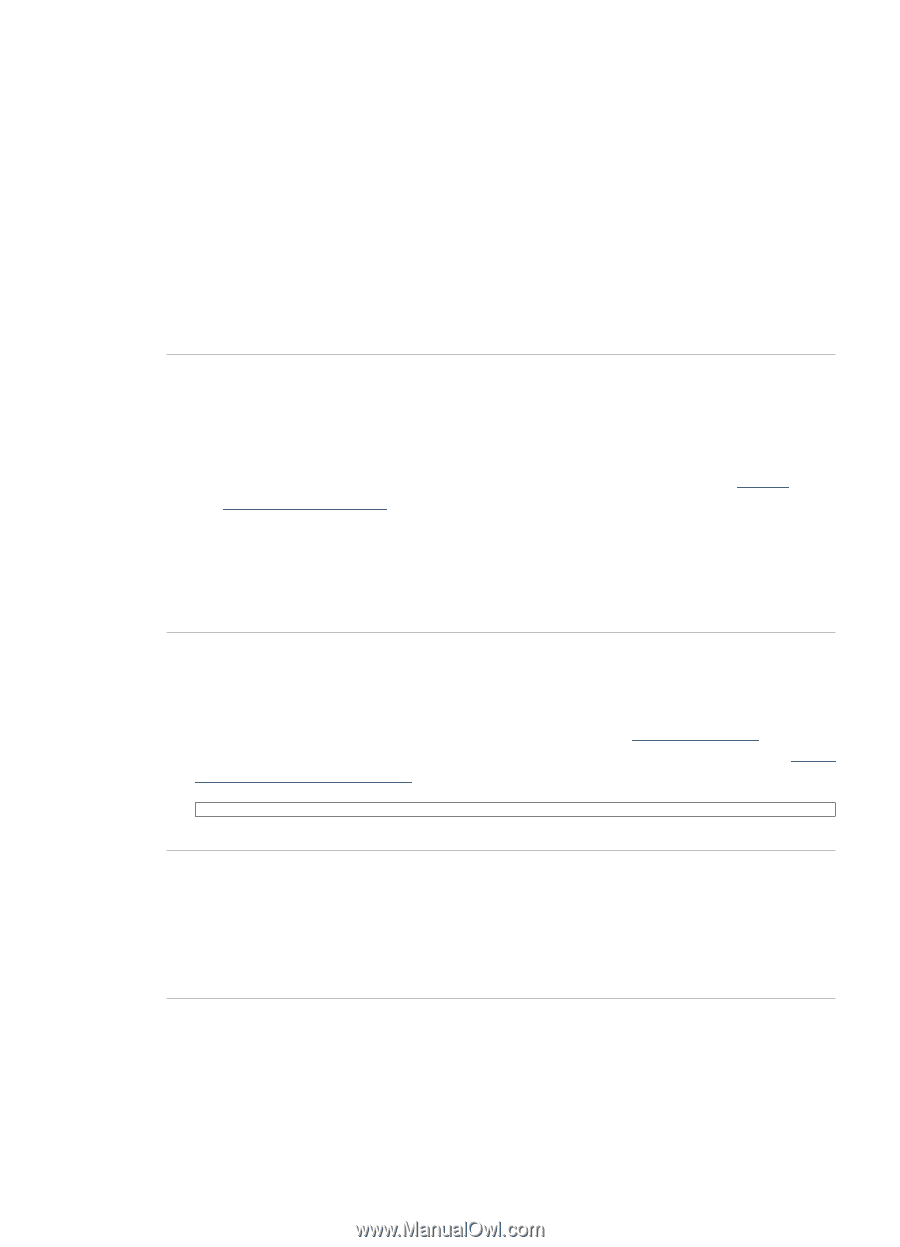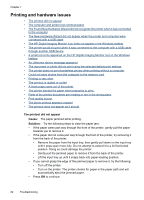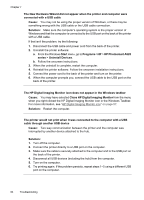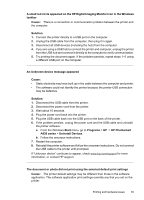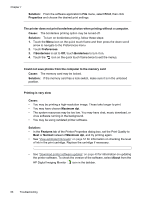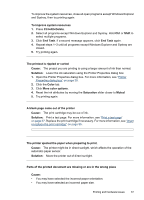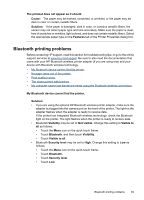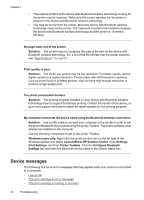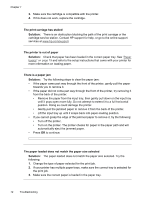HP Photosmart A620 User Guide - Page 68
Ctrl+Alt+Delete, Select all programs except Windows Explorer and Systray. Hold
 |
View all HP Photosmart A620 manuals
Add to My Manuals
Save this manual to your list of manuals |
Page 68 highlights
To improve the system resources, close all open programs except Windows Explorer and Systray, then try printing again: To improve system resources 1. Press Ctrl+Alt+Delete. 2. Select all programs except Windows Explorer and Systray. Hold Ctrl or Shift to select multiple programs. 3. Click End Task. If a second message appears, click End Task again. 4. Repeat steps 1-3 until all programs except Windows Explorer and Systray are closed. 5. Try printing again. The printout is rippled or curled Cause: The project you are printing is using a larger amount of ink than normal. Solution: Lower the ink saturation using the Printer Properties dialog box. 1. Open the Printer Properties dialog box. For more information, see "Printer Properties dialog box" on page 39. 2. Click the Color tab. 3. Click More color options. 4. Reset the ink attributes by moving the Saturation slider closer to Muted. 5. Try printing again. A blank page came out of the printer Cause: The print cartridge may be out of ink. Solution: Print a test page. For more information, see "Print a test page" on page 57. Replace the print cartridge if necessary. For more information, see "Insert or replace the print cartridge" on page 55. The printer ejected the paper when preparing to print. Cause: The printer might be in direct sunlight, which affects the operation of the automatic paper sensor. Solution: Move the printer out of direct sunlight. Parts of the printed document are missing or are in the wrong place Cause: • You may have selected the incorrect paper orientation. • You may have selected an incorrect paper size. Printing and hardware issues 67