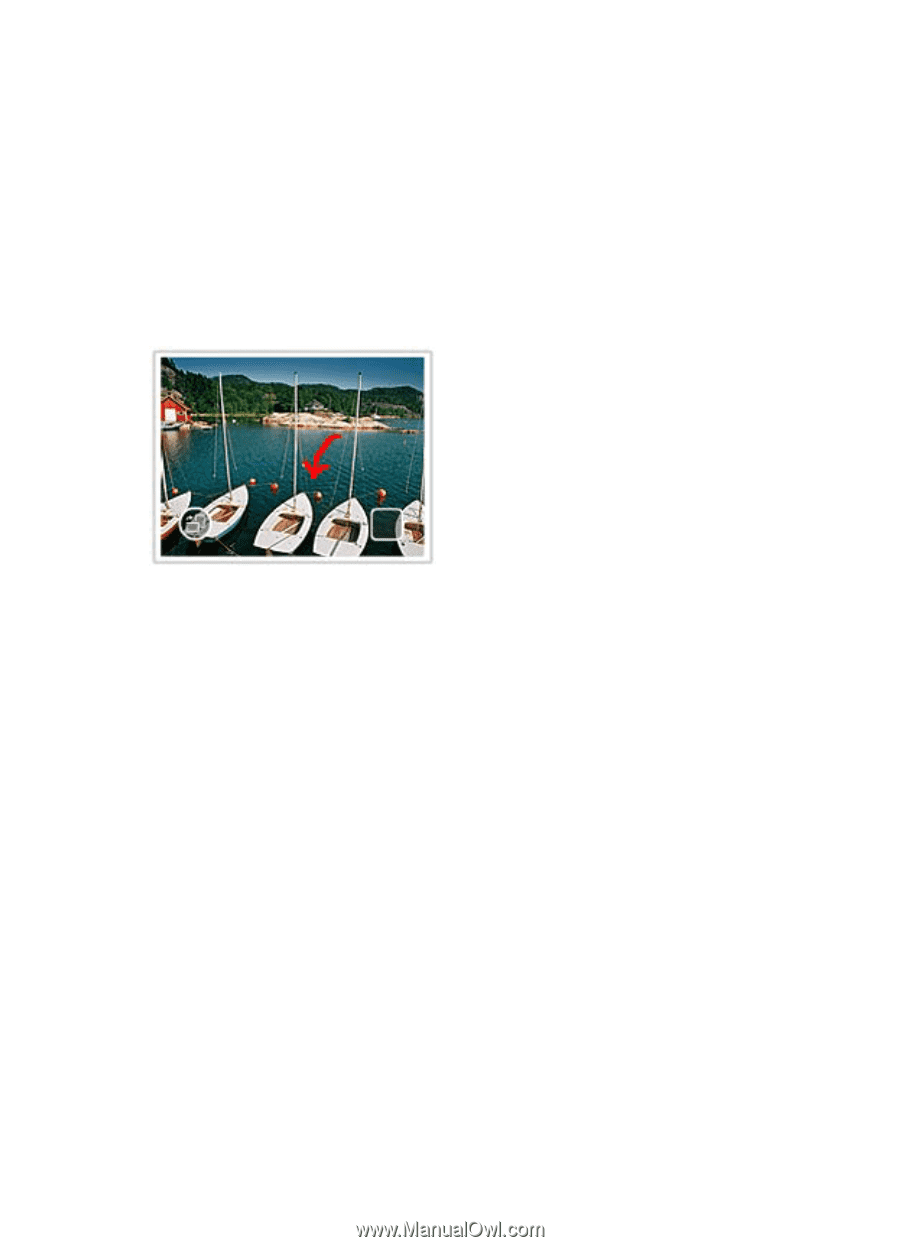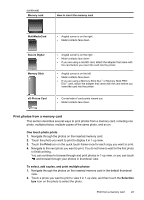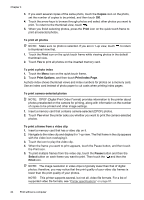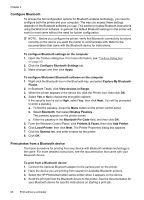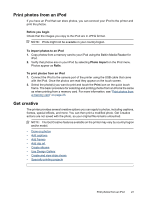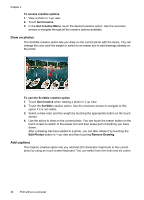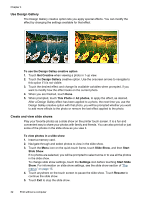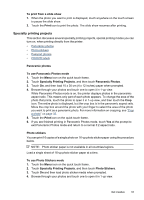HP Photosmart A620 User Guide - Page 29
Draw on photos, Add captions
 |
View all HP Photosmart A620 manuals
Add to My Manuals
Save this manual to your list of manuals |
Page 29 highlights
Chapter 4 To access creative options 1. View a photo in 1-up view. 2. Touch Get Creative. 3. In the Get Creative Menu, touch the desired creative option. Use the onscreen arrows to navigate through all the creative options available. Draw on photos The Scribble creative option lets you draw on the current photo with the stylus. You can change the color and line weight or switch to an eraser tool to edit drawings already on the photo. To use the Scribble creative option 1. Touch Get Creative when viewing a photo in 1-up view. 2. Touch the Scribble creative option. Use the onscreen arrows to navigate to this option if it is not visible. 3. Select a draw color and line weight by touching the appropriate button on the touch screen. 4. Use the stylus to draw on the current photo. You can touch the eraser button on the touch screen to switch to the eraser tool and then erase part of anything you have drawn. After a drawing has been added to a photo, you can later delete it by touching the Edit Photos button in 1-up view and then touching Remove Drawing. Add captions The Caption creative option lets you add text (24 characters maximum) to the current photo by using an touch screen keyboard. You can select from five fonts and six colors 28 Print without a computer