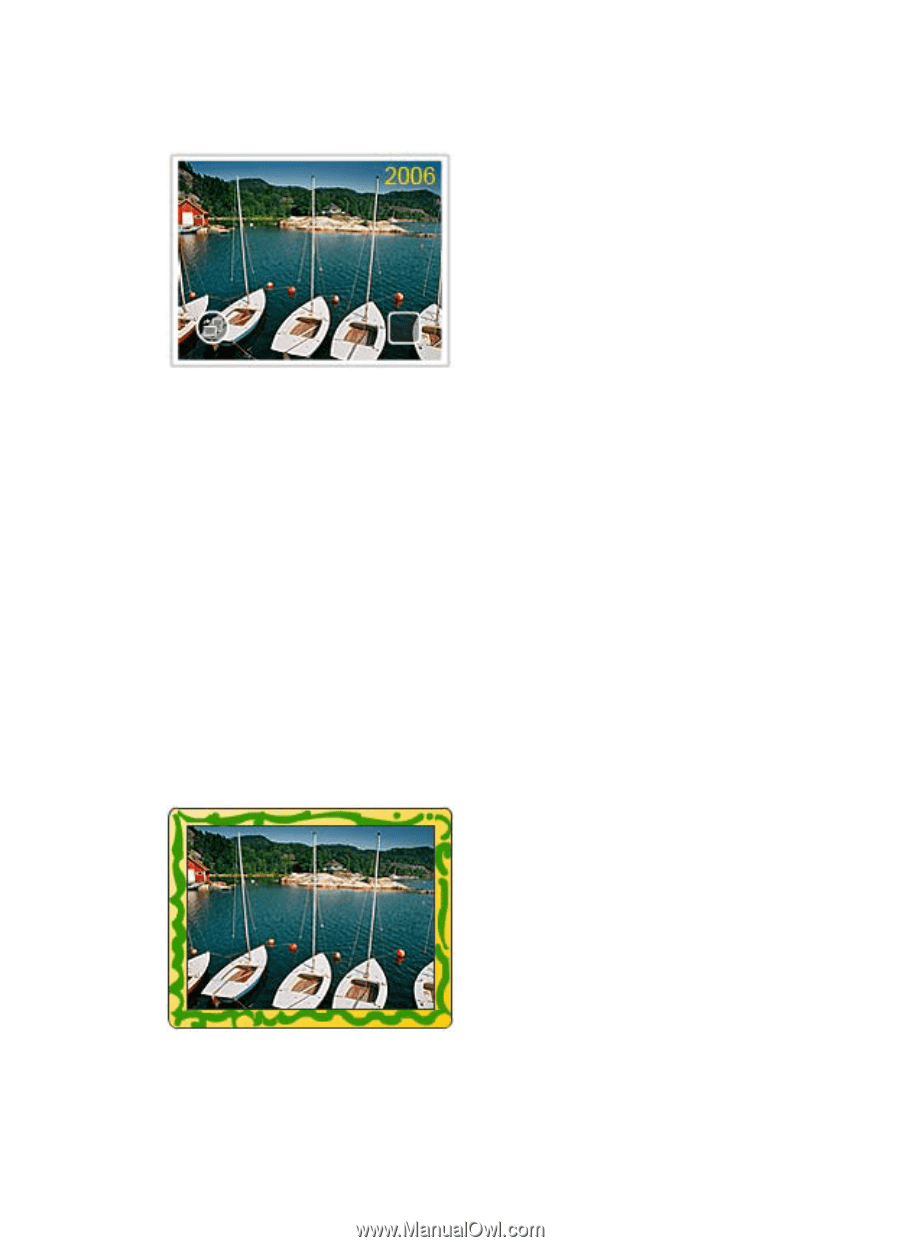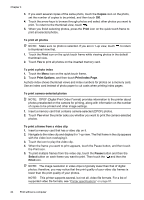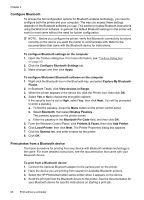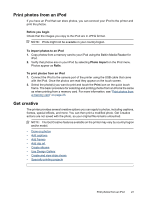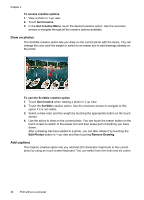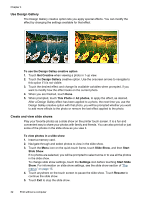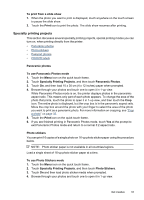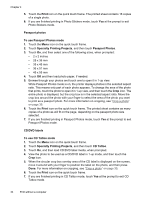HP Photosmart A620 User Guide - Page 30
Add frames, To use the Caption creative option, Get Creative, Caption
 |
View all HP Photosmart A620 manuals
Add to My Manuals
Save this manual to your list of manuals |
Page 30 highlights
for the text. The keyboard is in the language set for the printer, so long as the language uses roman characters. For non-roman languages, the English keyboard is displayed. To use the Caption creative option 1. Touch Get Creative when viewing a photo in 1-up view. 2. Touch the Caption creative option. Use the onscreen arrows to navigate to this option if it is not visible. 3. Type on the onscreen keyboard. You can switch among four keyboard layouts - Uppercase, lowercase, numbers, and accents - by touching the appropriate key on the keyboard: Caps, 123+, or àêö. Use the stylus to make typing easier. 4. Touch Done and chose a font and color when prompted. After a caption has been added to a photo, the next time you select the photo and access the Get Creative menu, you can click Remove Caption to delete the caption from the photo. Add frames The Frames creative option lets you add a frame to the current photo. You can select from several categories, including: Seasonal, Kids, General, and Special. Each frame has a landscape and portrait version. Get creative 29