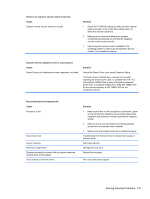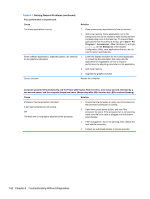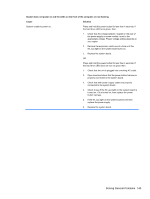HP Pro 6305 Maintenance and Service Guide HP Compaq Pro 6305 Microtower Busine - Page 156
Solving Hard Drive Problems continued
 |
View all HP Pro 6305 manuals
Add to My Manuals
Save this manual to your list of manuals |
Page 156 highlights
Table 8-3 Solving Hard Drive Problems (continued) Nonsystem disk/NTLDR missing message. Cause Solution System files missing or not properly installed. 1. Check the hard drive format using Fdisk: If NFTFS formatting, use a third party reader to evaluate the drive. If FAT32 formatting, the hard drive cannot be accessed. 2. Install system files for the appropriate operating system. Hard drive boot has been disabled in Computer Setup. Run the Computer Setup utility and enable the hard drive entry in the Storage > Boot Order list. Bootable hard drive is not attached as first in a multi-hard drive configuration. If attempting to boot from a hard drive, ensure it is attached to the system board dark blue SATA connector. Bootable hard drive's controller is not listed first in the Boot Order. Run the Computer Setup utility and select Storage > Boot Order and ensure the bootable hard drive's controller is listed immediately under the Hard Drive entry. Computer will not boot from hard drive. Cause Solution The device is attached to a SATA port that has been hidden in Computer Setup. Run the Computer Setup utility and ensure Device Available is selected for the device's SATA port in Security > Device Security. Boot order is not correct. Run the Computer Setup utility and change boot sequence in Storage > Boot Order. Hard Drive's "Emulation Type" is set to "None." Run the Computer Setup utility and change the "Emulation Type" to "Hard Disk" in the device's details under Storage > Device Configuration. Hard drive is damaged. Observe if the front panel Power LED is blinking RED and if any beeps are heard. See Appendix A, POST Error Messages on page 173 to determine possible causes for the blinking red and beep codes. See the Worldwide Limited Warranty for terms and conditions. Computer seems to be locked up. Cause Program in use has stopped responding to commands. Solution Attempt the normal Windows "Shut Down" procedure. If this fails, press the power button for four or more seconds to turn off the power. To restart the computer, press the power button again. 146 Chapter 8 Troubleshooting Without Diagnostics