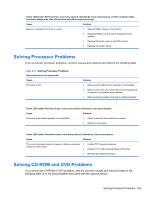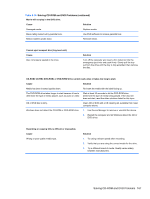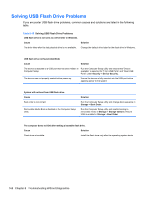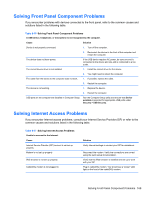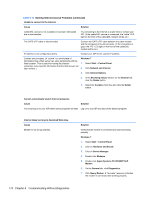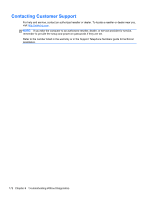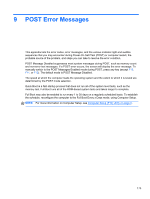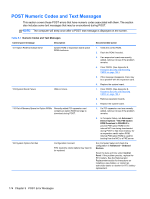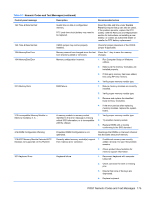HP Pro 6305 Maintenance and Service Guide HP Compaq Pro 6305 Microtower Busine - Page 180
Solving Internet Access Problems continued, Table 8-17
 |
View all HP Pro 6305 manuals
Add to My Manuals
Save this manual to your list of manuals |
Page 180 highlights
Table 8-17 Solving Internet Access Problems (continued) Unable to connect to the Internet. Cause Solution Cable/DSL service is not available or has been interrupted due to bad weather. Try connecting to the Internet at a later time or contact your ISP. (If the cable/DSL service is connected, the "cable" LED light on the front of the cable/DSL modem will be on.) The CAT5 UTP cable is disconnected. Connect the CAT5 UTP cable between the cable modem and the computers's RJ-45 connector. (If the connection is good, the "PC" LED light on the front of the cable/DSL modem will be on.) IP address is not configured properly. Contact your ISP for the correct IP address. Cookies are corrupted. (A "cookie" is a small piece of information that a Web server can store temporarily with the Web browser. This is useful for having the browser remember some specific information that the Web server can later retrieve.) Windows 7 1. Select Start > Control Panel. 2. Click Network and Internet. 3. Click Internet Options. 4. In the Browsing history section on the General tab, click the Delete button. 5. Select the Cookies check box and click the Delete button. Cannot automatically launch Internet programs. Cause Solution You must log on to your ISP before some programs will start. Log on to your ISP and launch the desired program. Internet takes too long to download Web sites. Cause Modem is not set up properly. Solution Verify that the modem is connected and communicating properly. Windows 7 1. Select Start > Control Panel. 2. Click on Hardware and Sound. 3. Click on Device Manager. 4. Double-click Modems. 5. Double-click Agere Systems PCI-SV92PP Soft Modem. 6. On the General tab, click Diagnostics. 7. Click Query Modem. A "Success" response indicates the modem is connected and working properly. 170 Chapter 8 Troubleshooting Without Diagnostics