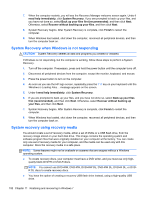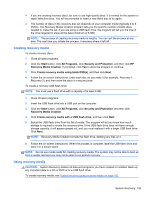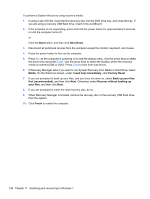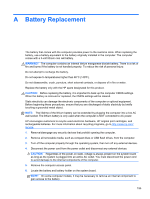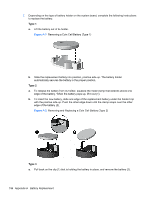HP Pro 6305 Maintenance and Service Guide HP Compaq Pro 6305 Microtower Busine - Page 207
A-3, Removing and Replacing a Coin Cell Battery Type 4
 |
View all HP Pro 6305 manuals
Add to My Manuals
Save this manual to your list of manuals |
Page 207 highlights
b. Insert the new battery and position the clip back into place. Figure A-3 Removing a Coin Cell Battery (Type 3) Type 4 a. To release the battery from its holder, insert a pointed tool in the slot to loosen the battery (1). When the battery pops up, slide it out from under the holder, and lift it out (2). b. To insert the new battery, slide one edge of the replacement battery under the holder's lip with the positive side up. Push the other edge down until the clamp snaps over the other edge of the battery. Figure A-4 Removing and Replacing a Coin Cell Battery (Type 4) NOTE: After the battery has been replaced, use the following steps to complete this procedure. 8. Replace the computer access panel. 9. Plug in the computer and turn on power to the computer. 10. Reset the date and time, your passwords, and any special system setups using Computer Setup. 11. Lock any security devices that were disengaged when the computer access panel was removed. 197