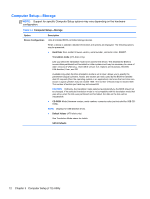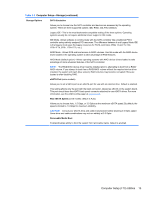HP Pro 6305 Maintenance and Service Guide HP Compaq Pro 6305 Microtower Busine - Page 27
Table 3-4, System Security, DriveLock Security
 |
View all HP Pro 6305 manuals
Add to My Manuals
Save this manual to your list of manuals |
Page 27 highlights
Table 3-4 Computer Setup-Security (continued) System Security (some models: these options are hardware dependent) Data Execution Prevention (some models) (enable/disable) Helps prevent operating system security breaches. Default is enabled. SVM CPU Virtualization (some models) (enable/disable) Controls the virtualization features of the processor. Changing this setting requires turning the computer off and then back on. Default is enabled. Embedded Security Device Support (some models) (enable/disable) Permits activation and deactivation of the Embedded Security Device. Changing this setting requires turning the computer off and then back on. Default is disabled. NOTE: To configure the Embedded Security Device, a Setup password must be set. ● Reset to Factory Settings (some models) (Do not reset/Reset) Resetting to factory defaults will erase all security keys. Changing this setting requires turning the computer off and then back on. CAUTION: The embedded security device is a critical component of many security schemes. Erasing the security keys will prevent access to data protected by the Embedded Security Device. Choosing Reset to Factory Settings may result in significant data loss. ● Power-on authentication support (some models) (enable/disable) Controls the power-on password authentication scheme that utilizes the Embedded Security Device. Changing this setting requires turning the computer off and then back on. ● Reset authentication credentials (some models) (Do not reset/Reset) Selecting Reset disables the power-on authentication support and clears the authentication information from the Embedded Security Device. Changing this setting requires turning the computer off and then back on OS management of Embedded Security Device (some models) (enable/disable) This option allows the user to limit operating system control of the Embedded Security Device. Changing this setting requires turning the computer off and then back on. This option allows the user to limit OS control of the Embedded Security Device. Default is disabled. ● Reset of Embedded Security Device through OS (some models) (enable/disable) This option allows the user to limit the operating system ability to request a Reset to Factory Settings of the Embedded Security Device. Changing this setting requires turning the computer off and then back on. NOTE: To enable this option, a Setup password must be set. DriveLock Security Allows you to assign or modify a master or user password for hard drives. When this feature is enabled, the user is prompted to provide one of the DriveLock passwords during POST. If neither is successfully entered, the hard drive will remain inaccessible until one of the passwords is successfully provided during a subsequent cold-boot sequence. NOTE: This selection will only appear when at least one drive that supports the DriveLock feature is attached to the system. Computer Setup (F10) Utilities 17