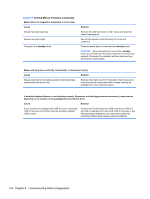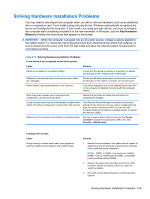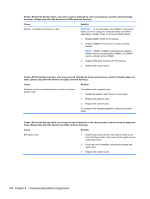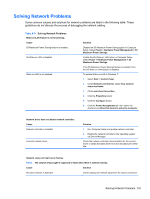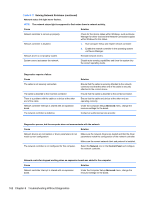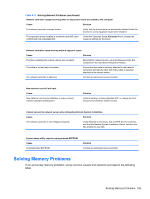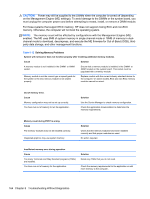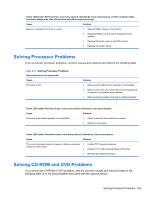HP Pro 6305 Maintenance and Service Guide HP Compaq Pro 6305 Microtower Busine - Page 171
Solving Network Problems, Table 8-11
 |
View all HP Pro 6305 manuals
Add to My Manuals
Save this manual to your list of manuals |
Page 171 highlights
Solving Network Problems Some common causes and solutions for network problems are listed in the following table. These guidelines do not discuss the process of debugging the network cabling. Table 8-11 Solving Network Problems Wake-on-LAN feature is not functioning. Cause S5 Maximum Power Saving feature is enabled. S5 Wake on LAN is disabled. Wake-on-LAN is not enabled. Solution Disable the S5 Maximum Power Saving option in Computer Setup. Select Power > Hardware Power Management > S5 Maximum Power Savings. Enable the S5 Wake on LAN option in Computer Setup. Select Power > Hardware Power Management > S5 Maximum Power Savings. If the S5 Maximum Power Savings feature is enabled, then the S5 Wake on LAN feature is disabled. To enable Wake-on-LAN in Windows 7: 1. Select Start > Control Panel. 2. Under Network and Internet, select View network status and tasks. 3. Click Local Area Connection. 4. Click the Properties button. 5. Click the Configure button. 6. Click the Power Management tab, then select the check box to Allow this device to wake the computer. Network driver does not detect network controller. Cause Network controller is disabled. Incorrect network driver. Solution 1. Run Computer Setup and enable network controller. 2. Enable the network controller in the operating system via Device Manager. Check the network controller documentation for the correct driver or obtain the latest driver from the manufacturer's Web site. Network status link light never flashes. NOTE: The network status light is supposed to flash when there is network activity. Cause Solution No active network is detected. Check cabling and network equipment for proper connection. Solving Network Problems 161