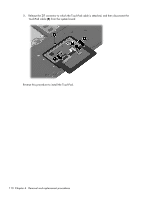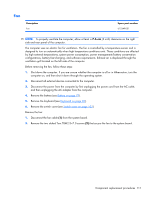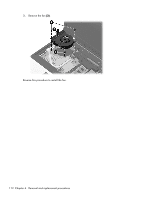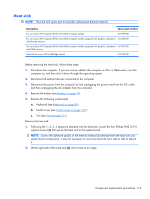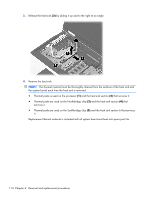HP ProBook 6550b HP ProBook 6455b, 6555b, 6450b,and 6550b Notebook PCs - Maint - Page 117
TouchPad, Remove the TouchPad
 |
View all HP ProBook 6550b manuals
Add to My Manuals
Save this manual to your list of manuals |
Page 117 highlights
TouchPad NOTE: The TouchPad spare part kit includes a TouchPad board cable and TouchPad button board cable. Description For use only on computer models equipped with a 15.6-in display assembly For use only on computer models equipped with a 14.0-in display assembly Spare part number 583275-001 583276-001 Before removing the TouchPad, follow these steps: 1. Shut down the computer. If you are unsure whether the computer is off or in Hibernation, turn the computer on, and then shut it down through the operating system. 2. Disconnect all external devices connected to the computer. 3. Disconnect the power from the computer by first unplugging the power cord from the AC outlet and then unplugging the AC adapter from the computer. 4. Remove the battery (see Battery on page 79). 5. Remove the mass storage device cover (see Mass storage device on page 83). 6. Remove the palm rest (see Palm rest on page 107). Remove the TouchPad: 1. Lift the rear edge of the TouchPad (1), and swing it up and forward until it rests upside down on the computer. 2. Release the ZIF connector to which the TouchPad button board cable is attached, and then disconnect the TouchPad button board cable (2) from the TouchPad board. Component replacement procedures 109