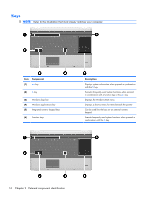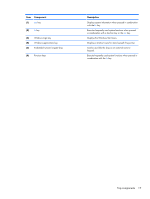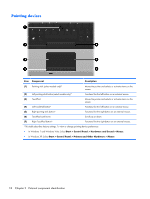HP ProBook 6550b HP ProBook 6455b, 6555b, 6450b,and 6550b Notebook PCs - Maint - Page 29
Control Panel > System and Maintenance >, Start > Control Panel > - how to turn on wireless
 |
View all HP ProBook 6550b manuals
Add to My Manuals
Save this manual to your list of manuals |
Page 29 highlights
Item Component (1) Power button (2) QuickLook button (3) QuickWeb button (4) Wireless button (5) Volume mute button (6) Volume down button (7) Volume up button (8) Fingerprint reader Description ● When the computer is off, press the button to turn on the computer. ● When the computer is on, press the button to shut down the computer. ● When the computer is in the Sleep state (Windows 7 and Windows Vista) or Standby (Windows XP), press the button briefly to exit Sleep or Standby. ● When the computer is in Hibernation, press the button briefly to exit Hibernation. If the computer has stopped responding and Windows shutdown procedures are ineffective, press and hold the power button for at least 5 seconds to turn off the computer. To learn more about your power settings, select one of the following: ● In Windows 7 and Windows Vista: select Start > Control Panel > System and Maintenance > Power Options. ● In Windows XP: select Start > Control Panel > Performance and Maintenance > Power Options. ● When the computer is off, press the button to open HP QuickLook. ● When the computer is on, press the button to open Software Setup. NOTE: If Software Setup is not available, the default Web browser opens. ● When the computer is off, press the button to open HP QuickWeb. ● When the computer is on, press the button to open the default Web browser. Turns the wireless feature on or off but does not establish a wireless connection. Mutes and restores speaker sound. Decreases computer volume. Increases computer volume. Allows a fingerprint logon to Windows, instead of a password logon. Top components 21