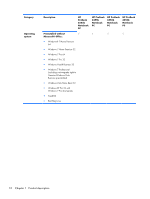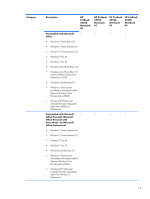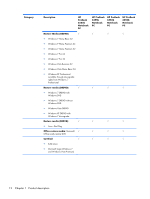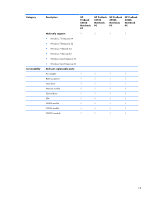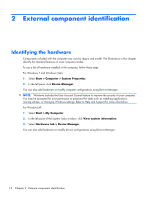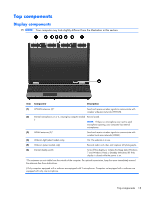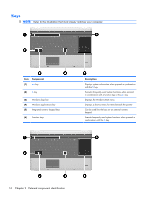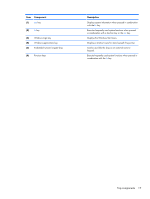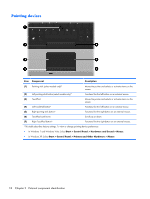HP ProBook 6550b HP ProBook 6455b, 6555b, 6450b,and 6550b Notebook PCs - Maint - Page 22
External component identification, Identifying the hardware
 |
View all HP ProBook 6550b manuals
Add to My Manuals
Save this manual to your list of manuals |
Page 22 highlights
2 External component identification Identifying the hardware Components included with the computer may vary by region and model. The illustrations in this chapter identify the standard features on most computer models. To see a list of hardware installed in the computer, follow these steps: For Windows 7 and Windows Vista: 1. Select Start > Computer > System Properties. 2. In the left pane, click Device Manager. You can also add hardware or modify computer configurations using Device Manager. NOTE: Windows includes the User Account Control feature to improve the security of your computer. You may be prompted for your permission or password for tasks such as installing applications, running utilities, or changing Windows settings. Refer to Help and Support for more information. For Windows XP: 1. Select Start > My Computer. 2. In the left pane of the System Tasks window, click View system information. 3. Select Hardware tab > Device Manager. You can also add hardware or modify device configurations using Device Manager. 14 Chapter 2 External component identification