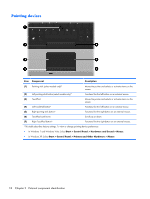HP ProBook 6550b HP ProBook 6455b, 6555b, 6450b,and 6550b Notebook PCs - Maint - Page 31
Amber: HP 3D DriveGuard has temporarily parked, Windows 7 and Windows Vista or Standby - enable wireless button
 |
View all HP ProBook 6550b manuals
Add to My Manuals
Save this manual to your list of manuals |
Page 31 highlights
Item Component (3) Battery light (4) Drive light (5) QuickLook light Description ● Amber: A battery is charging. ● Turquoise: A battery is close to full charge capacity. ● Blinking amber: A battery that is the only available power source has reached a low battery level. When the battery reaches a critical battery level, the battery light begins blinking rapidly. ● Off: If the computer is plugged into an external power source, the light turns off when all batteries in the computer are fully charged. If the computer is not plugged into an external power source, the light stays off until the battery reaches a low battery level. ● Blinking turquoise: The hard drive or optical drive (select models only) is being accessed. ● Amber: HP 3D DriveGuard has temporarily parked the hard drive. ● On: The computer is on. ● Off: The computer is off or in the Sleep state (Windows 7 and Windows Vista) or Standby (Windows XP) or Hibernation. (6) QuickWeb light On: The Web browser is in use. (7) Caps lock light On: Caps lock is on. (8) Num lock light (9) Volume mute light On: Num lock is on or the embedded numeric keypad is enabled. ● Turquoise: Speaker sound is on. ● Amber: Speaker sound is off. (10) Volume down light Blinking: The volume down button is being used to decrease the speaker volume. (11) Volume up light Blinking: The volume up button is being used to increase the speaker volume. (12) Calculator light On: The Windows calculator function is on. *The 2 wireless lights display the same information. The light on the wireless button is visible only when the computer is open. The wireless light on the front of the computer is visible whether the computer is open or closed. †The 2 power lights display the same information. The light on the power button is visible only when the computer is open. The power light on the front of the computer is visible whether the computer is open or closed. Top components 23