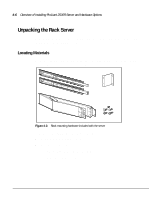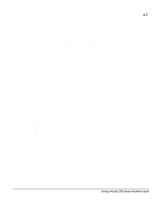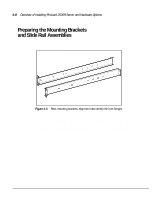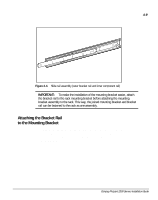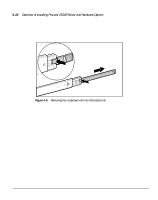HP ProLiant 2500 Compaq ProLiant 2500 Servers Installation Guide - Page 64
Installing Hardware Options, Refer to Overview of Installing ProLiant 2500 Server
 |
View all HP ProLiant 2500 manuals
Add to My Manuals
Save this manual to your list of manuals |
Page 64 highlights
4-5 7. Attach the cable management arm to the cable management arm bracket. 8. Attach the optional cable support to the back of the rack. The cable support is needed only if you are routing cables from one side of the rack to the other. 9. Connect cables: keyboard, mouse, monitor, network, and power cables. 10. Turn on the computer and insert the SmartStart CD to configure and manage the server. When the server boots from the SmartStart program, it automatically starts the System Configuration Utility. 11. When the System Configuration Utility is completed, turn off the server, install any other options such as additional memory, hard drives, external storage devices, and ISA boards. The System Configuration Utility provides required switch settings. 12. Order Activation Keys. 13. Register your server. For complete details on the SmartStart program, read the SmartStart installation card included in your SmartStart package. After the SmartStart program has finished configuring your system, you have completed the installation of your new Compaq server. Installing Hardware Options Refer to Chapter 3, "Overview of Installing ProLiant 2500 Server and Hardware Options," for the hardware option installation procedures. Compaq ProLiant 2500 Servers Installation Guide