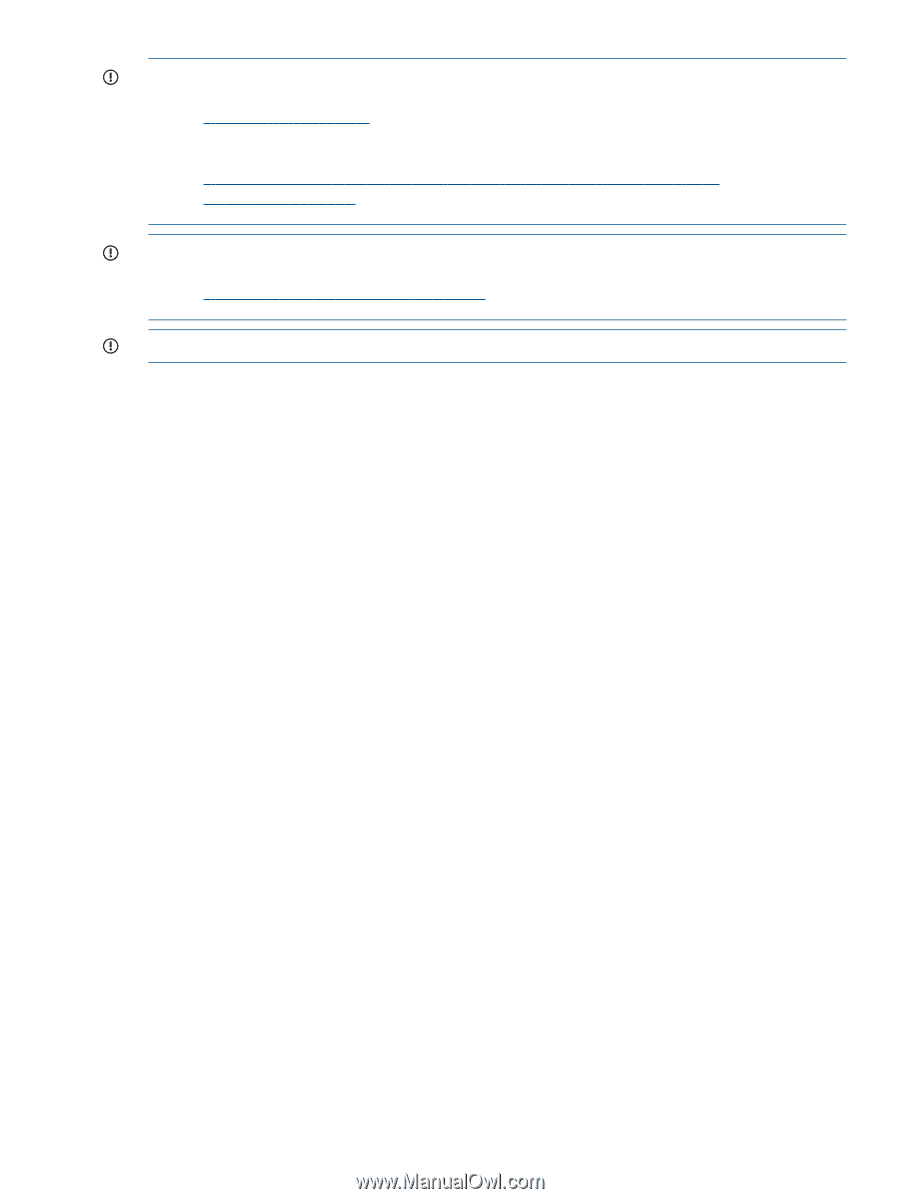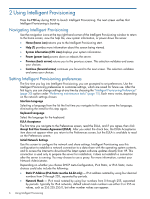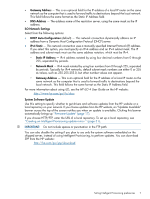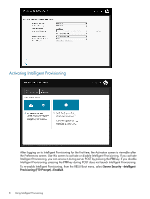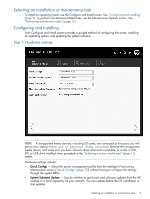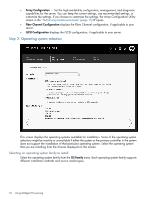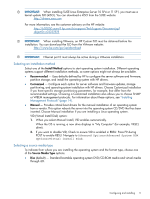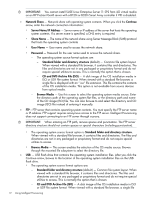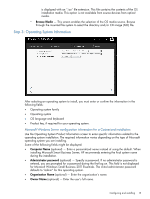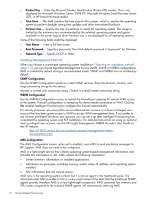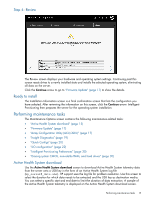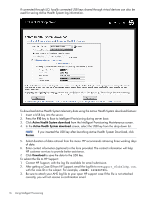HP ProLiant DL360e HP Intelligent Provisioning User Guide - Page 11
Selecting an installation method, Selecting a source media type
 |
View all HP ProLiant DL360e manuals
Add to My Manuals
Save this manual to your list of manuals |
Page 11 highlights
IMPORTANT: When installing SUSE Linux Enterprise Server 10 SP4 or 11 SP1, you must use a kernel update ISO (kISO). You can download a kISO from the SUSE website: http://drivers.suse.com For more information, see the customer advisory on the HP website: http://h20000.www2.hp.com/bizsupport/TechSupport/Document.jsp? objectID=c03237878 IMPORTANT: When installing VMware, an HP Custom ISO must be obtained before the installation. You can download the ISO from the VMware website: http://www.hp.com/go/esxidownload IMPORTANT: Ethernet port 0 must always be active during a VMware installation. Selecting an installation method Select one of the Install Method options to start operating system installation. Different operating systems support different installation methods, so some options might not always be available. • Recommended - Uses defaults defined by HP to configure the server software and firmware, partition storage, and install the operating system with HP drivers. • Customized - Configure each option for server software and firmware updates, storage partitioning, and operating system installation with HP drivers. Choose Customized installation if you have specific storage partitioning parameters, for example, that differ from the recommended settings. Choosing a Customized installation also allows you to choose SNMP or WBEM management protocols. For information about these options, see "Installing Management Protocols" (page 14). • Manual - Provides critical boot drivers for the manual installation of an operating system from a vendor. This option reboots the server into the operating system CD/DVD that has been inserted. Choose Manual installation if you are installing a Linux operating system. VID (Virtual Install Disk) option: 1. When you select Manual Install, VID enables automatically. When the OS is running, a new drive displays in "My Computer" (for example, VID(E) drive). 2. If you want to disable VID, Check to ensure VID is enabled in RBSU: Press F9 during POST to enable RBSU. Navigate to Advanced Options>Advanced System ROM Options>Virtual install Disk. Selecting a source media type To indicate from where you are installing the operating system and the format type, choose one of the Source Media Type options. • Disc (default) - Standard bootable operating system DVD/CD-ROM media and virtual media through iLO. Configuring and installing 11