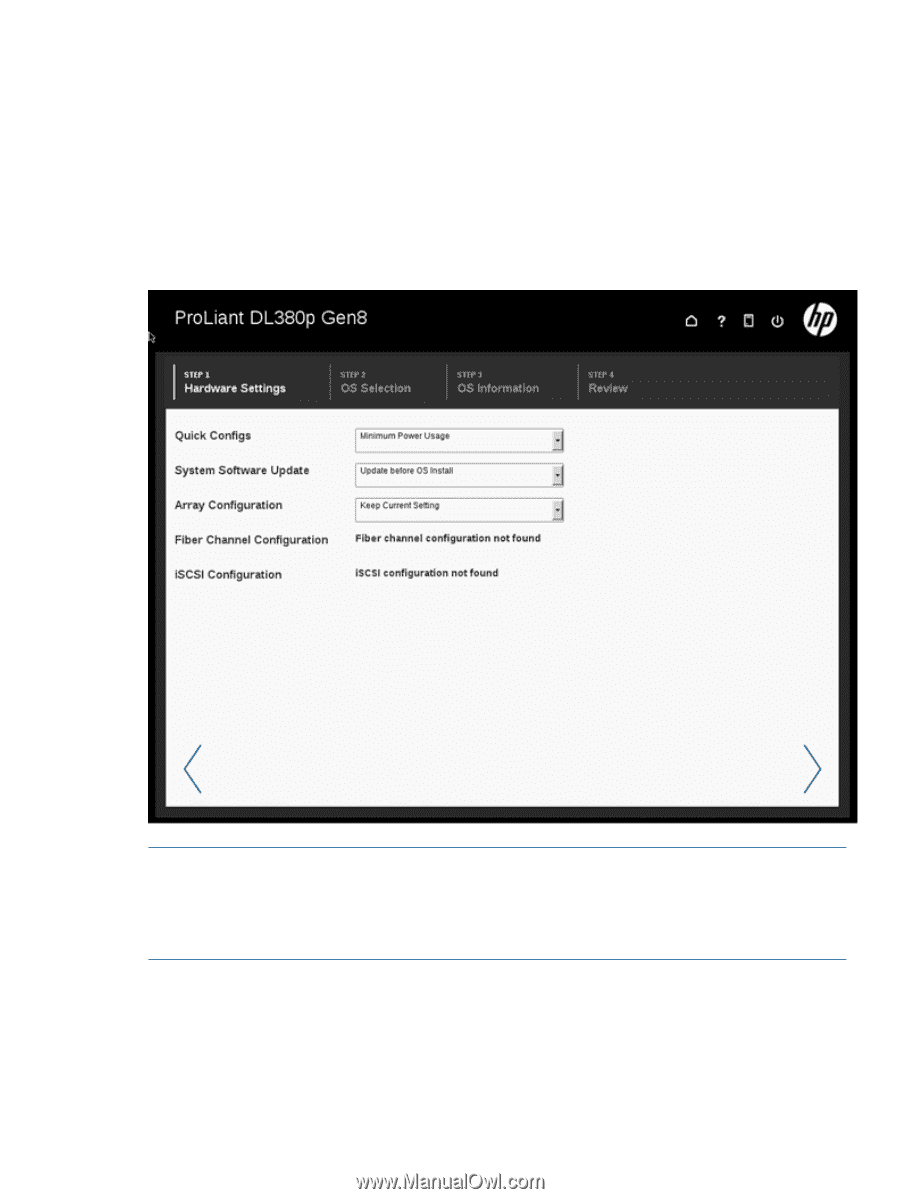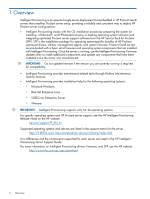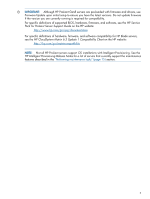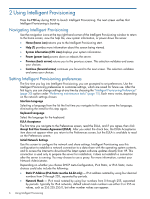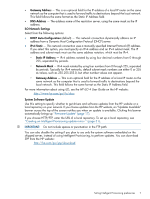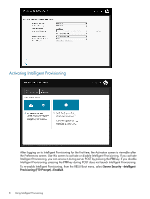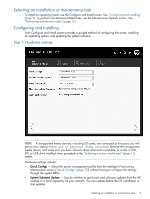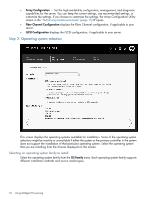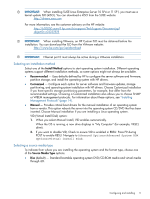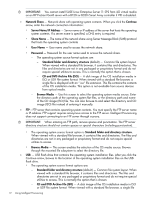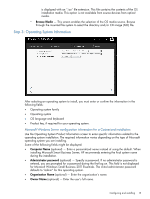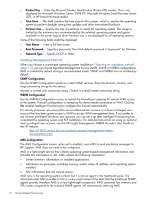HP ProLiant DL360e HP Intelligent Provisioning User Guide - Page 9
Selecting an installation or maintenance task, Configuring and installing, Step 1: Hardware settings
 |
View all HP ProLiant DL360e manuals
Add to My Manuals
Save this manual to your list of manuals |
Page 9 highlights
Selecting an installation or maintenance task To install an operating system, use the Configure and Install screen. See "Configuring and installing" (page 9). To perform maintenance-related tasks, use the Maintenance Options screen. See "Performing maintenance tasks" (page 15). Configuring and installing Each Configure and Install screen provides a guided method of configuring the server, installing an operating system, and updating the system software. Step 1: Hardware settings NOTE: If unsupported media devices, including SD cards, are connected at this point, you will get an error stating There are no physical disks attached. Remove the unsupported media device, and make sure you have network share information available, or a disk or ISO, FTP, or USB drive installed when prompted at the "Selecting a source media type" (page 11) screen. Hardware settings include: • Quick Configs - Select the power management profile from the Intelligent Provisioning Maintenance screen ("Quick Configs" (page 20)) without having to configure the settings through the system RBSU. • System Software Update - Specify whether to get drivers and software updates from the HP website or a local repository on your network. You can update before the OS installation or skip updates. Selecting an installation or maintenance task 9