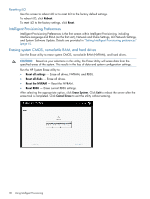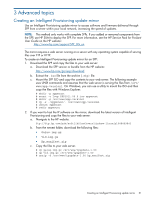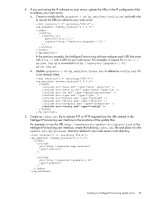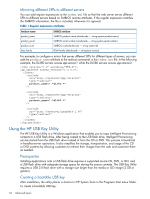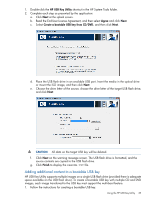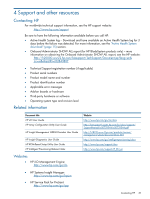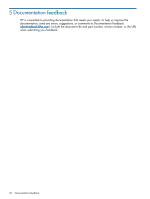HP ProLiant DL360e HP Intelligent Provisioning User Guide - Page 35
Adding additional content to a bootable USB key, HP USB Key Utility, Agree
 |
View all HP ProLiant DL360e manuals
Add to My Manuals
Save this manual to your list of manuals |
Page 35 highlights
1. Double-click the HP USB Key Utility shortcut in the HP System Tools folder. 2. Complete each step as presented by the application: a. Click Next at the splash screen. b. Read the End-User License Agreement, and then select Agree and click Next. c. Select Create a bootable USB key from CD/DVD, and then click Next. d. Place the USB flash drive in an available USB port. Insert the media in the optical drive or mount the ISO image, and then click Next. e. Choose the drive letter of the source, choose the drive letter of the target USB flash drive, and click Next. CAUTION: All data on the target USB key will be deleted. f. Click Next on the warning message screen. The USB flash drive is formatted, and the source contents are copied to the USB flash drive. g. Click Finish to display the README.TXT file. Adding additional content to a bootable USB key HP USB Key Utility supports multiple images on a single USB flash drive (provided there is adequate space available on the USB flash drive). To create a bootable USB key with multiple CD and DVD images, each image transferred to the USB key must support the multi-boot feature. 1. Follow the instructions for creating a bootable USB key. Using the HP USB Key Utility 35