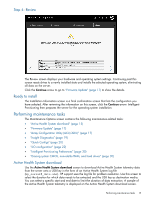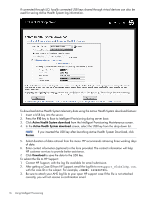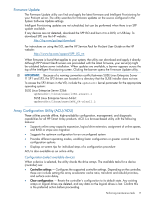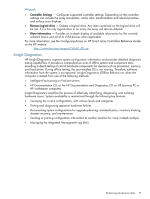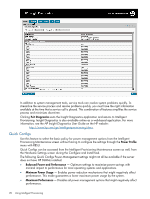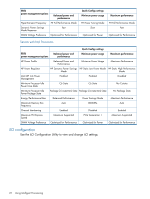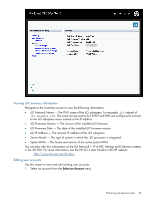HP ProLiant DL360e HP Intelligent Provisioning User Guide - Page 20
Quick Configs, Exit Diagnostics, Power Profile, Balanced Power and Performance, Minimum Power Usage
 |
View all HP ProLiant DL360e manuals
Add to My Manuals
Save this manual to your list of manuals |
Page 20 highlights
In addition to system management tools, service tools can resolve system problems quickly. To streamline the service process and resolve problems quickly, you must have the right information available at the time that a service call is placed. This combination of features simplifies the service process and minimizes downtime. Clicking Exit Diagnostics exits the Insight Diagnostics application and returns to Intelligent Provisioning. Insight Diagnostics is also available online as a web-based application. For more information, see the HP Insight Diagnostics User Guide on the HP website: http://www.hp.com/go/intelligentprovisioning/docs. Quick Configs Use this feature to select the basic policy for power management options from the Intelligent Provisioning Maintenance screen without having to configure the settings through the Power Profile menu with RBSU. Quick Configs can be accessed from the Intelligent Provisioning Maintenance screen as well, from the Hardware Settings screen during the Configure and Install task. The following Quick Configs Power Management settings might not all be available if the server does not have HP DIMMs installed: • Balanced Power and Performance - Optimum settings to maximize power savings with minimal impact to performance for most operating systems and applications. • Minimum Power Usage - Enables power reduction mechanisms that might negatively affect performance. This mode guarantees a lower maximum power usage by the system. • Maximum Performance - Disables all power management options that might negatively affect performance. 20 Using Intelligent Provisioning