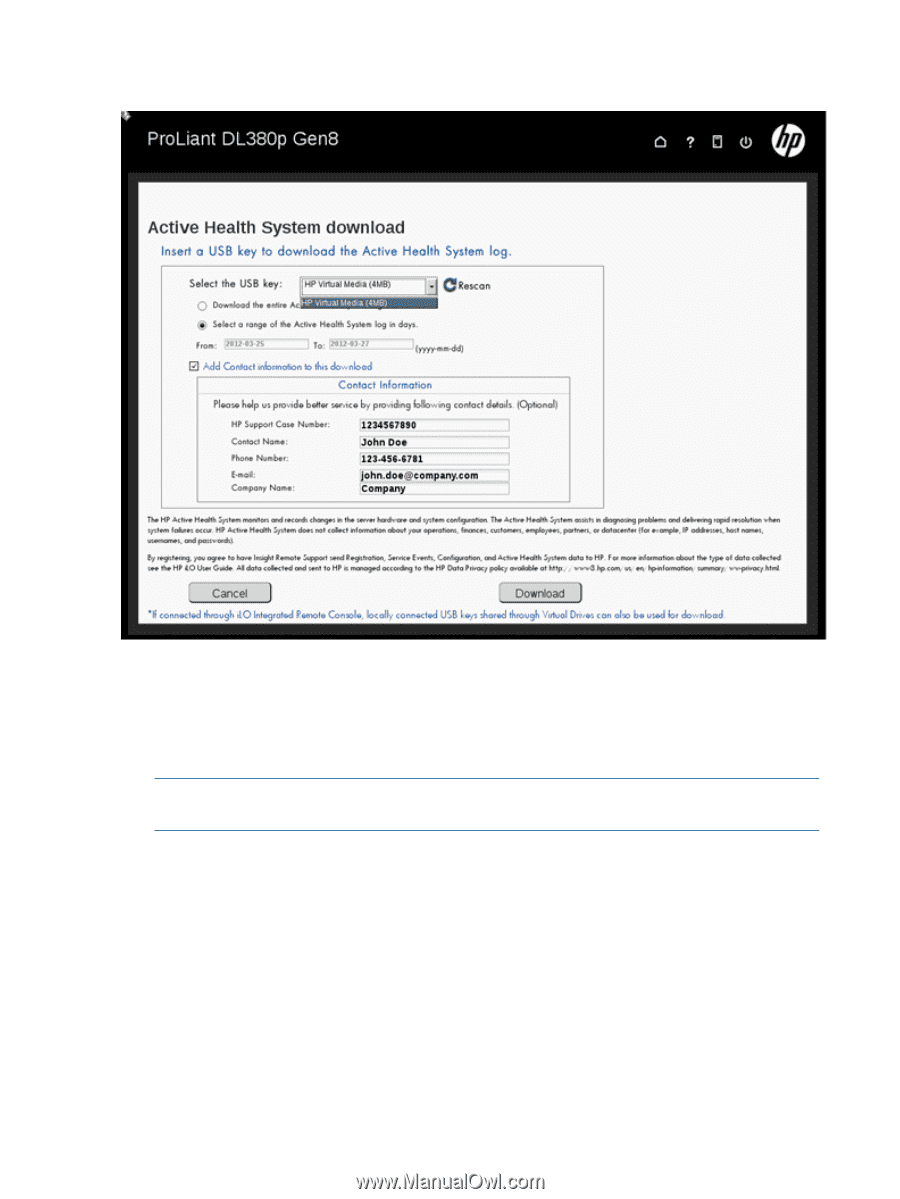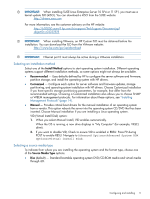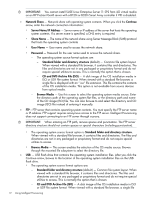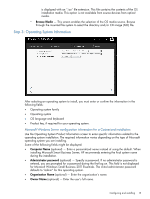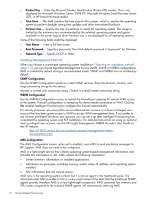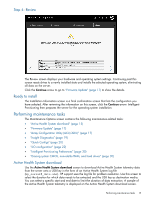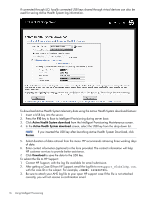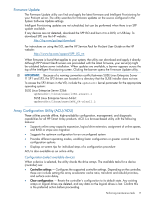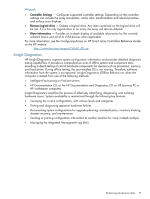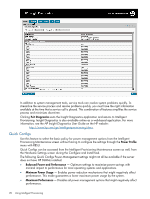HP ProLiant DL360e HP Intelligent Provisioning User Guide - Page 16
Active Health System download, Rescan, Download, <CASE: 123456789>
 |
View all HP ProLiant DL360e manuals
Add to My Manuals
Save this manual to your list of manuals |
Page 16 highlights
If connected through iLO, locally connected USB keys shared through virtual devices can also be used for saving Active Health System log information. To download Active Health System telemetry data using the Active Health System download feature: 1. Insert a USB key into the server. 2. Press the F10 key to Boot to Intelligent Provisioning during server boot. 3. Click Active Health System download from the Intelligent Provisioning Maintenance screen. 4. In the Active Health System download screen, select the USB key from the drop down list. NOTE: If you inserted the USB key after launching Active Health System Download, click Rescan. 5. Select duration of data retrieval from the menu. HP recommends retrieving three working days of data. 6. Enter contact information (optional) in the form provided. The contact information will help HP customer services to provide better assistance. 7. Click Download to save the data to the USB key. To submit the file to HP Support: 1. Contact HP Support, with the log file available for email submission. 2. After getting a Case ID from HP Support, email the log file to [email protected], with the case ID in the subject. For example, . 3. Be sure to attach your AHS log file to your open HP support case If the file is not attached correctly, you will not receive a confirmation email. 16 Using Intelligent Provisioning