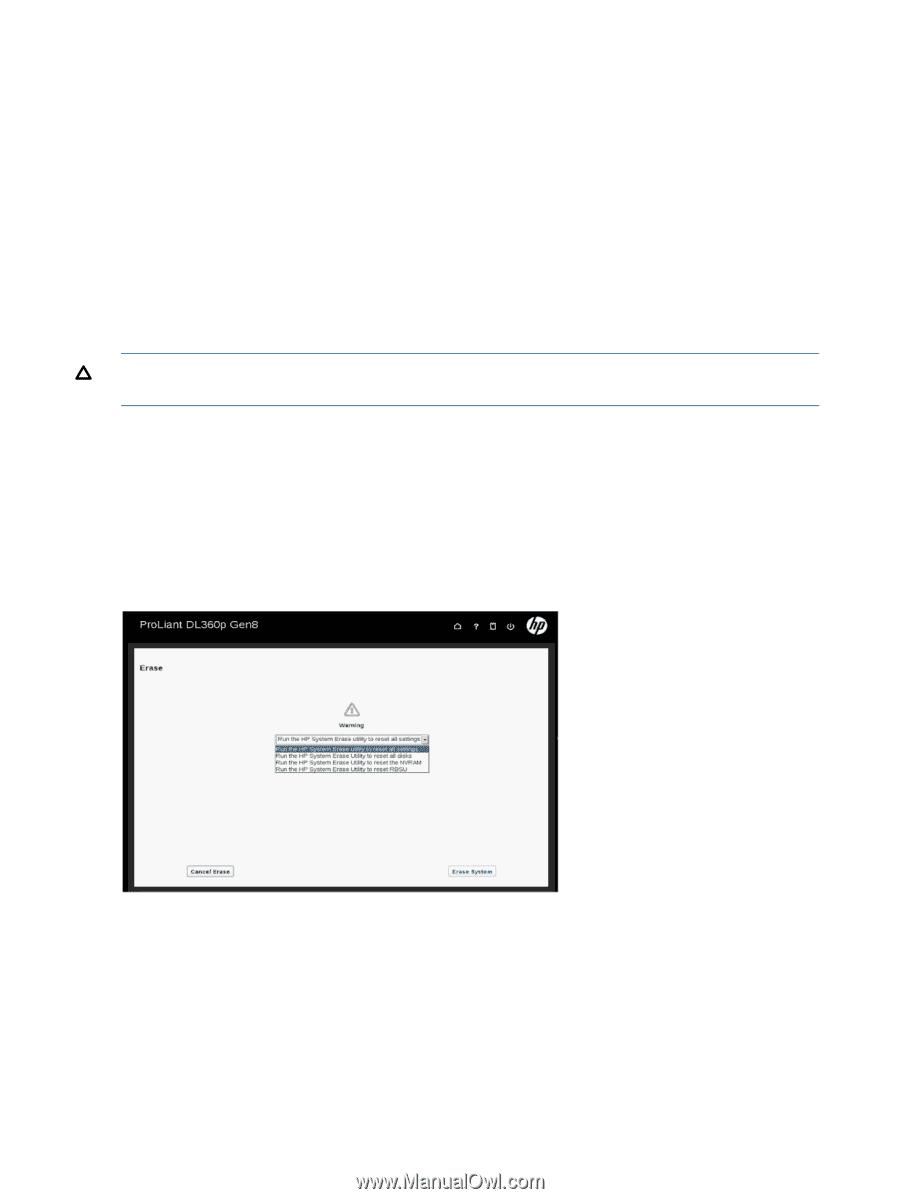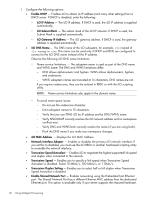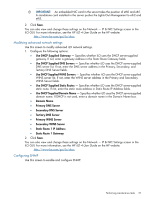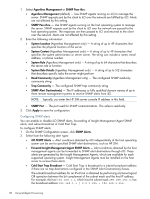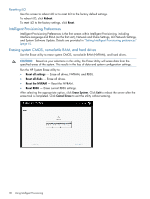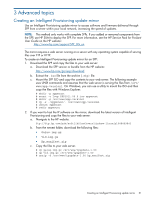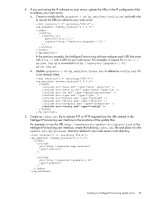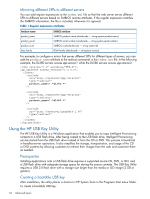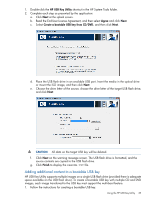HP ProLiant DL360e HP Intelligent Provisioning User Guide - Page 30
Resetting iLO, Intelligent Provisioning Preferences, Erasing system CMOS, nonvolatile RAM
 |
View all HP ProLiant DL360e manuals
Add to My Manuals
Save this manual to your list of manuals |
Page 30 highlights
Resetting iLO Use this screen to reboot iLO or to reset iLO to the factory default settings. To reboot iLO, click Reboot. To reset iLO to the factory settings, click Reset. Intelligent Provisioning Preferences Intelligent Provisioning Preferences is the first screen within Intelligent Provisioning, including Interface Language and EULA (on the first visit), Network and Share Settings, iLO Network Settings, and System Software Update. Details are provided in "Setting Intelligent Provisioning preferences" (page 6). Erasing system CMOS, nonvolatile RAM, and hard drives Use the Erase utility to erase system CMOS, nonvolatile RAM (NVRAM), and hard drives. CAUTION: Based on your selections in this utility, the Erase Utility will erase data from the specified areas of the system. This results in the loss of data and system configuration settings. Run the HP System Erase utility to: • Reset all settings - Erase all drives, NVRAM, and RBSU. • Reset all disks - Erase all drives. • Reset the NVRAM - Reset the NVRAM. • Reset RBSU - Erase current RBSU settings. After selecting the appropriate option, click Erase System. Click Exit to reboot the server after the erase task is completed. Click Cancel Erase to exit the utility without erasing. 30 Using Intelligent Provisioning