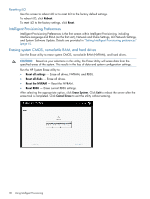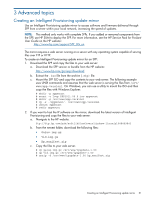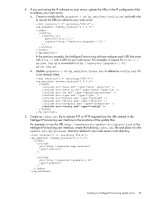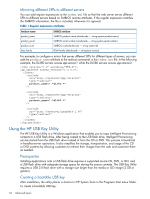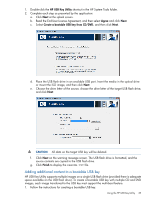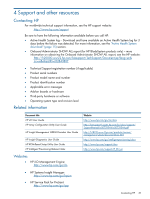HP ProLiant DL360e HP Intelligent Provisioning User Guide - Page 34
Using the HP USB Key Utility, Mirroring different SPPs to different servers, Prerequisites
 |
View all HP ProLiant DL360e manuals
Add to My Manuals
Save this manual to your list of manuals |
Page 34 highlights
Mirroring different SPPs to different servers You can add regular expressions to the index.xml file so that the web server serves different SPPs to different servers based on SMBIOS runtime attributes. If the regular expression matches the SMBIOS information, the file is included; otherwise it is ignored. Table 1 Regular expression attributes Attribute name product_name product_serial product_uuid bios_family SMBIOS attribute SMBIOS product name (dmidecode - string system-product-name) SMBIOS serial number (smidecode - string system-serial-number) SMBIOS uuid (dmidecode - string system-id) ROM family (dmidecode - string bios-version) For example, to configure a mirror that serves different SPPs for different types of servers, you can add the product_name attribute to the redirect commands in the index.xml file. In the following example, the DL380 servers access spp-version1 while the DL580 servers access spp-version2. Using the HP USB Key Utility The HP USB Key Utility is a Windows application that enables you to copy Intelligent Provisioning contents to a USB flash drive. After being copied to the USB flash drive, Intelligent Provisioning can be started from the USB flash drive instead of from the CD or DVD. This process is beneficial in headless-server operations. It also simplifies the storage, transportation, and usage of the CD or DVD contents by allowing customers to retrieve their images from the web and customize them as needed. Prerequisites Installing applications onto a USB flash drive requires a supported source CD, DVD, or ISO, and a USB flash drive with adequate storage space for storing the source contents. The USB Key Utility requires a USB 2.0 flash drive with a storage size larger than the media or ISO image (2 GB or greater). Creating a bootable USB key After installation, the utility places a shortcut in HP System Tools in the Programs Start menu folder. To create a bootable USB key: 34 Advanced topics