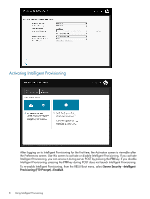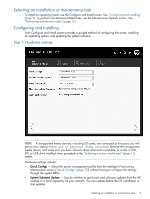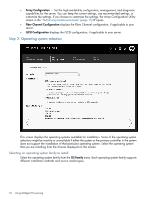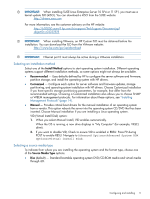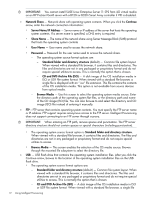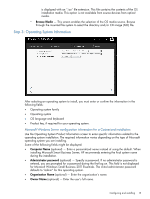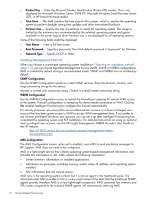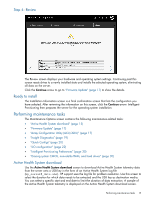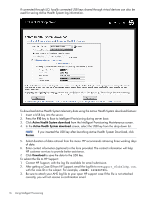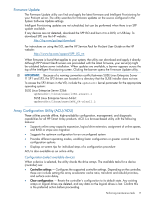HP ProLiant DL360e HP Intelligent Provisioning User Guide - Page 13
Step 3: Operating System Information
 |
View all HP ProLiant DL360e manuals
Add to My Manuals
Save this manual to your list of manuals |
Page 13 highlights
is displayed with an ".iso" file extension. This file contains the contents of the OS installation media. This option is not available from source devices from optical media. ◦ Browse Media - This screen enables the selection of the OS media source. Browse through the mounted file system to select the directory and/or CD image (ISO) file. Step 3: Operating System Information After selecting an operating system to install, you must enter or confirm the information in the following fields: • Operating system family • Operating system • OS language and keyboard • Product key, if required for your operating system. Microsoft Windows Server configuration information for a Customized installation Use the Operating System Product Information screen to enter specific information related to the operating system installation. The required information varies depending on the type of Microsoft operating system you are installing. Some of the following fields might be displayed: • Computer Name (optional) - Enter a personalized name instead of using the default. When installing Microsoft Smart Business Server, HP recommends entering the final system name during the installation. • Administrator password (optional) - Specify a password. If no administrator password is entered, you are prompted for a password during the first log on. This field is not displayed for Microsoft Windows Small Business 2011 Essentials. The initial administrator password defaults to "admin" for this operating system. • Organization Name (optional) - Enter the organization's name. • Owner Name (optional) - Enter the user's full name. Configuring and installing 13