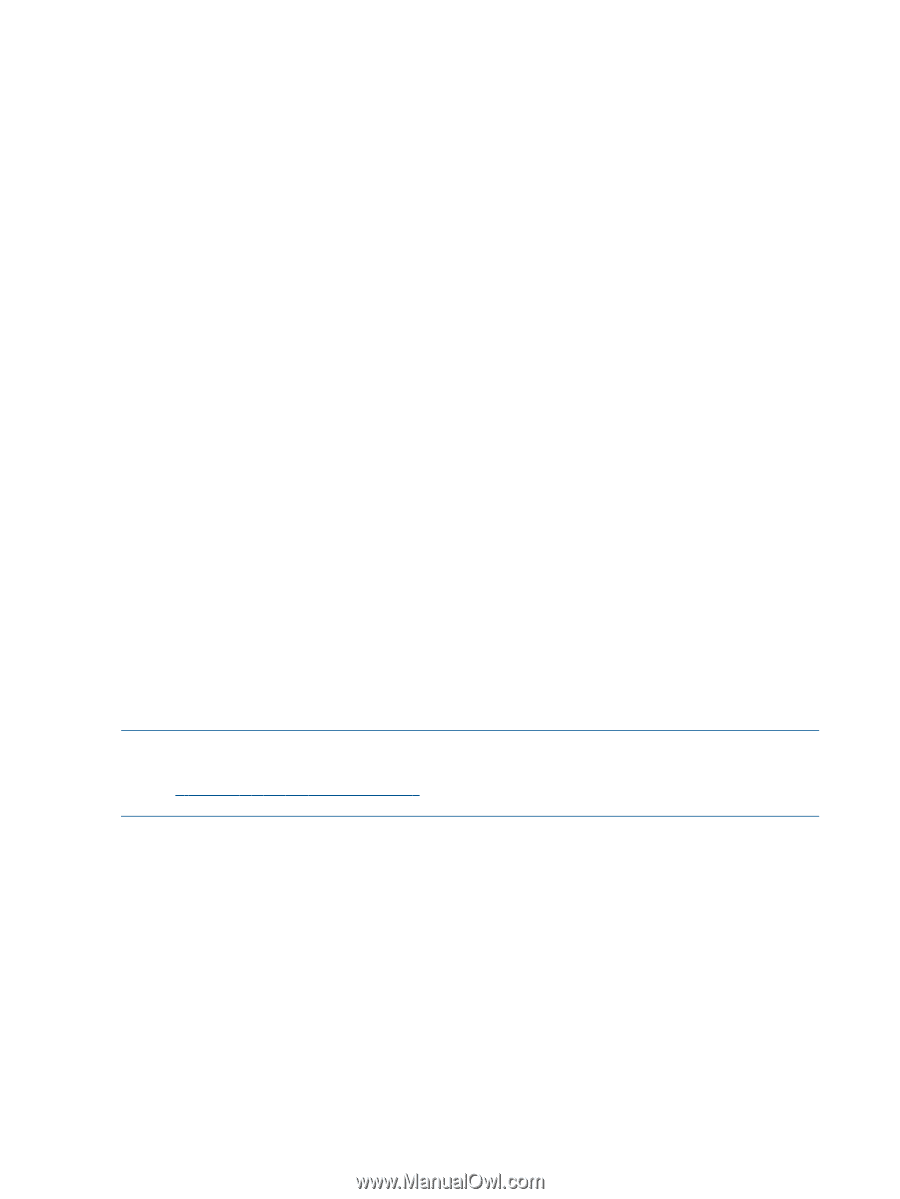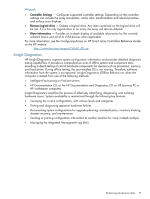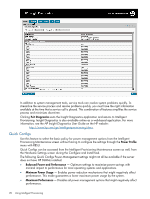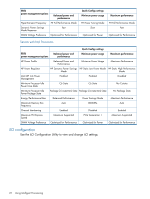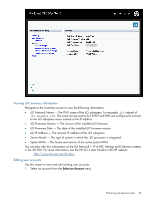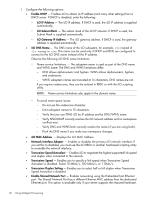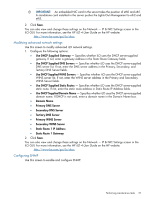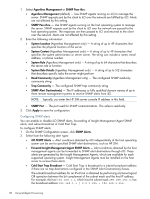HP ProLiant DL360e HP Intelligent Provisioning User Guide - Page 24
Adding a user account, Virtual Power and Reset
 |
View all HP ProLiant DL360e manuals
Add to My Manuals
Save this manual to your list of manuals |
Page 24 highlights
2. If necessary, update the following information: • User Name appears in the user list and on the home screen. This does not have to be the same as the login name. The maximum length for a user name is 39 characters. The user name must use printable characters. • User Login is the name that you must use when logging in to iLO. The maximum length for a login name is 39 characters. The login name must use printable characters. • Password and Confirm Password fields set and confirm the password that is used when logging in to iLO. The minimum length for a password is set on the iLO GUI Access Options screen. The maximum length for a password is 39 characters. Enter the password twice for verification. 3. Select from the following permissions: • Administer User Accounts enables you to add, modify, and delete local iLO user accounts. It also enables you to change privileges for all users, including granting all permissions to yourself. Without this privilege, you can view your own settings and change your own password. • Remote Console Access enables you to remotely access the host system Remote Console, including video, keyboard and mouse control. You must have access to the remote system to use this capability. • Virtual Power and Reset enables you to power-cycle or reset the host system. Any of these activities interrupts the availability of the system. You can also diagnose the system using the iLO Diagnostics screen. • Virtual Media enables you to use virtual media on the host system. • Configure iLO Settings enables you to configure most iLO settings, including security settings. It enables you to remotely update iLO firmware. It does not include user account administration. After iLO is configured, revoking this privilege from all users prevents reconfiguration using the web interface or CPQLOCFG. Users with access to iLO RBSU and HPONCFG can still reconfigure iLO. Only a user with the Administer User Accounts privilege can enable or disable this privilege. 4. Click Save. NOTE: You can also perform this task from the User Administration screen in the iLO GUI. For more information, see the HP iLO 4 User Guide on the HP website: http://www.hp.com/go/ilo/docs Adding a user account Use this screen to add a user account. 1. Enter the user credentials for the new account. • User Name appears in the user list and on the home screen. This does not have to be the same as the login name. The maximum length for a user name is 39 characters. The user name must use printable characters. • User Login is the name that you must use when logging in to iLO. The maximum length for a login name is 39 characters. The login name must use printable characters. • Password and Confirm Password fields set and confirm the password that is used when logging in to iLO. The minimum length for a password is set on the iLO GUI Access Options screen. The maximum length for a password is 39 characters. Enter the password twice for verification. 24 Using Intelligent Provisioning