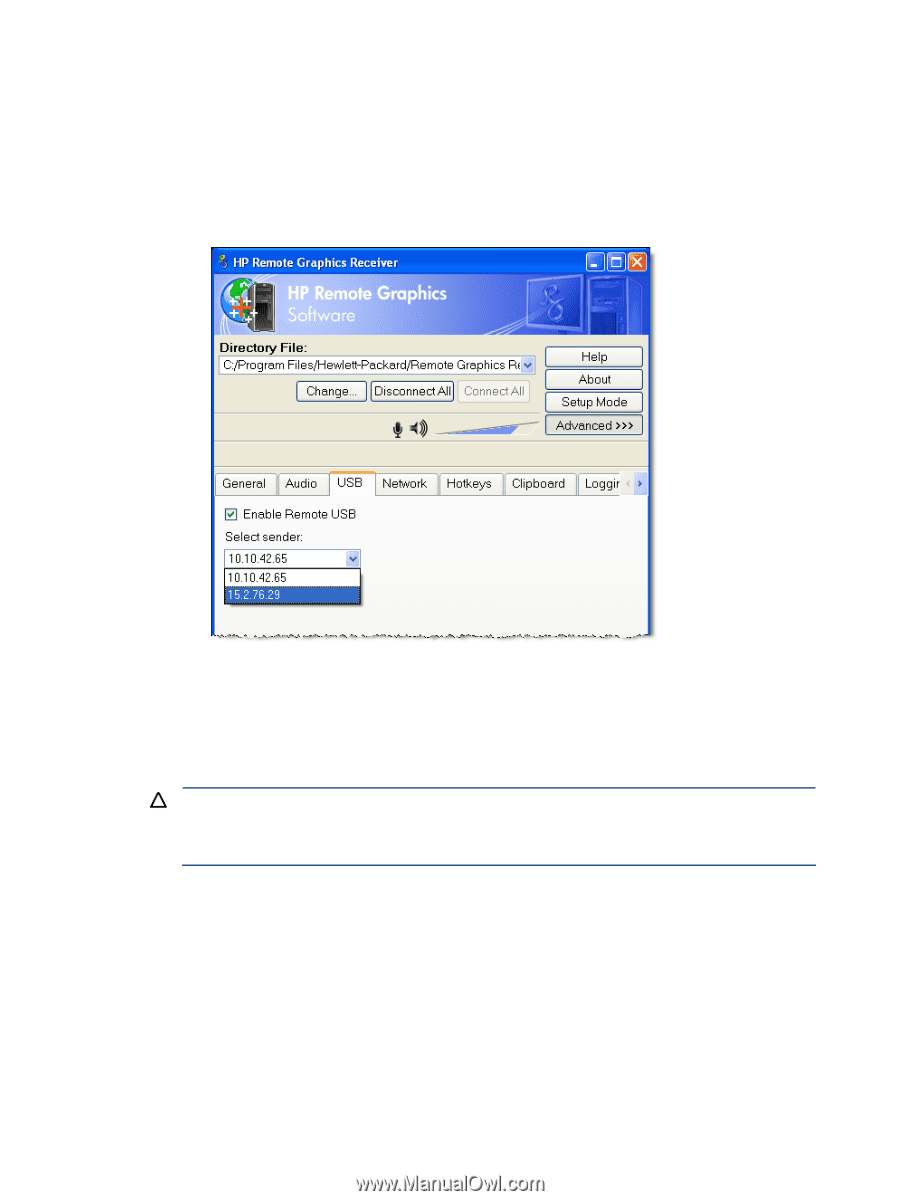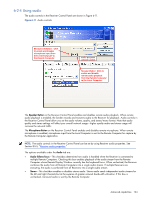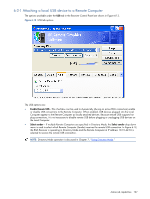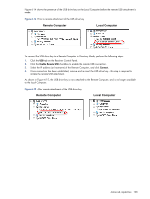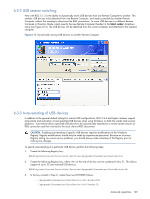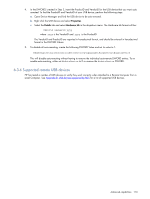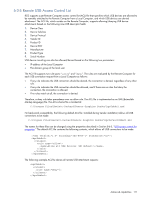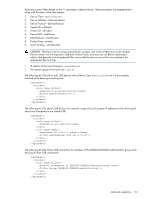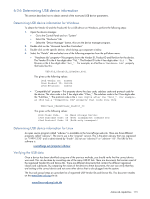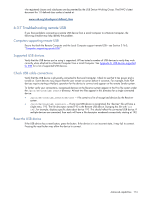HP ProLiant xw2x220c Remote Graphics Software 5.3.0 User Guide - Page 109
USB session switching, 6-3-3 Auto-remoting of USB devices, CAUTION
 |
View all HP ProLiant xw2x220c manuals
Add to My Manuals
Save this manual to your list of manuals |
Page 109 highlights
6-3-2 USB session switching New with RGS 5.1.3 is the ability to dynamically move USB devices from one Remote Computer to another. This enables USB devices to be detached from one Remote Computer, and made accessible by another Remote Computer without first needing to disconnect the RGS connections. To move USB devices to a different Remote Computer in Directory Mode, simply specify the new Remote Computer (Sender) in the Select sender: dropdown menu (see Figure 6-16). The USB devices will be detached from the current computer and attached to the selected computer. Figure 6-16 Dynamically moving USB devices to another Remote Computer 6-3-3 Auto-remoting of USB devices In addition to the general default settings for remote USB configurations, RGS 5.2.6 and higher releases support auto-remote and auto-return of user-specified USB devices when using Windows on both the sender and receiver platforms. Auto-remote allows specified USB devices to be automatically attached to a remote sender session at RGS connection and then returned to the local client at RGS disconnect. CAUTION: Enabling auto-remoting of specific USB devices requires modifications to the Windows Registry. Registry modifications should only be made by experienced personnel. Because an incorrect Registry setting can cause serious problems, you should always make a backup of the Registry prior to making any changes. To specify auto-remoting of a particular USB device, perform the following steps: 1. Create the following Registry key: HKLM\System\CurrentControlSet\Services\hprpusbh\Parameters\AutoDevice 2. Create the following Registry key, where at the end of the key can be numbered 0 thru 31. This allows support of up to 32 auto-remoted USB devices. HKLM\System\CurrentControlSet\Services\hprpusbh\Parameters\AutoDevice\ 3. In the key created in Step 2, create these two DWORDS Values: ...\hprpusbh\Parameters\AutoDevice\\ProductID ...\hprpusbh\Parameters\AutoDevice\\VendorID Advanced capabilities 109