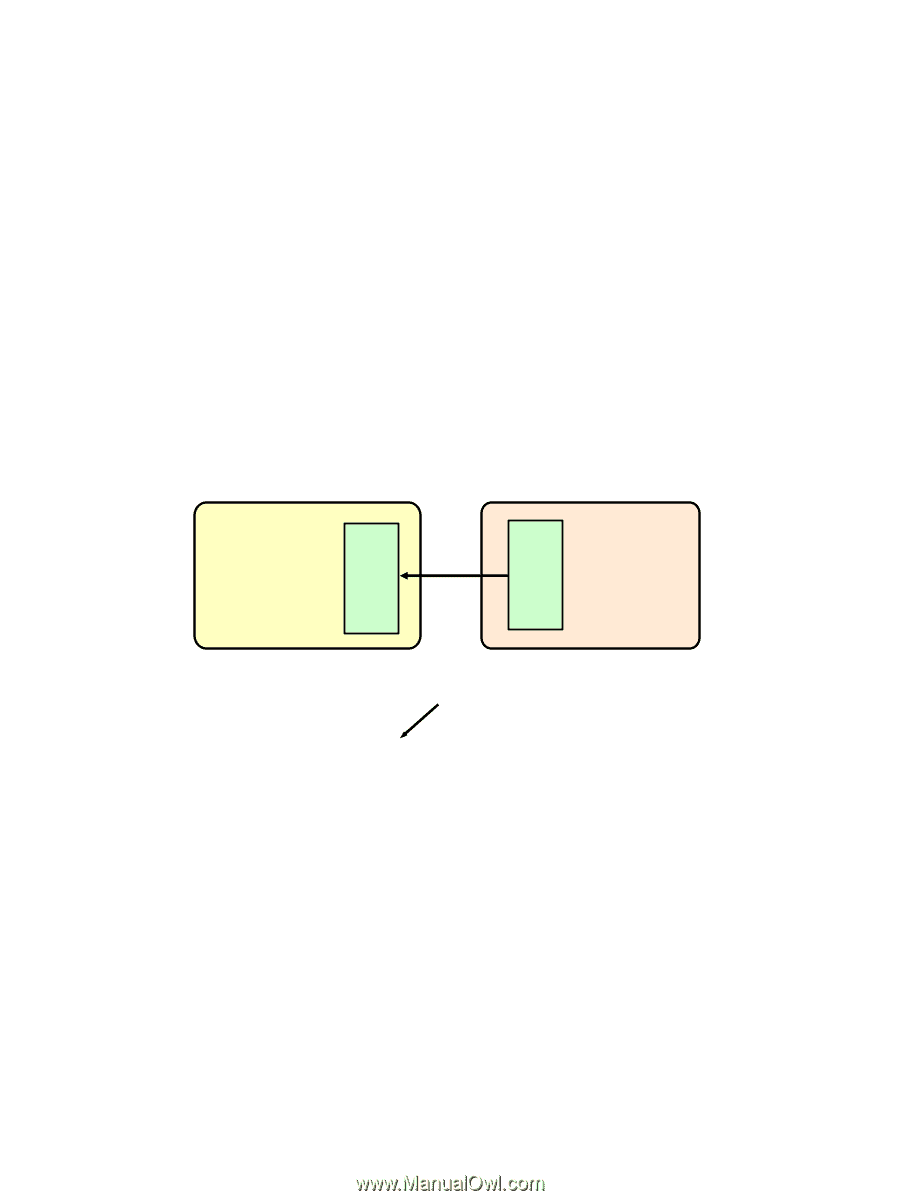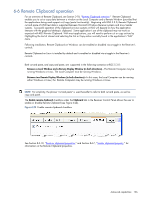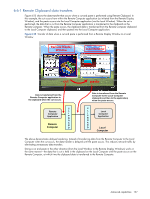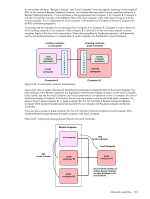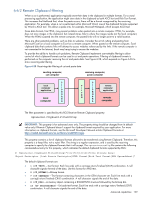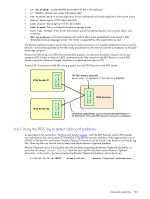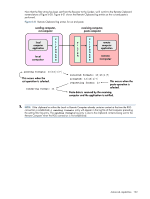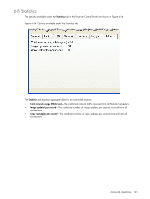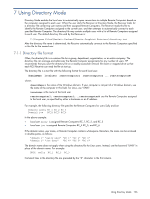HP ProLiant xw2x220c Remote Graphics Software 5.3.0 User Guide - Page 131
RGS Receiver, RGS Sender, setting remote filter as, 1|2|13|Object Descriptor|HTML Format
 |
View all HP ProLiant xw2x220c manuals
Add to My Manuals
Save this manual to your list of manuals |
Page 131 highlights
To demonstrate use of the RGS logs to view Remote Clipboard information on the Receiver and Sender computers, an example is presented in which a copy and paste is performed from a Sender computer to a Receiver computer. The steps in this example are: 1. Set the Rgreceiver.Clipboard.FilterString="|1|2|13|Object Descriptor|HTML Format|" 2. Establish an RGS connection from the Receiver to the Sender. 3. Open Notepad on the Receiver computer. 4. Open Notepad on the Sender computer (via the Remote Display Window) and enter some text. 5. Highlight the text in the Sender Notepad window, and then select Copy. 6. Do a Paste of the text into the Notepad window on the Receiver computer. To set the Rgreceiver.Clipboard.FilterString as shown above, the rgreceiverconfig configuration file is modified to specify the property: Rgreceiver.Clipboard.FilterString="|1|2|13|Object Descriptor|HTML Format|" The RGS Receiver is stopped, and then restarted to ensure this property is used. When an RGS connection is established, the RGS Receiver sends this filter string to the RGS Sender. The log file entries generated by this activity are shown in Figure 6-30. From the RGS Receiver's perspective, it's setting a "remote filter" (on the Sender). From the Sender's perspective, it's setting its local filter string when it receives the filter string from the Receiver. Figure 6-30 Transmission of the filter string property from the RGS Receiver to the RGS Sender RGS Sender FS IT LR TI EN RG FS IT LR TI EN RG RGS Receiver setting remote filter as = "|1|2|13|Object Descriptor|HTML Format|" setting local filter as = "|1|2|13|Object Descriptor|HTML Format|" Advanced capabilities 131