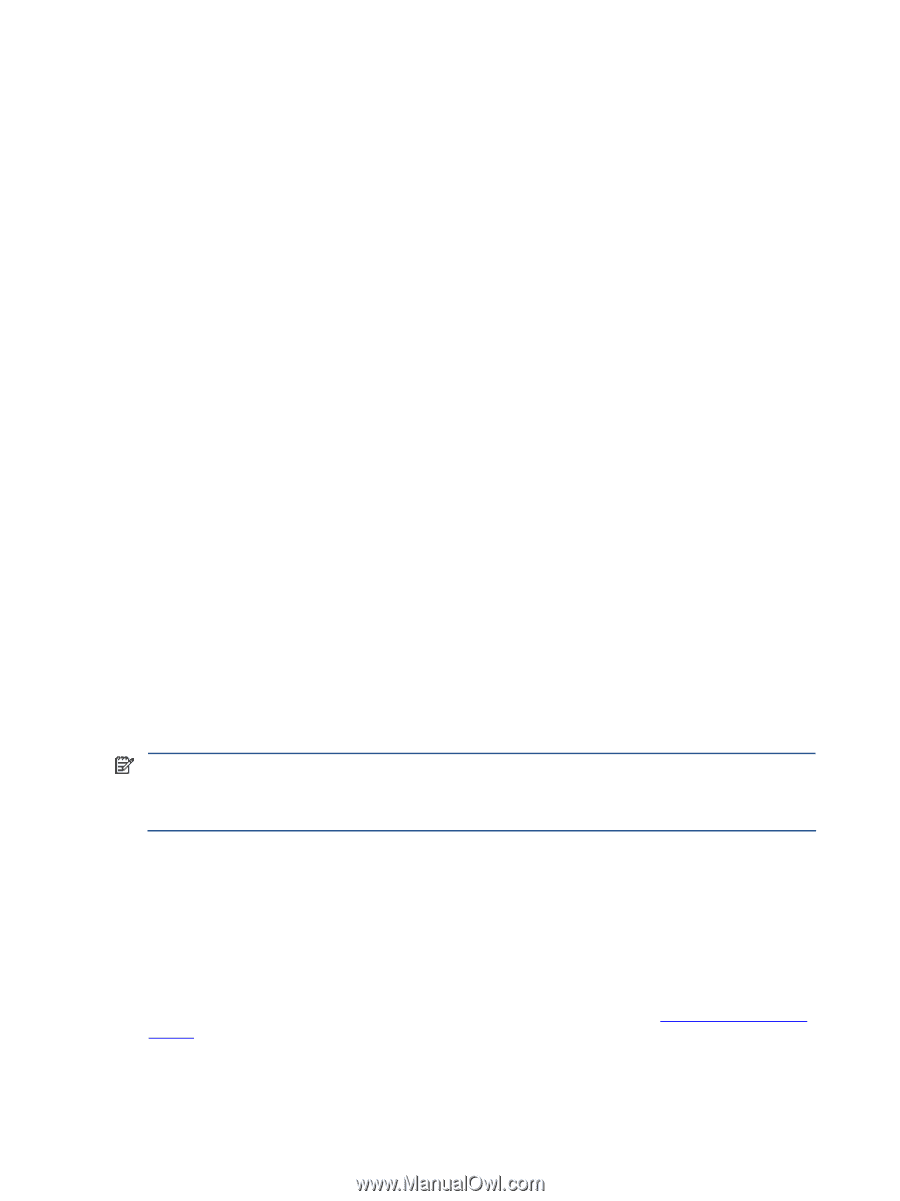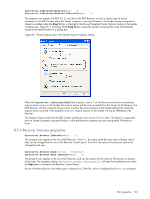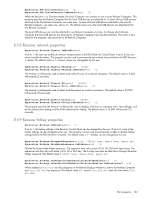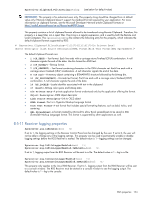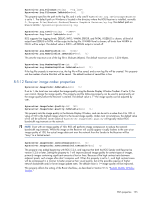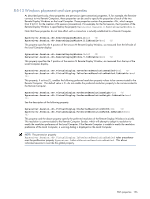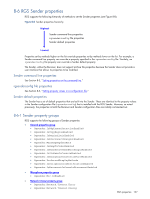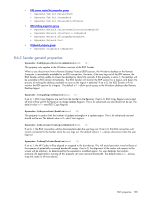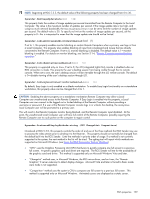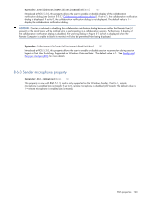HP ProLiant xw2x220c Remote Graphics Software 5.3.0 User Guide - Page 155
Receiver image codec properties, Rgreceiver.Log.Level.IsMutable
 |
View all HP ProLiant xw2x220c manuals
Add to My Manuals
Save this manual to your list of manuals |
Page 155 highlights
Rgreceiver.Log.Filename=string ("rg.log") Rgreceiver.Log.Filename.IsMutable=bool (1) This property specifies the path to the log file, and is only used if RgReceiver.Log.IsFileLoggerEnabled is set to 1. The default path on Windows is located in the directory where the RGS Receiver is installed, normally C:/Program Files/Hewlett-Packard/Remote Graphics Receiver/rg.log. The default path on Linux is $HOME/.hpremote/rgreceiver/rg.log. Rgreceiver.Log.Level=string ("INFO") Rgreceiver.Log.Level.IsMutable=bool (1) RGS supports five logging levels: DEBUG, INFO, WARN, ERROR, and FATAL. If DEBUG is chosen, all level of output from DEBUG to FATAL will be output to the log file. If WARN level is chosen, all levels from WARN to FATAL will be output. The default value is INFO-all DEBUG output is turned off. Rgreceiver.Log.MaxFileSize=int (1024) Rgreceiver.Log.MaxFileSize.IsMutable=bool (1) This sets the maximum size of the log file in kilobytes (Kbytes). The default maximum size is 1,024 Kbytes. Rgreceiver.Log.NumBackupFiles=int (5) Rgreceiver.Log.NumBackupFiles.IsMutable=bool (1) If the log file exceeds its maximum size, the log file will be saved, and a new log file will be created. This property sets the number of extra files that will be saved. The default number of saved files is five. 8-5-12 Receiver image codec properties Rgreceiver.ImageCodec.IsMutable=bool (1) If set to 1, the local user can adjust the image quality using the Remote Display Window Toolbar. If set to 0, the user cannot change the image quality. This property and the following property can be used to permanently set the image quality before the Receiver is started. The default value is 1-the image quality can be adjusted by user. Rgreceiver.ImageCodec.Quality=int (65) Rgreceiver.ImageCodec.Quality.IsMutable=bool (1) This property sets the image quality in the Remote Display Window, and can be set to a value from 0 to 100. A value of 100 is the highest image while 0 is the lowest image quality. Under most circumstances, the default value of 65 will be sufficient. Lower values of Rgreceiver.ImageCodec.Quality will typically reduce RGS bandwidth requirements on the network. NOTE: Even with an image quality of 100, RGS still performs image compression to reduce the network bandwidth requirements. While the image on the Receiver will usually appear visually lossless to the user at an image quality of 100, the actual image data sent over the network from the Sender to the Receiver will be "lossy" to a limited extent. Rgreceiver.ImageCodec.IsBoostEnabled=bool (1) Rgreceiver.ImageCodec.IsBoostEnabled.IsMutable=bool (1) This property was added beginning with RGS 5.2.6, and requires that both the RGS Sender and Receiver be version 5.2.6 or later. Setting the property to 1 will improve (boost) image quality for certain types of images, primarily images containing significant amounts of text or lines. Because of the high contrast ratio between adjacent pixels, such images often don't compress well. When this property is set to 1, such high contrast cases will be compressed in a manner to better preserve their visual quality, but at the possible expense of higher network bandwidth and/or lower image update rates. The default value is 1-image quality will be improved. This property affects the setting of the Boost checkbox, as described in Section 5-1-3, "Remote Display Window Toolbar." RGS properties 155