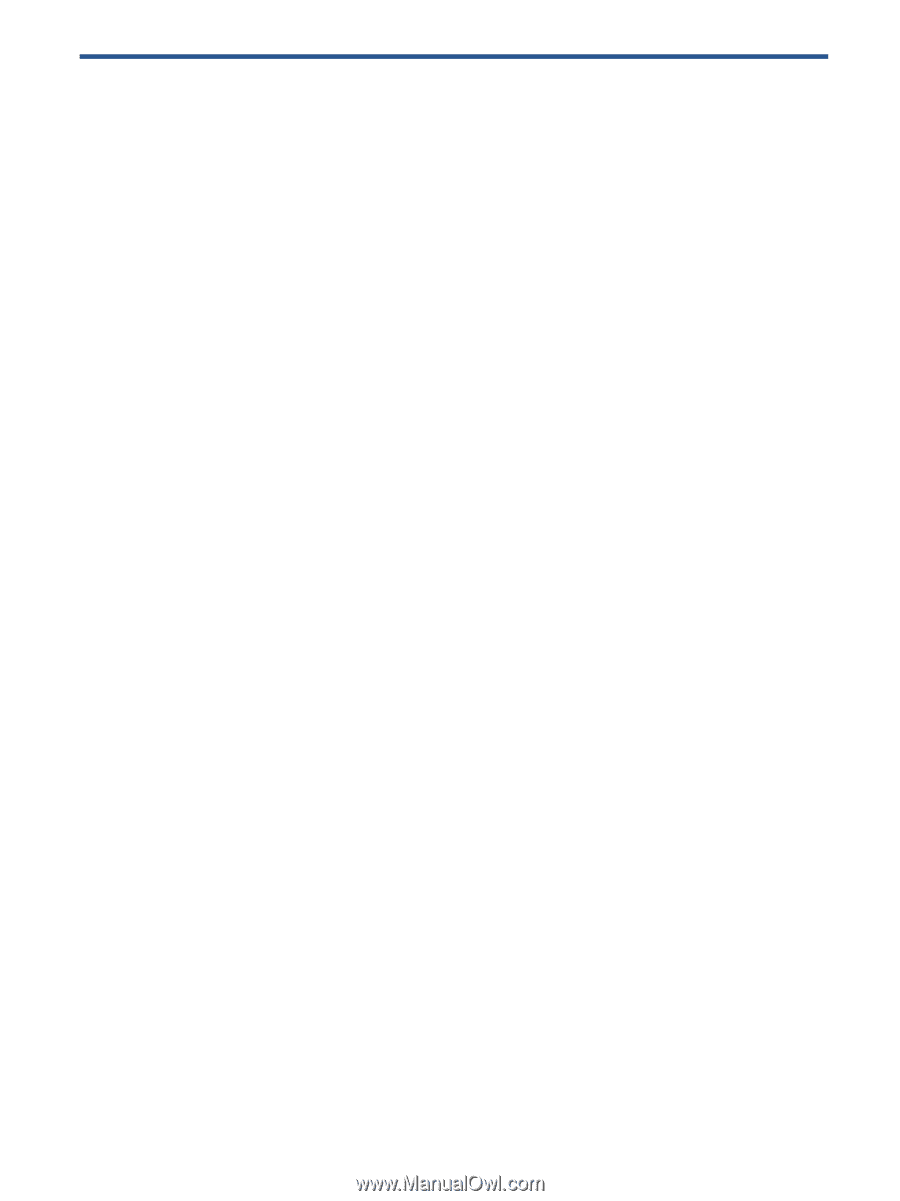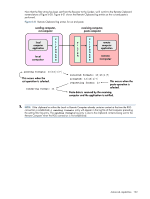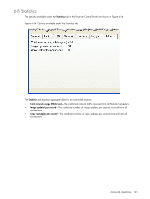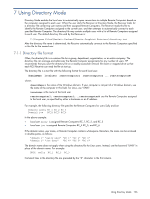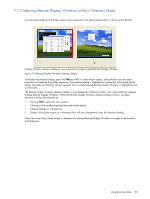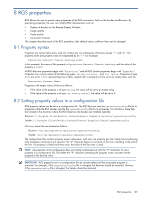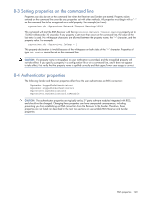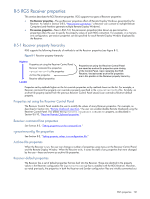HP ProLiant xw2x220c Remote Graphics Software 5.3.0 User Guide - Page 136
Using Directory Mode, 7-1-1 Directory file format
 |
View all HP ProLiant xw2x220c manuals
Add to My Manuals
Save this manual to your list of manuals |
Page 136 highlights
7 Using Directory Mode Directory Mode enables the local user to automatically open connections to multiple Remote Computers based on the computers assigned to each user. When the user starts the Receiver in Directory Mode, the Receiver looks for a directory file containing user names and their assigned Remote Computers. The Receiver reads this file to identify the Remote Computers assigned to the current user, and then attempts to automatically connect to each specified Remote Computer. The directory file may contain multiple users with a list of Remote Computers assigned to each user. The default directory file used by the Receiver is: C:\Program Files\Hewlett-Packard\Remote Graphics Receiver\directory.txt After the directory file name is determined, the Receiver automatically connects to the Remote Computers specified in this file for the named user. 7-1-1 Directory file format Often, the directory file is a common file for a group, department, organization, or an entire company. The directory file can manage and administer the Remote Computer assignments for any number of users. HP recommends that you save the directory file on a readily-accessible network file share or mapped drive so that each RGS Receiver can read the file at start-up. The directory file is a text file with the following format for each local user: domainName localuser remotecomputer1 remotecomputer2 ... remotecomputerN where: domainName is the name of the Windows domain. If your computer is not part of a Windows domain, use the name of the computer in this field. For Linux, use "UNIX". localuser is the name of the local user remotecomputer1, remotecomputer2,...remotecomputerN are the Remote Computers assigned to the local user, as specified by either a hostname or an IP address. For example, the following directory file specifies the Remote Computers for users Sally and Joe: Domain1 sally RC_1 RC_2 RC_3 Domain1 joe RC_4 RC_5 RC_6 In the above example: • Local user sally is assigned Remote Computers RC_1, RC_2, and RC_3 • Local user joe is assigned Remote Computers RC_4 RC_5, and RC_6 If the domain name, user name, or Remote Computer contains white-space characters, the name can be enclosed in double-quotes, as follows: "domain 1" "sally user" "RC 1" "RC 2" "RC 3" "domain 1" "joe user" "RC 4" "RC 5" "RC 6" The domain name does not apply when using the directory file for Linux users. Instead, use the keyword "UNIX" in place of the domain name. For example: UNIX sally RC_1 RC_2 RC_3 Comment lines in the directory file are preceded by the "#" character in the first column. Using Directory Mode 136