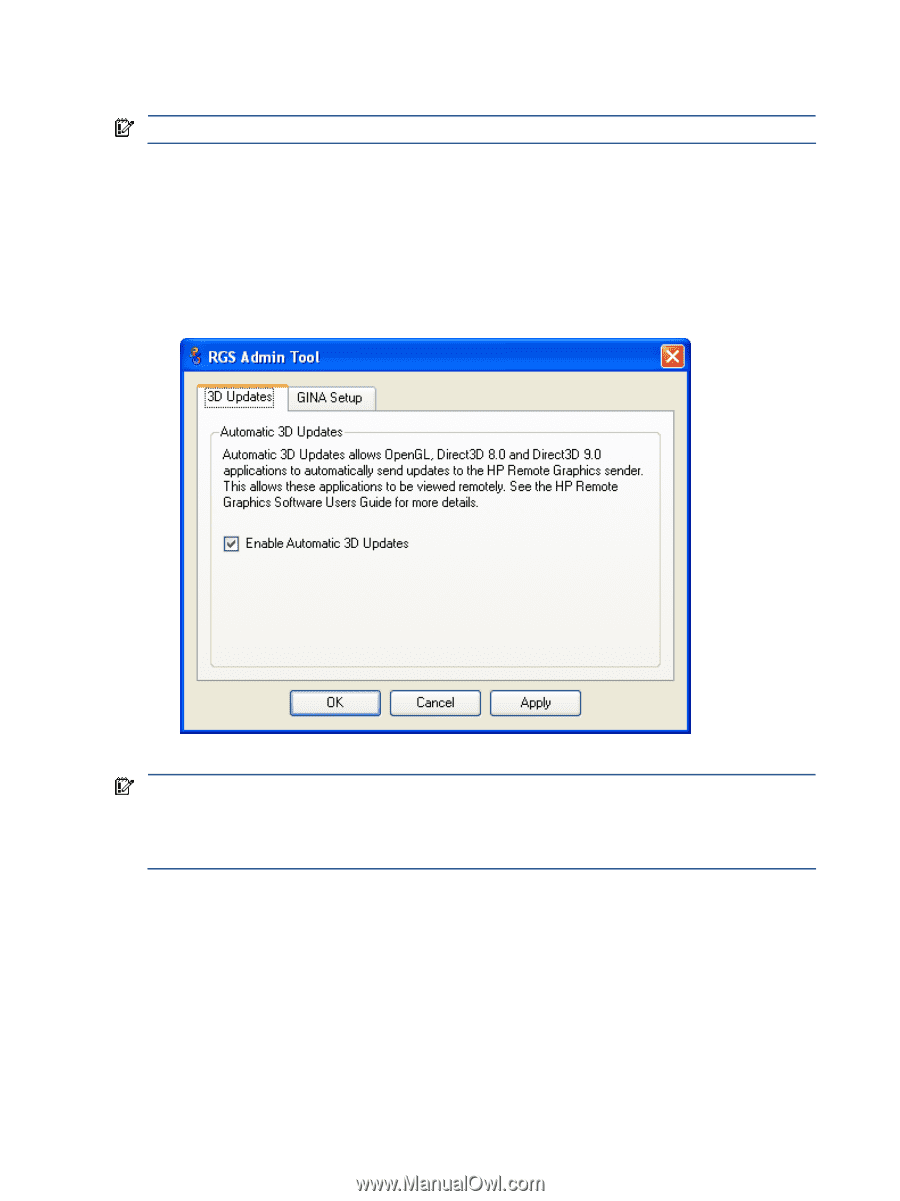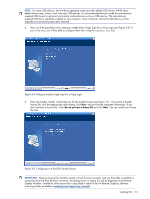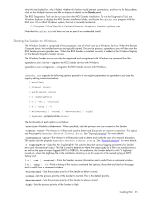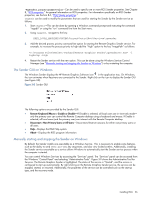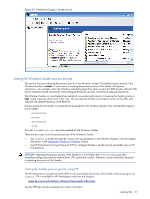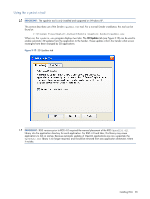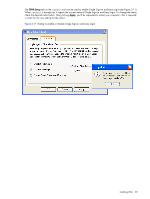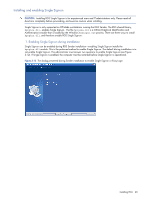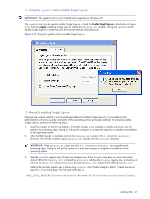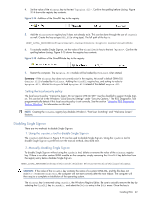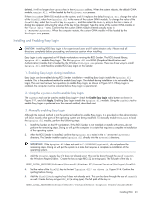HP ProLiant xw2x220c Remote Graphics Software 5.3.0 User Guide - Page 58
Using the rgadmin tool, rgadmin
 |
View all HP ProLiant xw2x220c manuals
Add to My Manuals
Save this manual to your list of manuals |
Page 58 highlights
Using the rgadmin tool IMPORTANT: The rgadmin tool is only installed and supported on Windows XP. This section describes use of the Sender rgadmin.exe tool. For a normal Sender installation, this tool can be found at: C:\Program Files\Hewlett-Packard\Remote Graphics Sender\rgadmin.exe When run, the rgadmin.exe program displays two tabs. The 3D Updates tab (see Figure 3-10) can be used to enable automatic 3D updates from the application to the Sender. These updates inform the Sender what screen rectangles have been changed by 3D applications. Figure 3-10 3D Updates tab IMPORTANT: RGS versions prior to RGS 4.0 required the manual placement of the RGS OpenGL32.dll library into the application directory for each application. For RGS 4.0 and later, this library may cause applications to fail on startup. Because automatic updates of OpenGL applications are now supported, the OpenGL32.dll library is no longer required, and should be removed from any application directories where it resides. Installing RGS 58