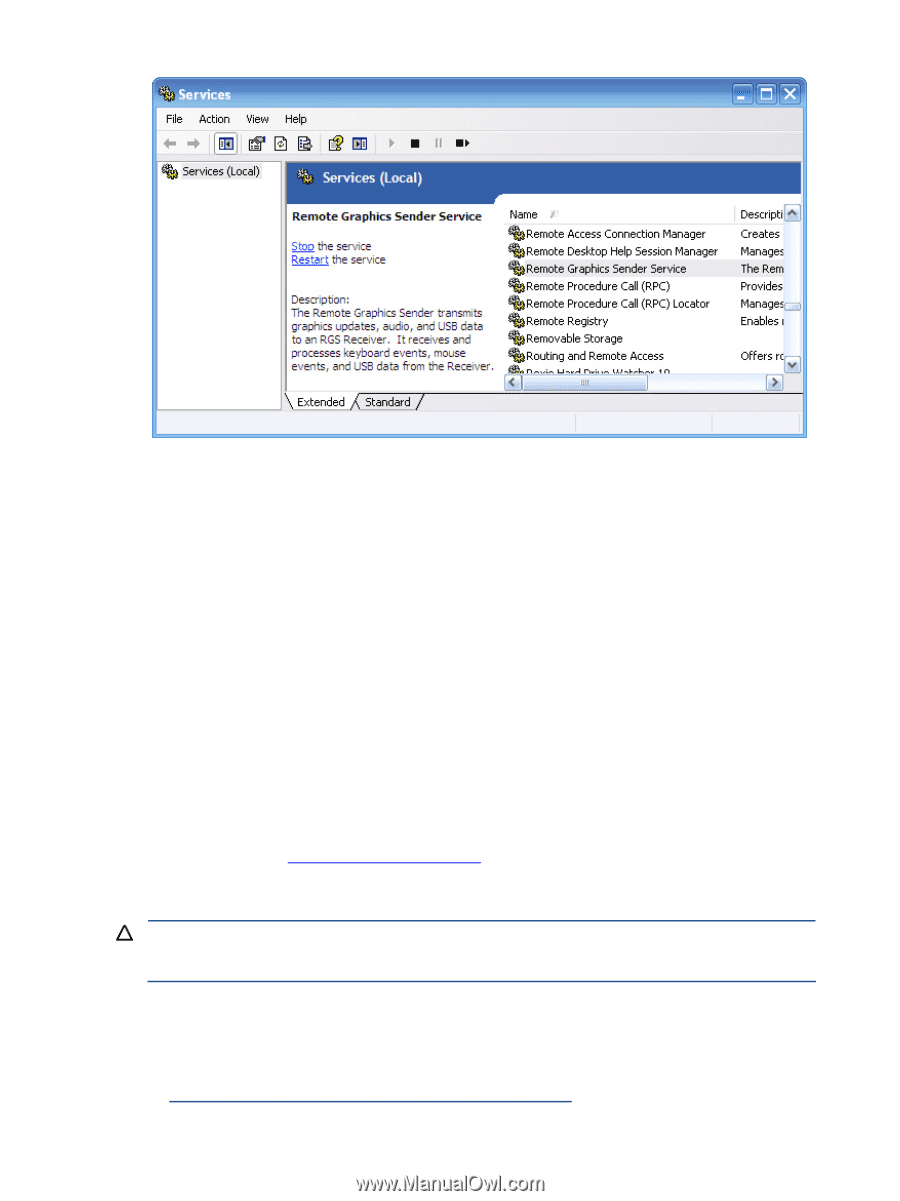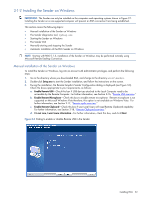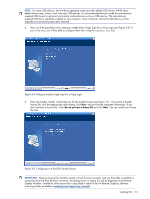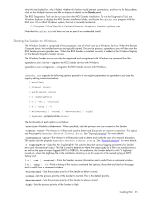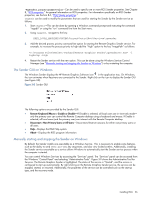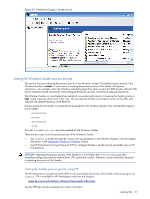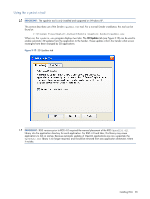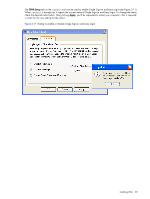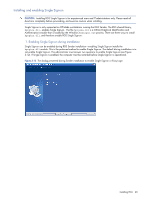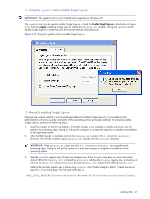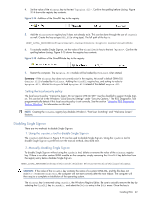HP ProLiant xw2x220c Remote Graphics Software 5.3.0 User Guide - Page 57
Setting the Windows Sender process priority, Setting the Sender process priority using PTF
 |
View all HP ProLiant xw2x220c manuals
Add to My Manuals
Save this manual to your list of manuals |
Page 57 highlights
Figure 3-9 The Remote Graphics Sender service Setting the Windows Sender process priority This section discusses adjusting the process priority of the Windows Sender. The default process priority of the Windows Sender is normal. In some cases, increasing the process priority of the Sender will improve interactivity-for example, when the Windows scheduling algorithms does not give the RGS Sender sufficient CPU time to maintain smooth interactivity. Networking performance can also contribute to reduced interactivity. The Windows Sender on some laptops has exhibited inconsistent performance. Increasing the Sender priority to high usually improves interactivity in this case. This provides the Sender more frequent access to the CPU, and improves the update frequency to the Receiver. Process priority for the Sender is command line accessible for the Windows Sender. Four command-line options are available: -belownormal -normal -abovenormal -high Priorities low and realtime cannot be selected for the Windows Sender. There are two ways to set the process priority of the Windows Sender: • Use regedit to modify the rgsender service start up parameters in the Windows Registry. (see the regedit instructions in the Starting the Sender on Windows section) • Use HP Performance Tuning Framework (PTF) to configure Windows Sender priority (available only on HP Workstations) CAUTION: Adjusting the process priority of the Sender to a level higher than -normal can cause other normally-privileged processes to receive fewer CPU cycles than normal. Therefore, caution should be observed in adjusting the priority of the Sender. Setting the Sender process priority using PTF The HP Performance Tuning Framework (PTF) can be used adjust the priority of the Sender without having to use regedit. PTF is available for HP Workstations only from this location: www.hp.com/workstations/software/framework/index.html See the PTF help and documentation for further information. Installing RGS 57