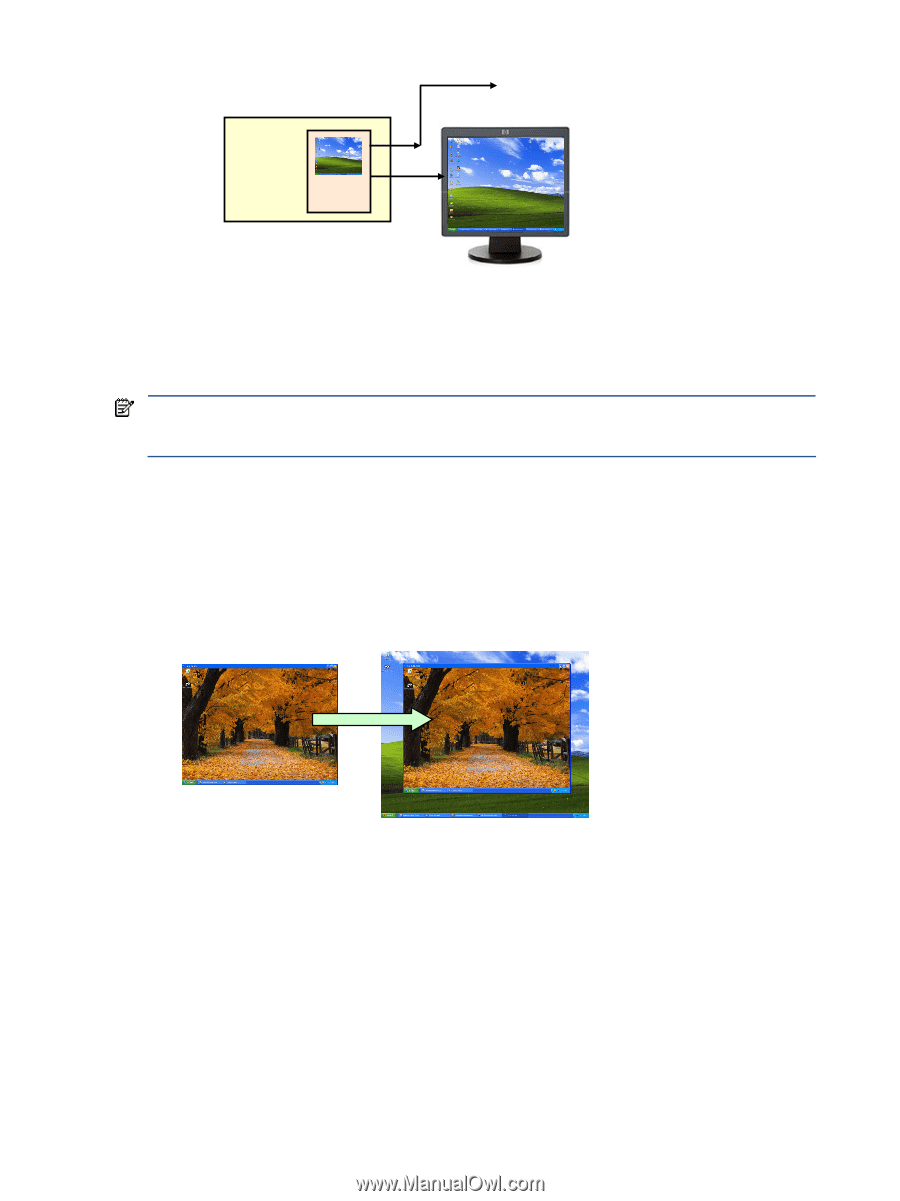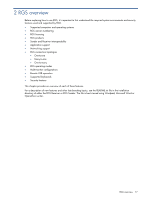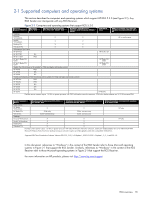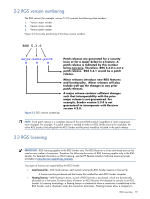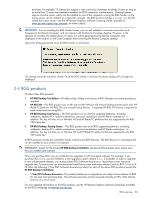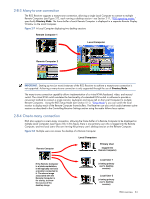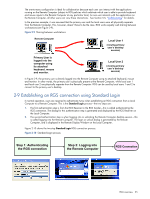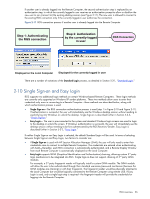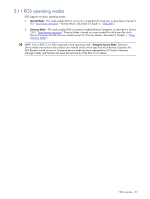HP ProLiant xw2x220c Remote Graphics Software 5.3.0 User Guide - Page 22
One-to-one connection, Remote Computer, Sender, Local Computer, Receiver
 |
View all HP ProLiant xw2x220c manuals
Add to My Manuals
Save this manual to your list of manuals |
Page 22 highlights
Remote Computer frame buffer TCP/IP to Local Computer (optional) The monitor itself is optional on the Remote Computer. For example, if the Remote Computer is a Personal Workstation, a monitor (plus a keyboard and mouse) would typically be attached. If the Remote Computer is an HP ProLiant Blade Workstation, it is not possible to attach a monitor to view the primary (NVIDIA) frame buffer because the video signal from the NVIDIA graphics adapter is not available on a connector-the contents of the frame buffer can only be viewed remotely using RGS. NOTE: For clarity in this guide, the bitmapped image contained in the Remote Computer frame buffer will often be shown in association with the Remote Computer, independent of whether a monitor is actually connected (or can be connected) to the Remote Computer. 2-8-2 One-to-one connection The simplest RGS connection is a single Local Computer making a connection to a single Remote Computer. The entire frame buffer of the Remote Computer is displayed in a window on the Local Computer (see Figure 2-5). The window on the Local Computer is called the Remote Display Window. Figure 2-5 Display of the Remote Computer frame buffer on the Local Computer Remote Computer (Sender) Local Computer (Receiver) The entire frame buffer of the Remote Computer is mapped to a window on the Local Computer, called the Remote Display Window. In Figure 2-5, the Remote Computer frame buffer fits completely within the Remote Display Window on the Local Computer monitor. However, it is possible for the Remote Computer frame buffer size to exceed the size of the Local Computer monitor (as measured in horizontal pixels by vertical pixels). As before, the Remote Display Window will be the size of the Remote Computer frame buffer. If the Remote Display Window is larger than the Local Computer monitor, the window will extend off the monitor. Regardless of the size of the Remote Display Window (that is, whether it fits on the Local Computer monitor or extends off the monitor), if the local user resizes the Remote Display Window to be smaller than when it was originally created, scroll bars will be added to allow the local user to view the complete Remote Computer frame buffer (see Figure 2-6). RGS overview 22