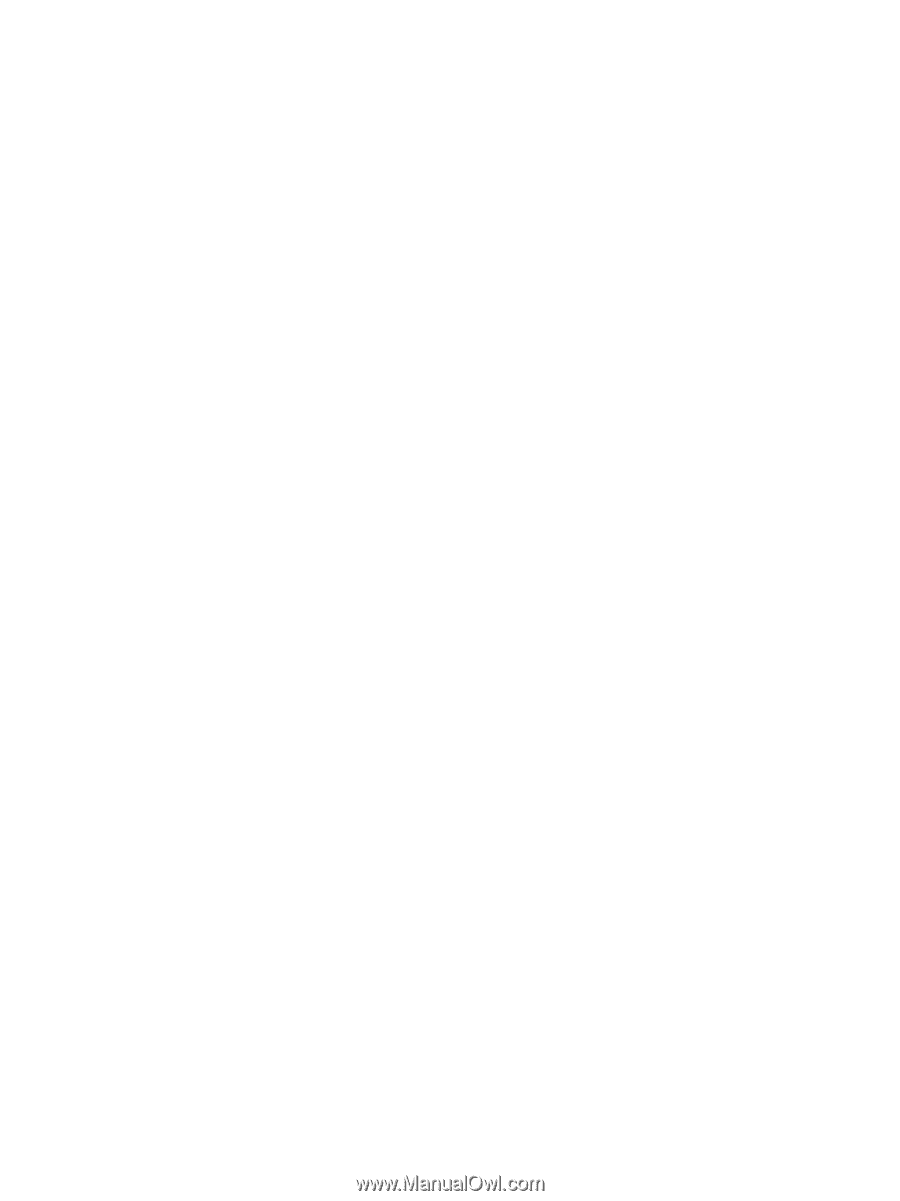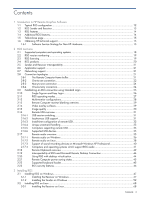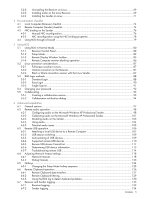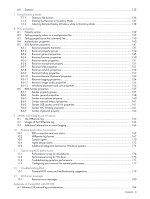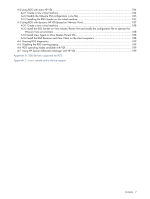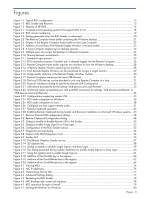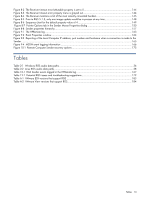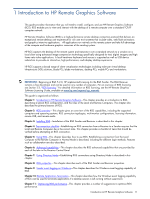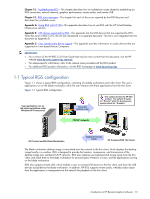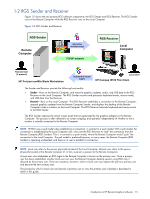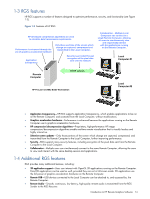Figures 9
Figure 5-2
Receiver Control Panel
................................................................................................................
81
Figure 5-3
Remote Display Window
.............................................................................................................
81
Figure 5-4
Dimming of the Remote Display Window in Setup Mode
.................................................................
83
Figure 5-5
Remote Display Window selection dialog
......................................................................................
84
Figure 5-6
Remote Display Window Toolbar
.................................................................................................
85
Figure 5-7
Local Computer warning dialog if the Remote Computer is unable to blank its monitor
........................
86
Figure 5-8
Message dialog
.........................................................................................................................
86
Figure 5-9
Log in selection flowchart
............................................................................................................
88
Figure 5-10
Standard Login process
.............................................................................................................
89
Figure 5-11
Easy Login process
...................................................................................................................
90
Figure 5-12
Single Sign-on process
..............................................................................................................
91
Figure 5-13
Dialog indicating that the password must be changed
...................................................................
92
Figure 5-14
Change Password dialog
..........................................................................................................
92
Figure 5-15
Multiple local users can view and interact with the primary user’s desktop
.......................................
93
Figure 5-16
Disabling of the local users’ mice and keyboards by the primary user
.............................................
93
Figure 5-17
Primary user dialog to authorize a local user to connect to the primary user’s desktop
......................
94
Figure 5-18
Collaboration notification dialog displayed on the Sender and in each Remote Display Window
........
94
Figure 5-19
Windows Sender GUI to disconnect non-primary users
..................................................................
95
Figure 6-1
Tabs to access advanced RGS capabilities
....................................................................................
96
Figure 6-2
General tab options
....................................................................................................................
97
Figure 6-3
Sound and Audio Devices Properties dialog
...................................................................................
98
Figure 6-4
Microphone device selection and audio playback device selection on the Sender
...............................
99
Figure 6-5
Recording Control window
........................................................................................................
100
Figure 6-6
Example volume controls
...........................................................................................................
100
Figure 6-7
Recording Control window
........................................................................................................
101
Figure 6-8
Volume control window
.............................................................................................................
101
Figure 6-9
Recording Control window
........................................................................................................
102
Figure 6-10
Sound and Audio Devices Properties window
.............................................................................
103
Figure 6-11
Audio controls
........................................................................................................................
104
Figure 6-12
USB configuration during Receiver installation—USB devices are Local or Remote
...........................
106
Figure 6-13
USB tab options
.....................................................................................................................
107
Figure 6-14
Prior to remote attachment of the USB drive key
..........................................................................
108
Figure 6-15
After remote attachment of the USB drive key
.............................................................................
108
Figure 6-16
Dynamically moving USB devices to another Remote Computer
....................................................
109
Figure 6-17
Checkbox to enable Remote USB
..............................................................................................
115
Figure 6-18
HP Remote Virtual USB driver
...................................................................................................
116
Figure 6-19
Enable installation of remote USB
.............................................................................................
116
Figure 6-20
Options available under the Network tab
..................................................................................
118
Figure 6-21
Receiver Control Panel
............................................................................................................
119
Figure 6-22
Receiver timeout sequence
.......................................................................................................
120
Figure 6-23
The Hotkeys tab options
..........................................................................................................
124
Figure 6-24
Enable remote clipboard checkbox
...........................................................................................
126
Figure 6-25
Transfer of data when a cut and paste is performed from a Remote Display Window to a Local Window
..............................................................................................................................................................
127
Figure 6-26
Cut and paste computer nomenclature
.......................................................................................
128
Figure 6-27
Cutting and pasting between Remote and Local Computers
..........................................................
128
Figure 6-28
Receiving-side filtering of cut and paste data
..............................................................................
129
Figure 6-29
Transmission of the filter string property from the RGS Receiver to the RGS Sender
..........................
130
Figure 6-30
Transmission of the filter string property from the RGS Receiver to the RGS Sender
..........................
131
Figure 6-31
Remote Clipboard log entries for cut and paste
..........................................................................
132
Figure 6-32
Options available under the Logging tab
...................................................................................
133
Figure 6-33
logSetup file
..........................................................................................................................
134
Figure 6-34
Options available under the Statistics tab
..................................................................................
135
Figure 7-1
Starting the Receiver in Directory Mode
.......................................................................................
137
Figure 7-2
The Receiver Control Panel in Directory Mode
..............................................................................
137
Figure 7-3
Remote Display Window selection dialog
....................................................................................
138
Figure 8-1
Receiver property hierarchy
.......................................................................................................
141