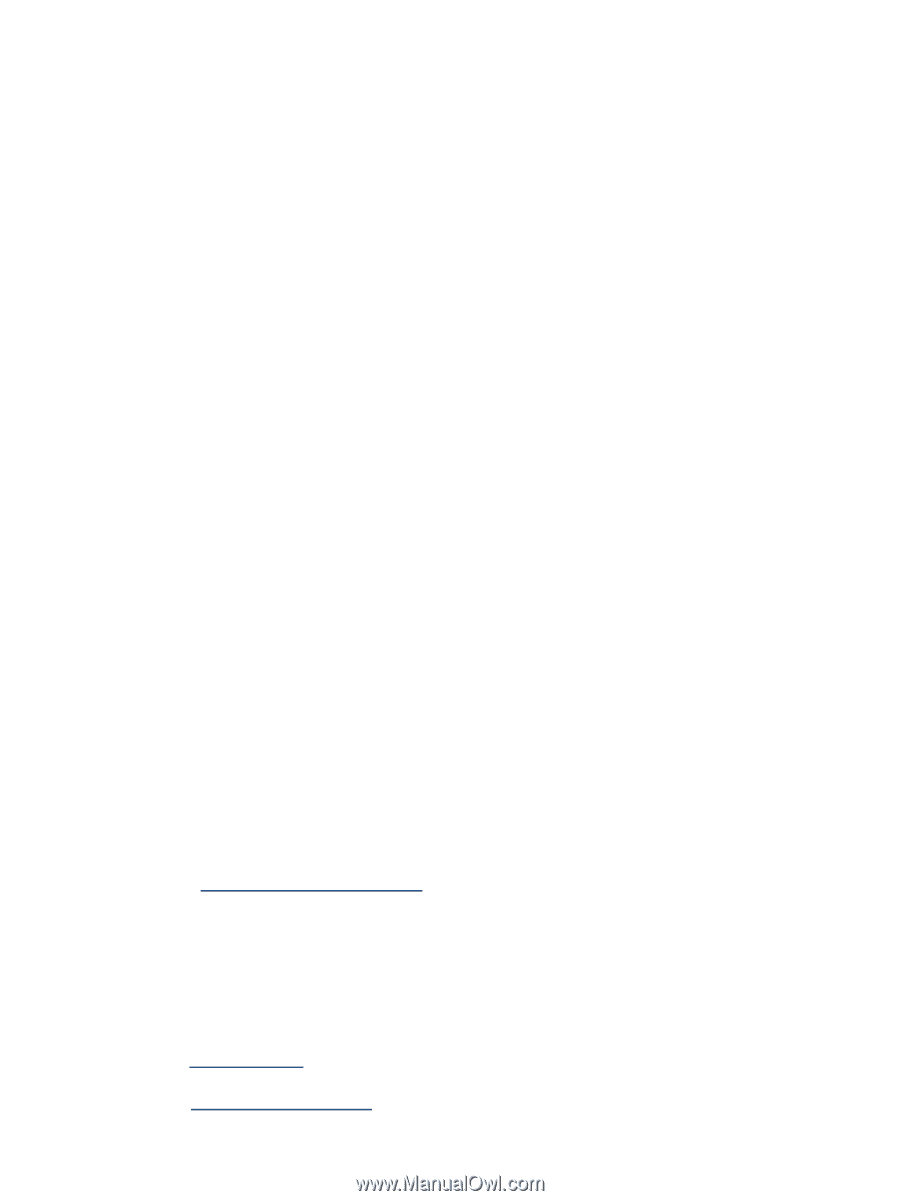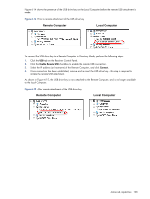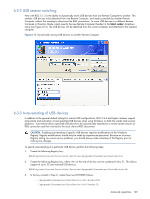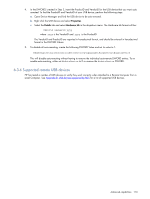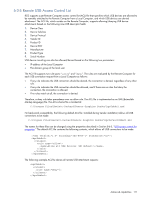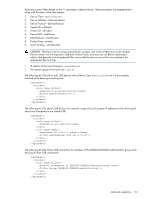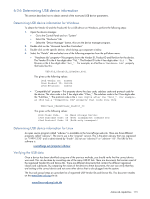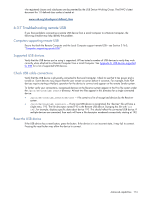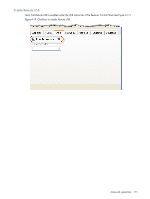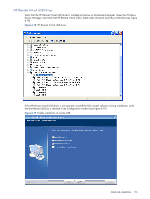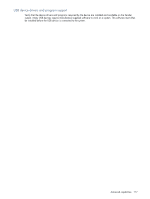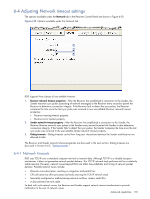HP ProLiant xw2x220c Remote Graphics Software 5.3.0 User Guide - Page 113
Determining USB device information, Determining USB device information for Windows
 |
View all HP ProLiant xw2x220c manuals
Add to My Manuals
Save this manual to your list of manuals |
Page 113 highlights
6-3-6 Determining USB device information This section describes how to obtain several of the most-used USB device parameters. Determining USB device information for Windows To obtain the Vendor ID and the Product ID for a USB device on Windows, perform the following steps: 1. Open the device manager. • Go to the Control Panel and run "System" • Select the "Hardware" tab • Select the "Device Manager" button, this runs the device manager program. 2. Double click on the "Universal Serial Bus Controllers" 3. Double click on the specific device, which brings up a separate window. 4. Select the "Details" tab and select one of the following properties from the pull down menu: • "Hardware Ids" property-This property shows the Vendor ID, Product ID and Revision for the device. The Vendor ID is the 4 hex digits after "Vid_". The Product ID is the 4 hex digits after "Pid_". The Revision is the 4 hex digits after "Rev_". For example, an iPod has a "Hardware Ids" property that looks like this: USB\Vid_05ac&Pid_120a&Rev_0001 This gives us the following values: iPod Vendor ID: 0x05AC iPod Product ID: 0x120A iPod Revision: 0x0001 • "Compatible Ids" property-This property shows the class code, subclass code and protocol code for the device. The class code is the 2 hex digits after "Class_". The subclass code is the 2 hex digits after the "SubClass_". The protocol code is the 2 hex digits after the "Prot_". For example, an iPod has a "Compatible Ids" property that looks like this: USB\Class_08&SubClass_06&Prot_50 This gives us the following values: iPod Class Code: 08 (Mass Storage Device) iPod Subclass Code: 06 (SCSI transparent command set) iPod Protocol Code: 50 (Bulk-only transport) Determining USB device information for Linux An open source program called "usbview" is available on the SourceForge web site. There are three different programs called "usbview". The one to use is the "original" version. This is the plain usbview that was registered on "1999-12-20" and is administered by "kroah". Do not use "usbview2" or "usbview-1.8". The URL for this software is: sourceforge.net/projects/usbview Verifying the USB data Once a device has been identified using one of the previous methods, you should verify that the correct device was used. This can be done by consulting one of the many USB ID lists. There are documents that contain most of the registered Vendor IDs and Device IDs. There are different documents that contain the different registered classes and subclasses. By comparing the values of the device to these documents, the user can verify that they are looking at the correct device and not some other device that is also plugged into the system. The linux-usb group keeps an up-to-date list of registered USB Vendor IDs and Device IDs. This document resides on the www.linux-usb.org site at: www.linux-usb.org/usb.ids Advanced capabilities 113