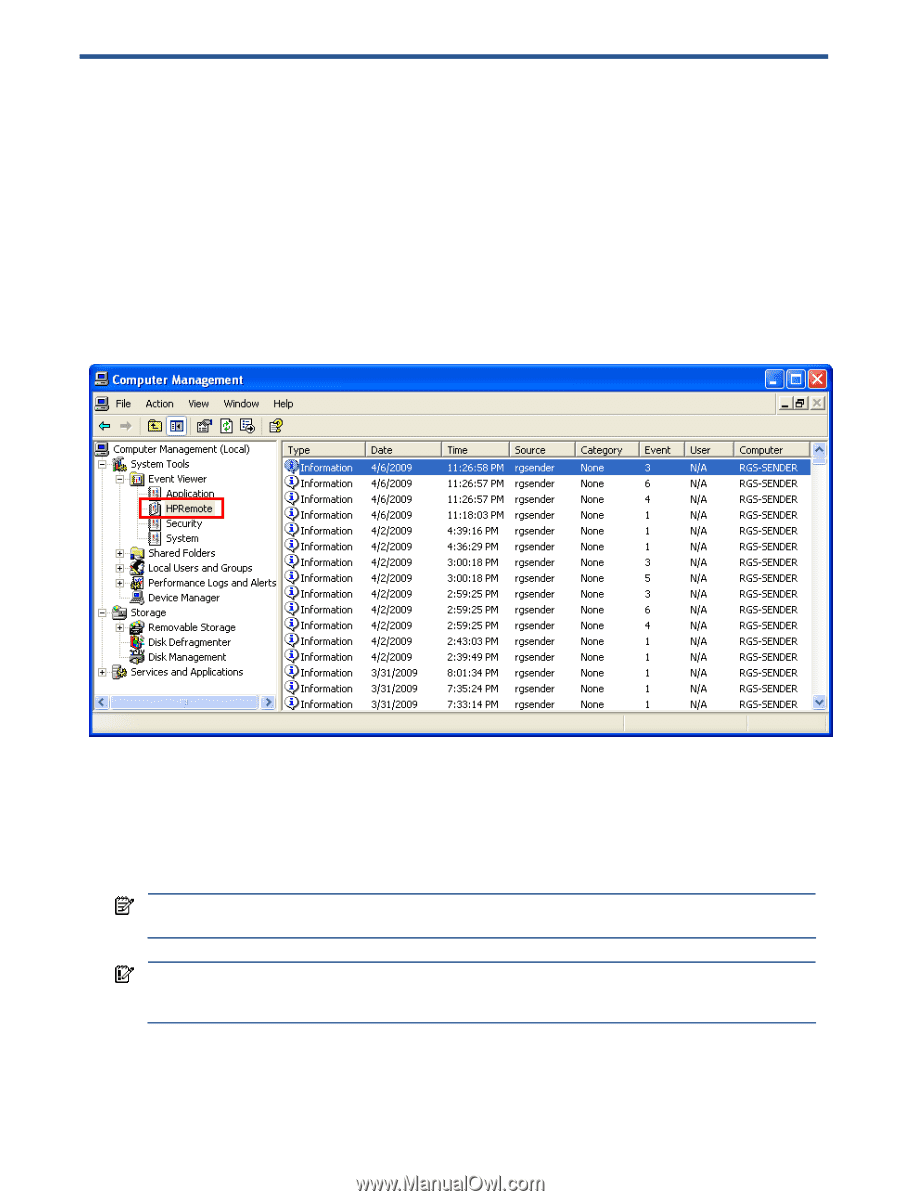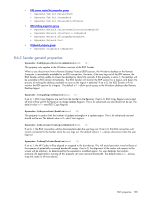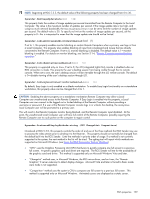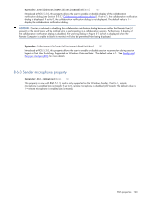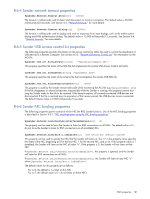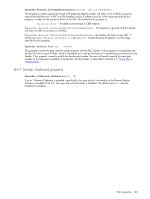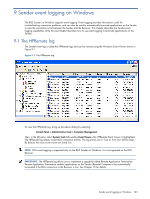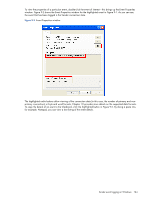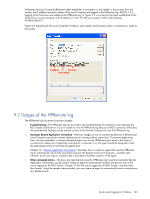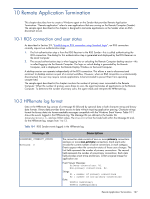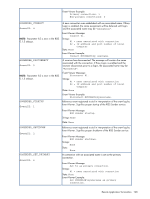HP ProLiant xw2x220c Remote Graphics Software 5.3.0 User Guide - Page 163
Sender event logging on Windows, 9-1 The HPRemote log
 |
View all HP ProLiant xw2x220c manuals
Add to My Manuals
Save this manual to your list of manuals |
Page 163 highlights
9 Sender event logging on Windows The RGS Sender on Windows supports event logging. Event logging provides information useful for troubleshooting connection problems, and can also be used to automatically terminate applications on the Sender in case the connection is lost between the Sender and the Receiver. This chapter describes the Sender event logging capabilities while the next chapter describes how to use event logging to terminate applications on the Sender. 9-1 The HPRemote log The Sender event log is called the HPRemote log, and can be viewed using the Windows Event Viewer shown in Figure 9-1. Figure 9-1 The HPRemote log To view the HPRemote log, bring up the above dialog by selecting: Control Panel > Administrative Tools > Computer Management Then, in the left pane, select System Tools followed by Event Viewer-the HPRemote Event Viewer is highlighted. The HPRemote log reflects recent RGS connection activity. The log entries are in "Last In, First Out" (LIFO) order. By default, the most recent events are listed first. NOTE: RGS event logging is supported only on the RGS Sender on Windows. It is not supported on the RGS Receiver. IMPORTANT: The HPRemote log allows you to implement a capability called Remote Application Termination. Remote Application Termination enables applications on the Sender (Remote) Computer to be automatically terminated if the RGS connection to the Receiver is lost. See Chapter 10 for details. Sender event logging on Windows 163