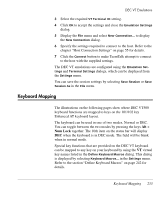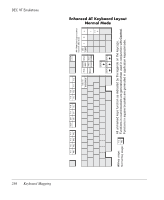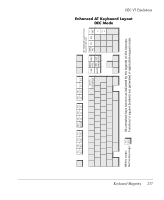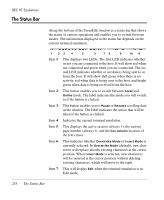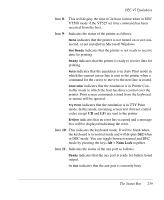HP T5730 TeemTalk 6.0 for Windows User Manual - Page 276
Using the TeemTalk Emulator Window, Using the TeemTalk, Emulator Window
 |
UPC - 883585485772
View all HP T5730 manuals
Add to My Manuals
Save this manual to your list of manuals |
Page 276 highlights
DEC VT Emulations 4 Select the required VT Terminal ID setting. 5 Click Next to display the Host Information dialog. 6 Specify the settings required to connect to the host. Refer to the chapter "Host Connection Settings" on page 55 for details. 7 Click Next to display the Advanced Options dialog. 8 Click Next to display the Finalization dialog. If you would like the session to be displayed on the desktop as an icon, select Create Icon on Desktop for Session. 9 Click Finish. A TeemTalk session with the name specified in step 2 will be created and listed in the Start > Programs menu under Neoware TeemTalk. A shortcut icon will also be created on the desktop if requested. The DEC VT emulations are configured using the Emulation Settings and Terminal Settings dialogs, which can be displayed from the Settings menu in the TeemTalk emulator window. Using the TeemTalk This section describes the basic procedure for creating a DEC VT Emulator Window emulation session from the TeemTalk emulator window. 1 Display the Settings menu from the menu bar and select Emulation... to display the Emulation Settings dialog. 2 Select the DEC VT terminal emulation required from the Alpha Emulation list box: The VT52 and VT100 emulations enable you to run applications written for the DEC VT52 and VT100 terminals, respectively. The VT500 7-Bit and VT500 8-Bit emulations enable you to run applications written for the DEC VT320 terminal, the difference is in their treatment of 8-bit control codes. When VT500 7-Bit is selected, all 8-bit codes are converted to their 7-bit equivalents, whereas VT500 8-Bit leaves 8-bit codes unchanged. If you are using VT200 applications, select VT500 7-Bit. 254 Creating a DEC VT Emulation Session