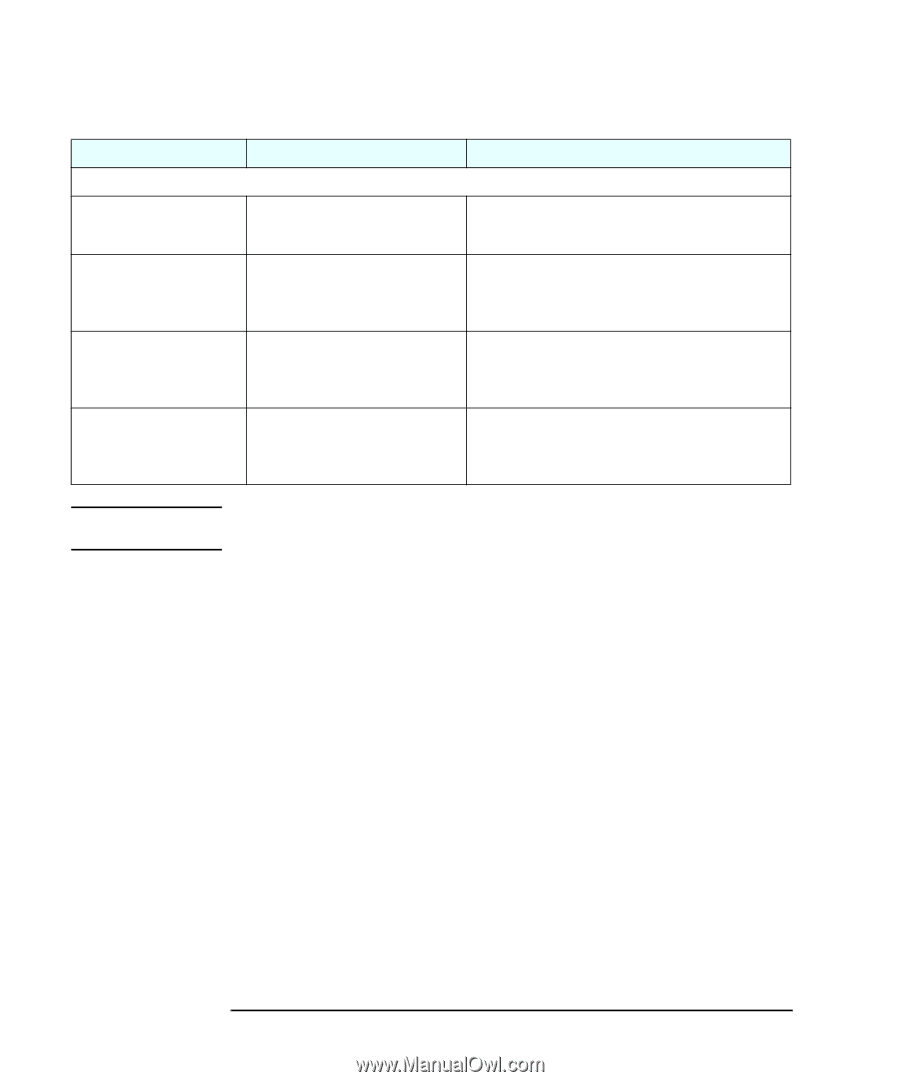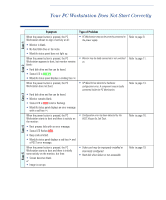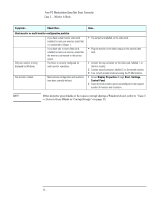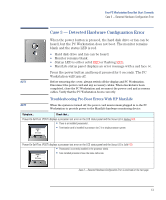HP XM600 hp kayak xm600 series 1, troubleshooting guide for minitower models - Page 12
Display Properties, Start, Settings, Control Panel
 |
View all HP XM600 manuals
Add to My Manuals
Save this manual to your list of manuals |
Page 12 highlights
Your PC Workstation Does Not Start Correctly Case 2 - Monitor Is Blank Symptom... Check that... Dual monitor or multi-monitor configuration problem Only one monitor is being displayed by Windows. If you have a dual monitor video card installed, but only one monitor, check that it is connected to Output 1. If you have two or more video cards installed, but only one monitor, check that the monitor is connected to the correct output. The driver is correctly configured for multi-monitor operations. One monitor is blank. Multi-monitor configuration and resolution have been correctly defined. How... • The outputs are labelled on the video card. • Plug the monitor in the video output on the second video card. 1 Connect the top connector on the video card, labelled 1, to the first monitor. 2 Connect second connector, labelled 2, to the second monitor. 3 Turn on both monitors before booting the PC Workstation. 1 Access Display Properties through Start, Settings, Control Panel. 2 Select the multi-monitor option and configure for the required number of monitors and resolution. NOTE If the monitor goes blank or becomes corrupt during a Windows boot, refer to "Case 5 - Screen Goes Blank or Corrupt Image" on page 19. 12