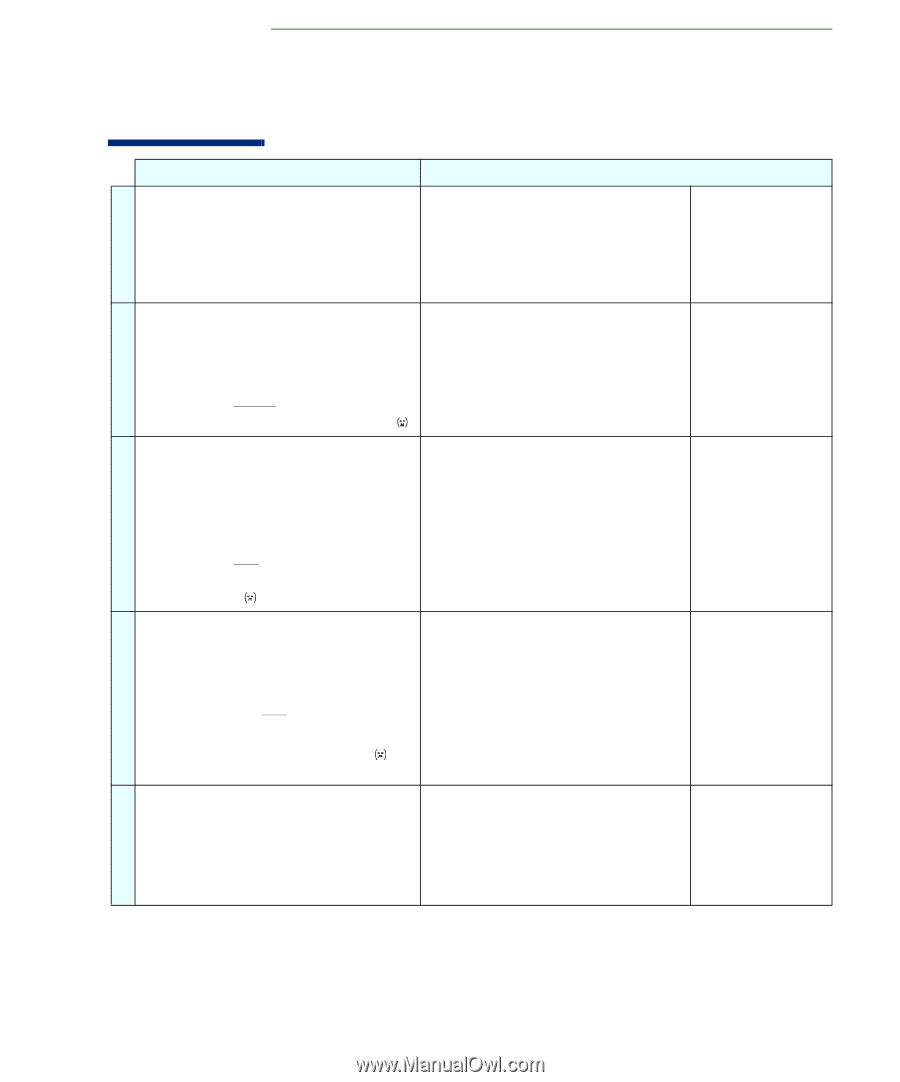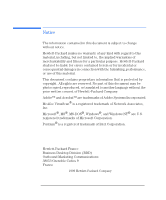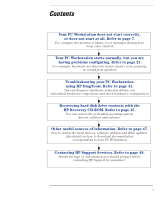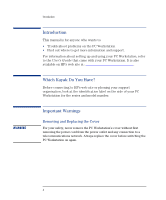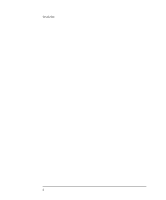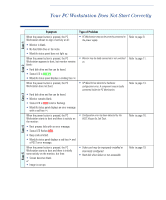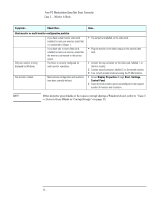HP XM600 hp kayak xm600 series 1, troubleshooting guide for minitower models - Page 7
Your PC Workstation Does Not Start Correctly, Symptom, Type of Problem, Case 1
 |
View all HP XM600 manuals
Add to My Manuals
Save this manual to your list of manuals |
Page 7 highlights
Your PC Workstation Does Not Start Correctly Case 1 Case 2 Case 3 Symptom When the power button is pressed, the PC Workstation shows no sign of activity at all: • Monitor is blank. • No hard disk drive or fan noise. • MaxiLife status panel does not light up. When the power button is pressed, the PC Workstation appears to boot, but monitor remains blank: • Hard disk drive and fan can be heard. • Status LED is GREEN. • MaxiLife status panel displays a smiling face . When the power button is pressed, the PC Workstation does not boot: • Hard disk drive and fan can be heard. • Monitor remains blank. • Status LED is RED (solid or flashing). • MaxiLife status panel displays an error message with a sad face . When the power button is pressed, the PC Workstation starts to boot and there is activity on the monitor: • Boot process fails with an error message. • Status LED flashes RED. • Beep code emitted. • MaxiLife status panel displays a sad face and a POST error message. When the power button is pressed, the PC Workstation starts to boot and there is initially some activity on the monitor, but then: • Screen becomes blank. or • Image is corrupt. Type of Problem • PC Workstation may not be correctly connected to the power supply. • Monitor may be badly connected or not switched on. • HP MaxiLife has detected a hardware configuration error. A component may be badly connected inside the PC Workstation. • Configuration error has been detected by the POST (Power-On Self Test). • Video card may be improperly installed or incorrectly configured. • Hard disk drive failure or not accessible. Refer to page 9. Refer to page 11. Refer to page 13. Refer to page 16. Refer to page 19. Case 4 Case 5